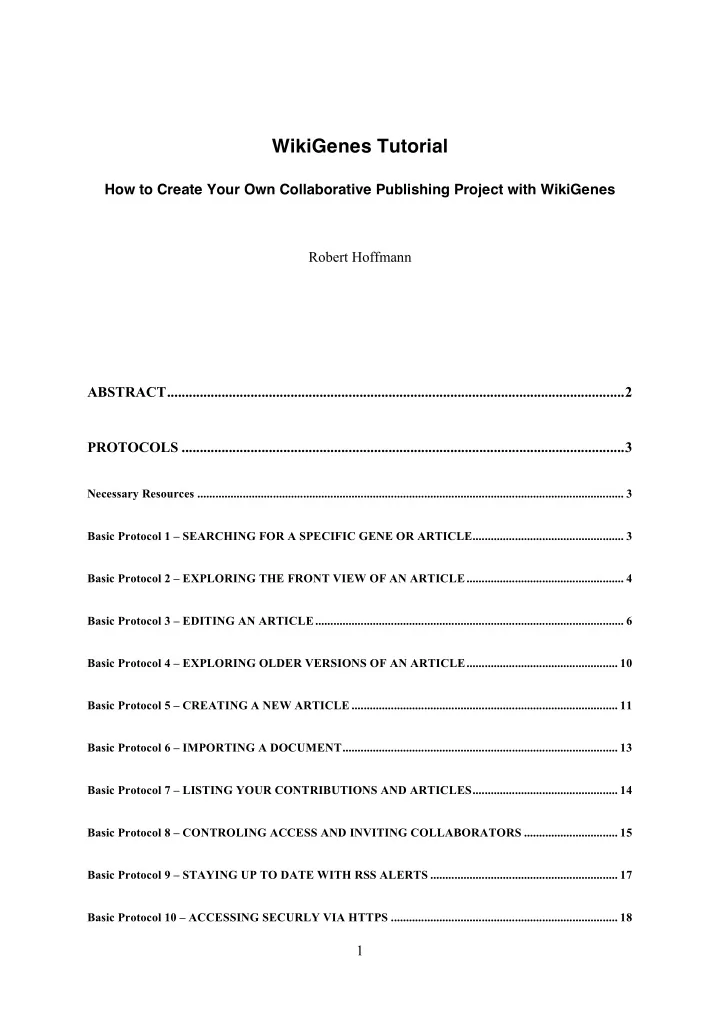
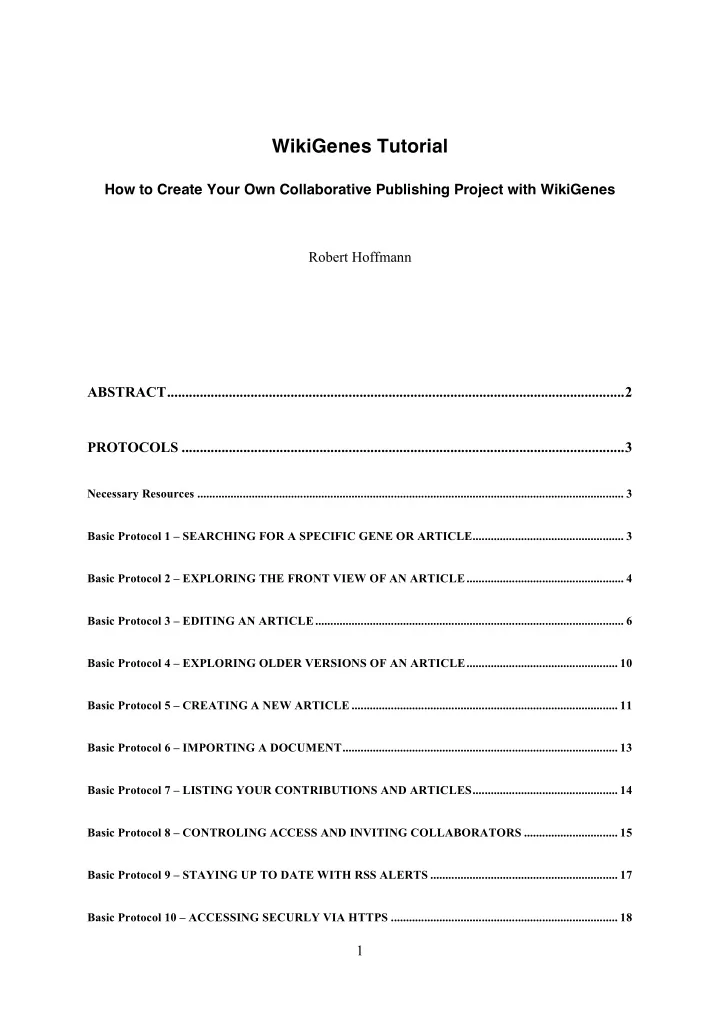
WikiGenes Tutorial How to Create Your Own Collaborative Publishing Project with WikiGenes Robert Hoffmann ABSTRACT..............................................................................................................................2 ¡ PROTOCOLS ..........................................................................................................................3 ¡ Necessary Resources ............................................................................................................................................. 3 ¡ Basic Protocol 1 – SEARCHING FOR A SPECIFIC GENE OR ARTICLE.................................................. 3 ¡ Basic Protocol 2 – EXPLORING THE FRONT VIEW OF AN ARTICLE.................................................... 4 ¡ Basic Protocol 3 – EDITING AN ARTICLE...................................................................................................... 6 ¡ Basic Protocol 4 – EXPLORING OLDER VERSIONS OF AN ARTICLE.................................................. 10 ¡ Basic Protocol 5 – CREATING A NEW ARTICLE ........................................................................................ 11 ¡ Basic Protocol 6 – IMPORTING A DOCUMENT........................................................................................... 13 ¡ Basic Protocol 7 – LISTING YOUR CONTRIBUTIONS AND ARTICLES................................................ 14 ¡ Basic Protocol 8 – CONTROLING ACCESS AND INVITING COLLABORATORS ............................... 15 ¡ Basic Protocol 9 – STAYING UP TO DATE WITH RSS ALERTS .............................................................. 17 ¡ Basic Protocol 10 – ACCESSING SECURLY VIA HTTPS ........................................................................... 18 ¡ 1
Basic Protocol 11 – EXPORTING ARTICLES TO WORD AND OTHER FORMATS............................. 18 ¡ Basic Protocol 12 – EMBEDDING ARTICLES IN YOUR WEBSITE ......................................................... 20 ¡ Basic Protocol 13 – ADAPTING STYLES OF EMBEDDED ARTICLES.................................................... 23 ¡ Basic Protocol 14 – USING THE USER AUTHENTICATION OF WikiGenes IN YOUR WEB APPLICATION................................................................................................................................................... 24 ¡ OTHER INFORMATION.................................................................................................................................. 26 ¡ CONTACT........................................................................................................................................................... 26 ¡ ABSTRACT Get a hands on experience on how to create your own private project within the WikiGenes publishing environment and how to embed it in your own website. For instance, you can invite selected colleagues to work on a collaborative article, benefiting from the authorship tracking technology in WikiGenes which links every sentence to its author and thus provides due credit to each of your collaborators. You can then make your article public and embed a live version in your website using your own layout or export it into any format. You will also learn how to use the advanced editor of WikiGenes, manage access to your projects, stay up to date with RSS alerts, and import and export documents in different formats, including PDF and Word. WikiGenes is open access and available online at http://www.wikigenes.org. 2
PROTOCOLS Necessary Resources Hardware Computer capable of supporting a Web browser and an Internet connection Software Current Internet browser (e.g. Firefox, Apple Safari, Microsoft Explorer) Basic Protocol 1 – SEARCHING FOR A SPECIFIC GENE OR ARTICLE 1. Point the browser to the WikiGenes home page at http://www.wikigenes.org The home page ( Figure 1 ) is the starting point of the publishing cycle in WikiGenes and has several elements. The menu on the left contains links to general and contact information, sharing functions, links to your personal content. The menu may also provide context functionality depending on the main content of a page. 2. Type in your query, for instance “PTEN human” (without the quotes), and start your search. The search will covers the entire content in WikiGenes and retrieves only documents that contain all query terms. To search for complete phrases you can also use quotes. To search for authors or specific database identifiers (e.g. UniProt), use the advanced search. 3. Check your search results ( Figure 2 ) and redefine your query if necessary. Click an entry in the search result to open the corresponding document. 3
Figure 1 – WikiGenes (http://www.wikigenes.org) is a collaborative publishing resource with information on thousands of genes, chemicals, diseases and other biomedical concepts. Figure 2 – This illustrates a typical search result, here for the query “PTEN human”. Basic Protocol 2 – EXPLORING THE FRONT VIEW OF AN ARTICLE 1. Select a document from your query (see Basic Protocol 1) to open its front view . Or point your browser to http://www.wikigenes.org/e/gene/e/5728.html for the human PTEN gene. The front view ( Figure 3 ) may contain text and images. Content can be structured into subsections and may contain text boxes, tables, etc. 4
Terms in the content may be hyperlinked to their corresponding articles in WikiGenes. Hyperlinks also have ‘mouse-over’ information as guidance to the reader. 2. To identify the author of any text in WikiGenes, use the mouse to click into the plain text. The corresponding author will be shown at the top of the page and all of her or his contributions will be highlighted in the text. 3. To learn more about a specific author, click her or his name to open the context menu (see Figure 8 ). The context menu provides you more information on the author, like the server part of the email, and links to the home page and other contributions of the author. 4. To identify the author of a hyperlinked term, click the term and hold the mouse down. This will popup the author next to the highlighted term. 5. Click a hyperlink to navigate to the corresponding article. Note that the unambiguous identification of entities in WikiGenes make an intuitive exploration of the entire information space possible ( Figure 4 ). Figure 3 – The front view of a document in WikiGenes, here an example article for the human gene PTEN. 5
Figure 4 – Interlinked information network in WikiGenes. Users can benefit from unambiguous entity identification for navigation in WikiGenes and to identify the exact database records in authority resources, like UniProt, Entrez Gene and PubChem. Basic Protocol 3 – EDITING AN ARTICLE 1. Point the browser to the WikiGenes front view of an article (see Basic Protocol 2) and click “edit this page” (either in the menu or at the top of the page). In the edit view you can edit the content in its final layout ( Figure 5 ). Note that you might have to login first. If you do not have the rights to edit the article, then the ‘edit this page’ button might not be shown. The editor is structured in the following sections: - Buttons for basic formatting and database lookups are shown in the toolbar at the top of the page. - The content section is right below the toolbar . 2. Place the caret on a hyperlinked term to obtain more information on it. The corresponding information is then shown in the detailed information area at the top of the content section . Note that there is no mouse-over information available for hyperlinks in the editor. 6
3. To link a term with a specific gene place the caret on the term (e.g. “pten”) and click the gene button from the toolbar , which will popup a context menu. Choose “define term as a gene” to trigger a database search, which will open in it’s own window (see Figure 6 ). To remove a hyperlink, repeat these steps but choose “Undefine term” from the context menu. 4. To insert a citation place the caret to the position where you want to insert it and choose the reference button from the toolbar. Then search the citation (e.g. in Pubmed or WikiGenes) and select it to complete the insertion. Note that this will create “[Ref]” symbol at the insertion site. Put the caret on top of this symbol and verify its content in the detailed information area at the top of the content section. 5. To link a term with another article in WikiGenes place the caret on the term and choose the link button from the toolbar. Figure 5 – The editor in WikiGenes enables document editing in the final layout without the need to learn a proprietary syntax. 7
Figure 6 – The editor provides integrated database lookups to link terms with specific database records (e.g. sequence entries in the case of genes) or to insert citations (e.g. Pubmed references). Figure 7 – Changes of collaborative documents can become quite complex. Shown is a simple case where two paragraphs switch place and a new sentence is inserted. 8
Recommend
More recommend