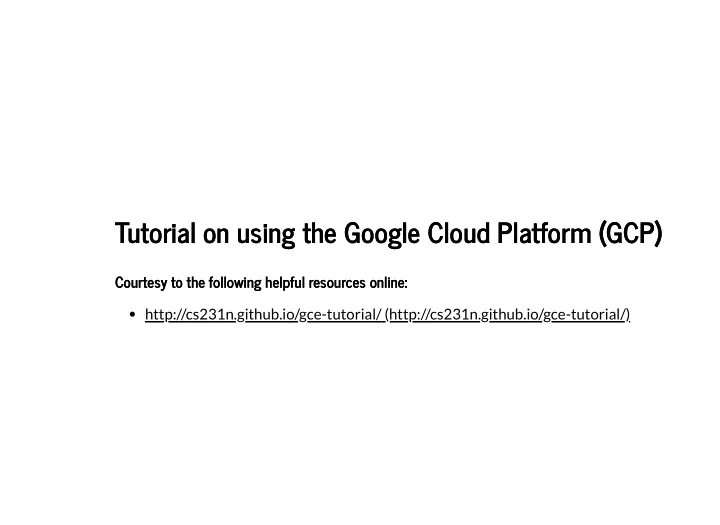
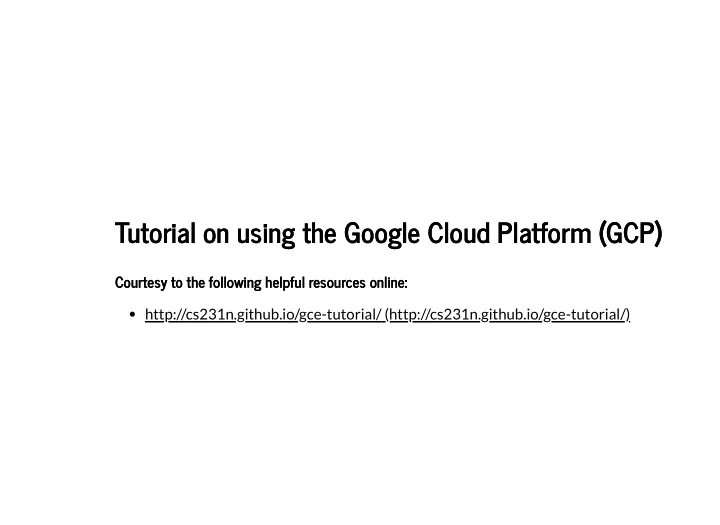
Tutorial on using the Google Cloud Platform (GCP) Tutorial on using the Google Cloud Platform (GCP) Courtesy to the following helpful resources online: Courtesy to the following helpful resources online: http://cs231n.github.io/gce-tutorial/ (http://cs231n.github.io/gce-tutorial/)
A word of caution: STOP YOUR INSTANCES A word of caution: STOP YOUR INSTANCES Please do not forget to stop your instance(s) when you are done, otherwise you will run out of credits! You can stp by clicking on the stop button at the top of the page showing your instances)
First things �rst: Try the free stu� �rst, if you want! First things �rst: Try the free stu� �rst, if you want! Google is generous enough to give $300 worth of google cloud credit to the new google/gmail users: Here is the link to activate your credit https://cloud.google.com/free/docs/frequently-asked-questions#free- trial (https://cloud.google.com/free/docs/frequently-asked- questions#free-trial) Just make sure you are eligible. Remember to select Individual as Account Type It might ask you for your credit card information, but Google made it very clear that they won't charge you a penny during your free trial (which is a year from the day you are given the credit), and it won't auto-recharge after the trial is over! Neat, isn't it!
First things �rst: Try the free stu� �rst, if you want! First things �rst: Try the free stu� �rst, if you want! CAUTION: If you exceed the credit limit (which is $300) within the trial period, you may notice the charge based on the Google cloud platform's pricing model, which is located at https://cloud.google.com/compute/pricing (https://cloud.google.com/compute/pricing) . Please do understand the consequences of overuse of the credit within the trial period. I will not be responsible for any of these incurred charges. Make sure you read all the agreements/terms etc. before you signup, and I will not be responsible for any consequences including Google's way of collecting user data (including user information, email, credit card information, demographics, dataset stored in cloud storage), or in an unlikely event of a massive attack against Google platform revealing its user information.
Google cloud platform credit from me Google cloud platform credit from me (1) Not happy with the google free trial? Or, (2) the google trial credit of $300 is �nished? I have something for you! As an enrolled student in my class, I will give you $50 google cloud credit. Please send me an email requesting the credit and also mentioning which of the two cases (1 or 2) applies to you. I will send you a link to get the credit. CAUTION: If you exceed the credit limit (which is $50), you may notice the charge based on the Google cloud platform's pricing model, which is located at https://cloud.google.com/compute/pricing (https://cloud.google.com/compute/pricing) . Please do understand the consequences of overuse of the credit within the trial period. I will not be responsible for any of these incurred charges. CAUTION Make sure you read all the agreements/terms etc. before you signup, and I will not be responsible for any consequences including Google's way of collecting user data (including user information, email, credit card information, demographics, dataset stored in cloud storage), or in an unlikely event of a massive attack against Google platform revealing its user information. You can request for more if you �nish up the $50. Please let me know by email. Thanks
Google cloud platform credit from me Google cloud platform credit from me CAUTION: If you exceed the credit limit (which is $50), you may notice the charge based on the Google cloud platform's pricing model, which is located at https://cloud.google.com/compute/pricing (https://cloud.google.com/compute/pricing) . Please do understand the consequences of overuse of the credit within the trial period. I will not be responsible for any of these incurred charges. CAUTION Make sure you read all the agreements/terms etc. before you signup, and I will not be responsible for any consequences including Google's way of collecting user data (including user information, email, credit card information, demographics, dataset stored in cloud storage), or in an unlikely event of a massive attack against Google platform revealing its user information. You can request for more if you �nish up the $50. Please let me know by email. Thanks
Getting to know the GCP Console Getting to know the GCP Console Once signed-up, go to http://console.cloud.google.com (http://console.cloud.google.com) (�gs/console-01.png)
Click on the "Billing" link Click on the "Billing" link (�gs/console-02a.png)
Create the compute engine for the course Create the compute engine for the course 1. From the GCP/console dashboard, click "Compute Engine" 2. Click "Images"
Create the compute engine for the course Create the compute engine for the course 1. Click on "c2-deeplearning-tf-1-10-cu92-20180914" image and and click "Create an instance" button. Then con�gure the following entries before you hit the "Create" button at the bottom of the con�guration page: Name: cse-cudenver-deep-learning Region: us-west1 (Oregon), Zone: us-west1-b Machine type (Click "Customize" to get more options): Cores: 1 vCPU (1-8 cores) Memory: 3.75 GB CPU Platform: Automatic GPUs Number of GPUs: 1 GPU Type: NVIDIA Tesla K80 Boot disk: Deep Learning image: (30GB)
Create the compute engine for the course Create the compute engine for the course 1. Hit the "Create" button at the bottom of the page. It takes few minutes to create your instance. Once done, connect to the instance via SSH. It might prompt you if you would like to install nvidia driver (y/n). Please hit "y" to install it. 2. After the instance is created, it automatically boots up the instance. So BE CAREFUL FROM NOW ON. The INSTANCE IS RUNNING!! Running your instance will cost you. According to the current pricing model (as of 9/23/2018), Google will charge you $ 0.35 (for the CPU), $0.45 (for the GPU) per hour of running the instance. CAUTION AGAIN: STOP RUNNING THE INSTANCE WHEN YOU ARE DONE. Select the instance on the the "Compute Instance" > "VM Instances" Page, and do any of the following: Recommended way of stopping an instance: Connect to the instance via SSH, and apply the command: sudo poweroff Another way: Hit the "STOP" button.
Starting up your instance Starting up your instance Select the instance on the the "Compute Instance" > "VM Instances" Page, and hit the "Start" button. (�gs/instance-01.png)
The instance is running... now connect via SSH The instance is running... now connect via SSH (�gs/instance-02.png)
And here is the SSH prompt And here is the SSH prompt
(�gs/instance-03.png)
Be sure to stop the instance when done, by typing Be sure to stop the instance when done, by typing sudo powero� sudo powero�
(�gs/instance-04.png)
Want to run jupyter notebook on the GCP instance? Want to run jupyter notebook on the GCP instance? Step 1: Allow HTTP/HTTPS tra�c by editing the instance Step 1: Allow HTTP/HTTPS tra�c by editing the instance
Stop the instance, and hit the "Edit" button below (�gs/allow-HTTP-HTTPS.png)
Want to run jupyter notebook on the GCP instance? Want to run jupyter notebook on the GCP instance? Step 1: Allow HTTP/HTTPS tra�c by editing the instance Step 1: Allow HTTP/HTTPS tra�c by editing the instance
Want to run jupyter notebook on the GCP instance? Want to run jupyter notebook on the GCP instance? Step 1: Allow HTTP/HTTPS tra�c by editing the instance Step 1: Allow HTTP/HTTPS tra�c by editing the instance
Then select the the two options at the "Firewalls" section of the form: (�gs/allow-HTTP-HTTPS-02.png)
Want to run jupyter notebook on the GCP instance? Want to run jupyter notebook on the GCP instance? Step 2: Open a port, (e.g., 5800) Step 2: Open a port, (e.g., 5800)
Go to "Network details" of the instance (�gs/step-01.png)
Want to run jupyter notebook on the GCP instance? Want to run jupyter notebook on the GCP instance? Step 2: Open a port, (e.g., 5800) Step 2: Open a port, (e.g., 5800)
Click on the "Firewall rules" option (�gs/step-02.png)
Want to run jupyter notebook on the GCP instance? Want to run jupyter notebook on the GCP instance? Step 2: Open a port, (e.g., 5800) Step 2: Open a port, (e.g., 5800)
Create a new rule. we use dl-rule. Select “All instances in the network” for Targets (if the menu item exists). Enter 0.0.0.0/0 for Source IP ranges and tcp: for Speci�ed protocols and ports where is the number you used above. Click on the blue Create button. See the screenshot below. (�gs/step-03.png)
Want to run jupyter notebook on the GCP instance? Want to run jupyter notebook on the GCP instance? Step 2: Open a port, (e.g., 5800) Step 2: Open a port, (e.g., 5800)
Just created the rule "dl_rule" (�gs/step-04.png)
Want to run jupyter notebook on the GCP instance? Want to run jupyter notebook on the GCP instance? Step 2: Open a port, (e.g., 5800) Step 2: Open a port, (e.g., 5800)
Recommend
More recommend