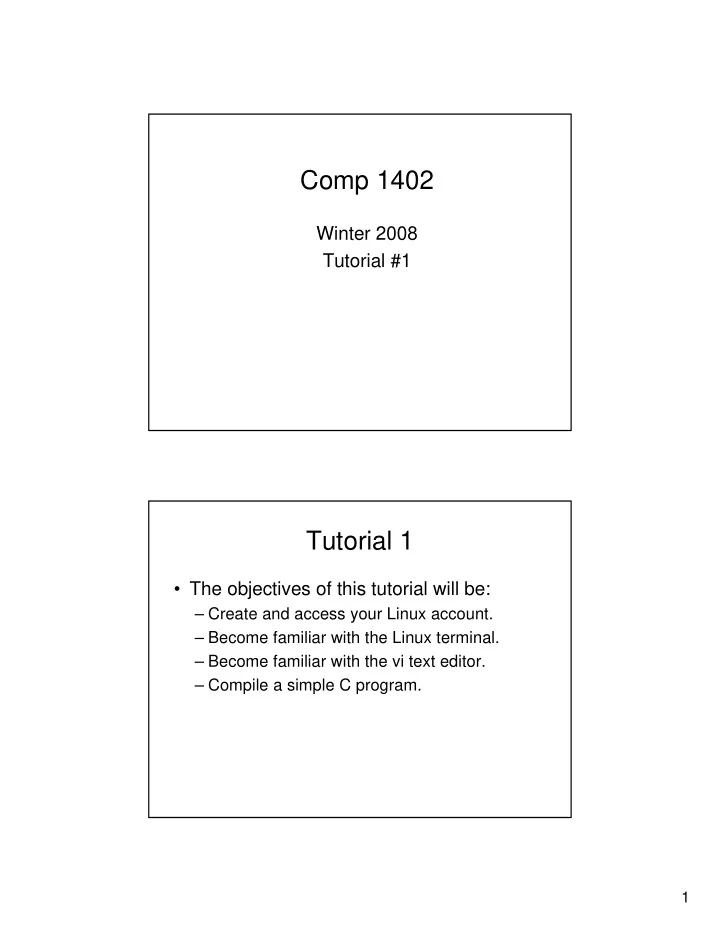
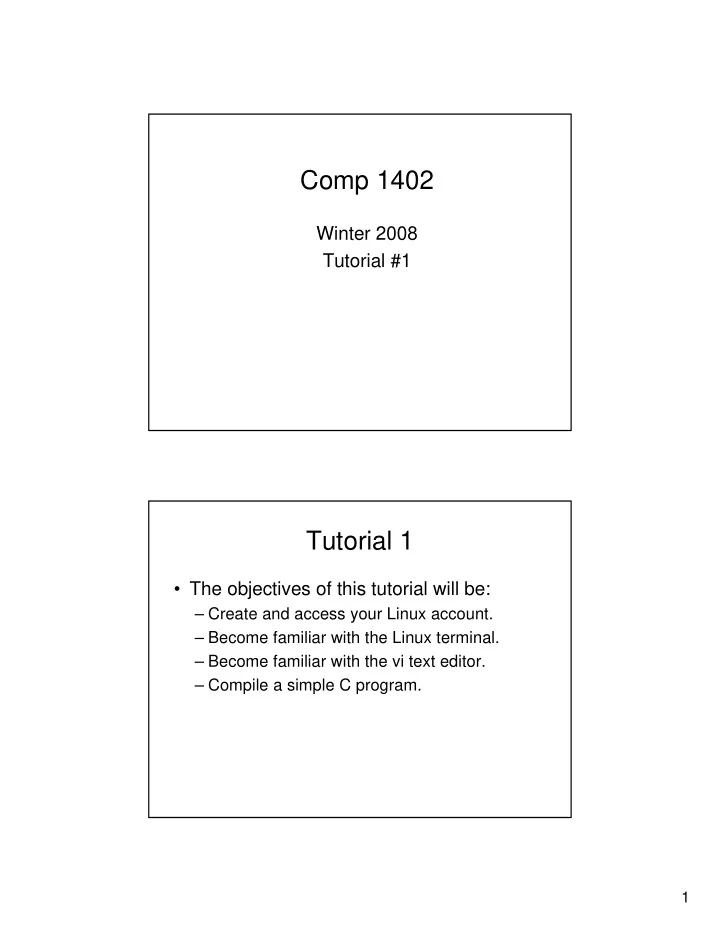
Comp 1402 Winter 2008 Tutorial #1 Tutorial 1 • The objectives of this tutorial will be: – Create and access your Linux account. – Become familiar with the Linux terminal. – Become familiar with the vi text editor. – Compile a simple C program. 1
Part I: Creating SCS Account Linux Account • To create a new account – Login as newacct with no password. • Creating a linux account – http://www.scs.carleton.ca/nethelp/zeta/zeta.s html#ACCOUNT Updating Your Account 2
Part II: Login To Linux • Select SCS Linux Network • Select a Linux Host (Zeta0 … Zeta15) • Login to Linux System – You will be required to re-enter your SCS username and password. • Start Terminal in Linux Starting Linux Terminal • You will do most of your work this term in the Linux terminal (command line) • From the main menu (Federa ‘f’) select: • Accessories -> Terminal • For those of you familiar with UNIX/Linux sorry this will all be review for you ... 3
Basic Shell Commands (Covered in this tutorial) • ls – List all files in the current directory (folder ) • pwd – Show the path to the current directory. • cd – Change directories • mkdir – Create a new directory Basic Shell Commands (Continued) • rm – Remove files or directories • rmdir – Remove a directory • more – List contents of a (text) file • man – help for commands 4
Part II VI Text Editor The VI Text Editor • Vi (“vee eye”) is a basic but powerful screen based (no fancy GUI) text editor. • One of many available, but you will get to use it for your first tutorial! • Vi is a screen based editor which operates in one of two modes: – Command Mode – Text Entry Mode 5
Command Mode • vi has no GUI so all operations are performed from keyboard. • Commands are typed from keyboard, for example: – dw – deletes the word at the cursor – dl – deletes the current line – :wq – save file and quit. • You cannot type text while in Command Mode. Text Entry Mode • Whatever you type while in Text Entry Mode appears in your document. • To switch to text input mode you use: – i - will switch to text mode and allow typing at cursor. – a – will switch to text mode and allow typing at character immediately after cursor. • You can use arrows keys to navigate while in text entry mode. • The ‘Esc’ key will return you to Command Mode. 6
Part III: GCC Compile Introduction to GCC • For this tutorial you will be compiling a very simple C program. • GCC takes one (or more) C source files and generates an executable program that you can execute from the terminal. • For the tutorial you will be expected to generate a program the prints “Hello World”. 7
Have Fun 8
Recommend
More recommend