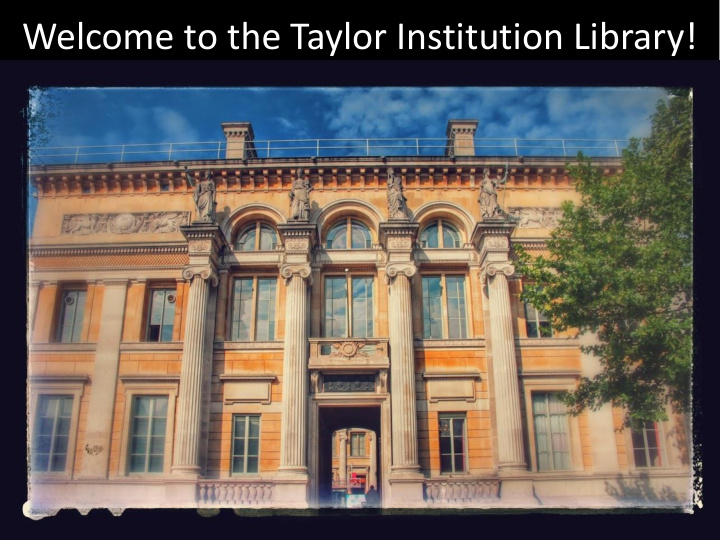

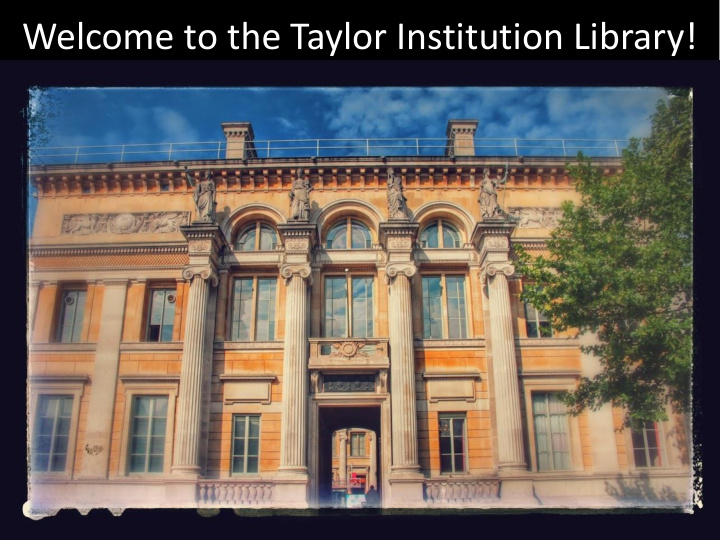

Welcome to the Taylor Institution Library!
SOLO: the library catalogue http://solo.bodleian.ox.ac.uk/
Key features Use your Single Sign On to sign in to SOLO in the top right-hand corner of the screen. This allows you to use all the functions of SOLO, including renewing your books and placing requests.
What’s on your reading list and how to find it
Books Publication date Author(s) or editor(s) Book title Edition. Make sure you read the specified edition! Place of publication and publisher
Using SOLO to find books Search using the book title. It’s sometimes Limit your search to your favourite useful to add the author’s surname too. Don’t library or to online only enter the edition number here though E-book – click “view online” to connect to the e -book Printed book – click “Find & Request” to see which libraries hold the book and to find the shelfmark
Book chapters Publication date Chapter author(s) Chapter title Book editor and title Place of publication: publisher and pages numbers of chapter
Using SOLO to find book chapters Chapter author(s) Book editor & title Chapter title Search using book title (you may also include the book editor ). Do NOT search using chapter title or chapter author
Call number or shelfmark Location of the book
Shelfmarks and Locations in the Taylorian The majority of books on your reading list for Western European languages will be in the Teaching Collection. Look out for the location Taylor Institution Library Teaching Collection Books. There are two main classification schemes in use in the Teaching Collection, so make a careful note of the Shelfmark / Call Number. Look out for shelfmark guides and layout plans in the library, or ask for help at the desk.
Undergraduate Books for Modern Greek are kept in Room 10B, accessed via the Teaching Collection. Look out for the location Greek Reading Room (Room 10B) on SOLO. Slavonic Undergraduate Books are kept in the North Basement, look out for the location Taylor Institution Library Basement Slavonic Undergraduate on SOLO. Greek Shelfmarks Slavonic Shelfmarks Library of Old classification Library of Old classification Congress ‘LC’ Congress ‘LC’ As with books in Western European languages, there are two classification schemes for Modern Greek and Slavonic undergraduate books: Library of Congress and an older classification system. Please ask for help at the desk if you’re not sure where to find your books!
Journal articles Journals • Regular publications (e.g. weekly, monthly, quarterly, annual) • Made of articles by different authors • Examine specific topics in detail • Report on the most up to date research and ideas • “Peer reviewed” – articles are selected by experts • Many journals are available as e-journals
Understanding journal references Article Article title author Publication date Journal title Volume and Page Issue number numbers
Where to search for journals SOLO “Articles and More” covers a very large selection of e-journal articles but SOLO “Oxford Collections” not print journals. Although most covers Oxford’s print and journals are available online there are still electronic journals some which are only available in print
Search SOLO “Oxford Collections” by journal title (not article title or author) Alternatively….. Search SOLO “Articles & More ” by article title and/or author
Searching using “Articles & More” Search “Articles & More ” by article title and/or author. Searching by article title is usually most effective
Articles -viewing your results Online article – available from any device
Reading the article Clicking “View online” opens the “Find it @ Oxford” window listing one or databases that include the article. Click on the link to connect to the article
Searching using “Oxford Collections” Search SOLO “Oxford Collections” by journal title (not article title or author)
Viewing different versions of a journal Printed journal E-journal with few restrictions – can be used from any computer/device Restricted E-journal – Bodleian Libraries’ computers only
Reading the article Clicking “View online” opens the “Find it @ Oxford” window listing one or databases that include the journal. Check the date coverage beneath each database and choose the database which covers the date of the article on your reading list
Finding a printed journal article Click “Find & Request” to see which libraries have the print journal The date coverage is given above the list of volumes
Requesting items from the Closed Stack (Stored Offsite) If the volume/issue that you need is Stored Offsite you will need to order it to be delivered to the library. Click ‘Hold’ to place your request.
Choose the reading room from the drop-down list. Press the ‘Hold’ button to complete your request.
Placing a hold on a book on loan to another reader Books on loan to other readers will Press Hold to make your have a due date in the Type/Status reservation and follow the field steps as for Closed Stack material. You’ll receive an email when the book is ready to collect at the Issue Desk.
Renewing your books To see the books you have on loan and their due dates, go to My Account in the top right-hand corner of SOLO. Here you can renew your books online and keep track of the dates – handy for avoiding fines! You can also use My Account to keep track of any requests for Closed Stack material, or book reservations you’ve made.
Library Computers Quick Search • No login required • Great for quick catalogue searches • Restricted websites and no office software Reader PC • Office software + some specialist academic tools • Log on with your Bodleian Libraries username and password – Username: Barcode number – Default password: your date of birth in the format 01DEC2000 – Change your password asap @ https://register.bodleian.ox.ac.uk/ • Do not save documents to Library computers – they are regularly wiped. Instead save to USB.
WiFi Bodleian Libraries • Log on using “Bodleian Libraries” username & password Eduroam (used across the University) • Saves your login details so that you connect automatically – no need to log on each time! • To use it, you will need to set up a ‘remote access (Eduroam/VPN)’ username and password • Instructions on setting up a username and configuring your device on “Library Assistant for Oxford Freshers” @ http://www.bodleian.ox.ac.uk/assistant/computers
PCAS: Print, Copy & Scan • Library copiers: print, photocopy and scan • Log in with your Bodleian Libraries account – Username: Barcode number – Password: Your date of birth in the format 01DEC2000 – Change your password @ https://register.bodleian.ox.ac.uk/ • Prices @ www.bodleian.ox.ac.uk/pcas • Add credit @ https://bodleian.pcounterwebpay.com/ • More info including swipe card access @ Library Assistant for Oxford Freshers http://www.bodleian.ox.ac.uk/assistant • Help @ pcas@bodleian.ox.ac.uk
Help! Please don’t hesitate to ask for help from library staff – we’re here to help you find things! If you’re away from the library and you need help with using SOLO or finding electronic resources, try using one of our online services instead. You can find the Live Help box on the front page of SOLO, just underneath the search box.
Library Assistant All your library info…on the go! • Which libraries to use by subject • Understanding reading lists • Finding, borrowing & renewing • Ordering from the closed stacks • Library wifi and passwords, • Photocopying, printing & scanning www.bodleian.ox.ac.uk/assistant
Disabled readers/ Readers with SpLDs • If you have a disability or a Specific Learning Difficulty (e.g. dyslexia), you may be able to register for additional library support such as extended loans • Please contact the Disability Librarian for further information Tel. 01865 283861 Disability.librarian@bodleian.ox.ac.uk http://libguides.bodleian.ox.ac.uk/disabled-readers http://www.bodleian.ox.ac.uk/using/disability
Want to learn more? Get in touch with your subject librarian! Take a look at the Modern Languages LibGuide for more information on finding and using relevant resources for your studies. http://ox.libguides.com/modern-languages
Time for the treasure hunt! Return your completed slips to the Issue Desk and collect your treat! Please leave the books in place on the shelf. Work in pairs if you prefer.

Recommend
More recommend