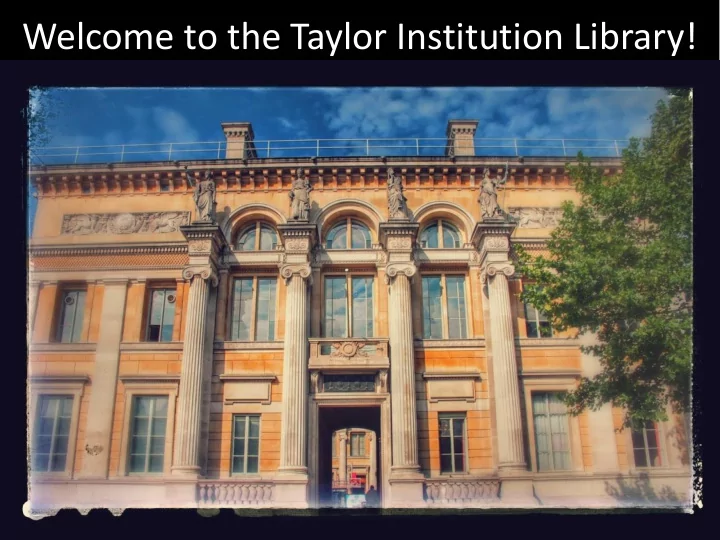
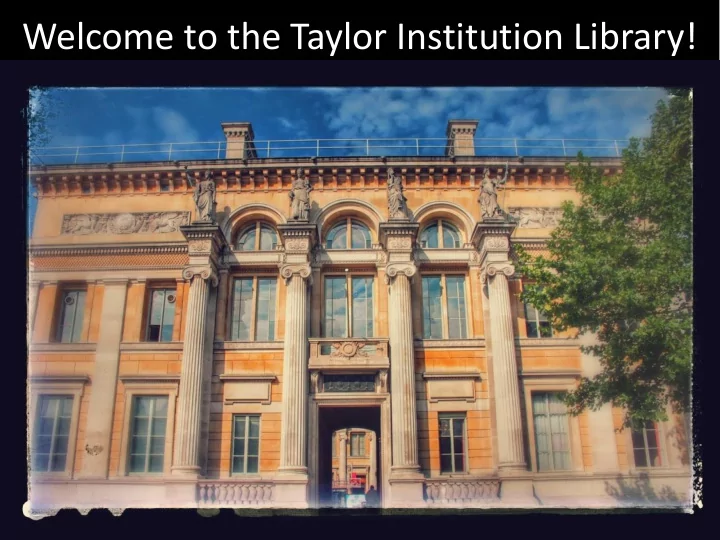
Welcome to the Taylor Institution Library!
How do I find…? SOLO - the library catalogue • Printed materials in Oxford libraries e.g. books, journals, theses, conference proceedings, official / government papers • Electronic journals, databases and AV materials • Excellent for finding specific items OxLIP+ - Catalogue of e-resources * A-Z of databases * A-Z of eJournals * Everything on OxLIP+ is also on SOLO * OxLIP+ covers electronic materials only
http://solo.bodleian.ox.ac.uk/
Sign in with your Single Sign On to use all the functions of SOLO, including renewing your books and placing requests. Once you’ve signed in your name will appear at the top of the screen. Remember to sign out at the end of your session.
To find items on your reading list, type title and author keywords into the search box. For example: Edwin Williamson, A Penguin History of Latin America (London: Penguin, 2009) To see details of the book, click to view all versions.
Click Find & Request to get location details Make sure you check the Location and the Call Number . Books in different collections can have the same Call Number!
The majority of books on your reading list for Western European languages will be in the Teaching Collection. Look out for the location Taylor Institution Library Teaching Collection Books. There are two main classification schemes in use in the Teaching Collection, so make a careful note of the Shelfmark / Call Number. Look out for shelfmark guides and layout plans in the library, or ask for help at the desk.
Undergraduate Books for Modern Greek are kept in Room 10B, accessed via the Teaching Collection. Look out for the location Greek Reading Room (Room 10B) on SOLO. Slavonic Undergraduate Books are kept in the North Basement, look out for the location Taylor Institution Library Basement Slavonic Undergraduate on SOLO. Greek Shelfmarks Slavonic Shelfmarks Library of Old classification Library of Old classification Congress ‘LC’ Congress ‘LC’ As with books in Western European languages, there are two classification schemes for Modern Greek and Slavonic undergraduate books: Library of Congress and an older classification system. Please ask for help at the desk if you’re not sure where to find your books!
What are journals and why use them? • Regular publications (e.g. weekly, monthly, quarterly, annual) • “Peer reviewed” – articles are selected by experts • Examine specific topics in detail • Report on the most up to date research and ideas
Understanding journal references Article author Article title Campbell, John. "Voltaire's 'Racine': The Paradoxes of a Transformation" Modern Language Review , (104:4), 962-975. (2009) Publication Journal title Volume and Page numbers date Issue number
Where to search for journals SOLO “Articles and More” SOLO “Oxford Collections” covers a very large is the most comprehensive selection of electronic tool for finding journals. It journal articles but is not covers Oxford’s print and quite as comprehensive as electronic journals “Oxford Collections”
Searching for a journal e.g. Searching for Campbell, John. "Voltaire's 'Racine': The Paradoxes of a Transformation" Modern Language Review , (104:4), 962-975. (2009) Search by journal title There will often be more than one version of the journal. Click “View all…” to see them
Choosing which version to use The print version will have a Find & Request option The electronic version will have a View Online option
Viewing the e-journal Clicking “View online” opens the “Find it @ Oxford” window listing databases that include your chosen journal. Check the date coverage beneath each database and compare this to the publication date in the article citation on your reading list. Once you have found a database that covers the correct date click on the title to connect.
Using the print version Click “Find & Request” to find out which libraries have the journal in print Click + to check date coverage, availability and shelf marks . The date coverage is given above the list of volumes.
Requesting items from the Closed Stack (offsite) Some books and journals are held offsite in the Closed Stack. You can request these items through SOLO and they will be delivered to the library. You’ll receive an email when they arrive. If you get stuck, take a Any item with the status Closed look at the video Stack must be requested via SOLO. tutorial on the SOLO Press Hold to make your request. homepage for a quick reminder!
Select your Reading Room from the drop-down list and press the orange Hold button. The yellow box with a confirmation message will show that your have placed your request.
Placing a hold on a book on loan to another reader Books on loan to other readers will have a due date in the Type/Status field Press Hold to make your reservation and follow the steps If you get stuck, take a as for Closed Stack material. look at the video tutorial on the SOLO You’ll receive an email when the homepage for a quick book is available. reminder!
Renewing your books To see the books you have on loan and their due dates, go to My Account in the top right-hand corner of SOLO. Here you can renew your books online and keep track of the dates – handy for avoiding fines! You can also use My Account to keep track of any requests for Closed Stack material, or book reservations you’ve made.
Library Computers • Office software + some specialist academic tools • Log on with your Bodleian Libraries username and password – Username: Barcode number – Default password: your date of birth in the format 01DEC2000 – Change your password asap @ https://register.bodleian.ox.ac.uk/ • Do not save documents to Library computers – they are regularly wiped. Instead save to USB.
WiFi Bodleian Libraries • Log on using “Bodleian Libraries” username & password Eduroam (used across the University) • Saves your login details so that you connect automatically – no need to log on each time! • To use it, you will need to set up a ‘remote access (Eduroam/VPN)’ username and password • Instructions on setting up a username and configuring your device on “Library Assistant for Oxford Freshers” @ http://www.bodleian.ox.ac.uk/assistant/computers
Help! Please don’t hesitate to ask for help from library staff – we’re here to help you find things! If you’re away from the library and you need help with using SOLO or finding electronic resources, try using one of our online services instead. You can find the Live Help box on the front page of SOLO, just underneath the search box.
Library Assistant All your library info…on the go! • Which libraries to use by subject • Understanding reading lists • Finding, borrowing & renewing • Ordering from the closed stacks • Library wifi and passwords, • Photocopying, printing & scanning www.bodleian.ox.ac.uk/assistant
Want to learn more? Come along to one of our hands-on information skills sessions. Date & Time Venue Room Week 2 Taylor Institution Library Room 2 Weds 19th Oct, 2pm-3pm Week 3 Taylor Institution Library Room 2 Tuesday 25th Oct, 2pm-3pm If you can’t attend one of these sessions, take a look at the materials on the Undergraduate Training section of the Modern Languages LibGuide. http://ox.libguides.com/modern-languages
Time for the treasure hunt! Return your completed slips to the Issue Desk and collect your treat! Please leave the books in place on the shelf. Work in pairs if you prefer.
Recommend
More recommend