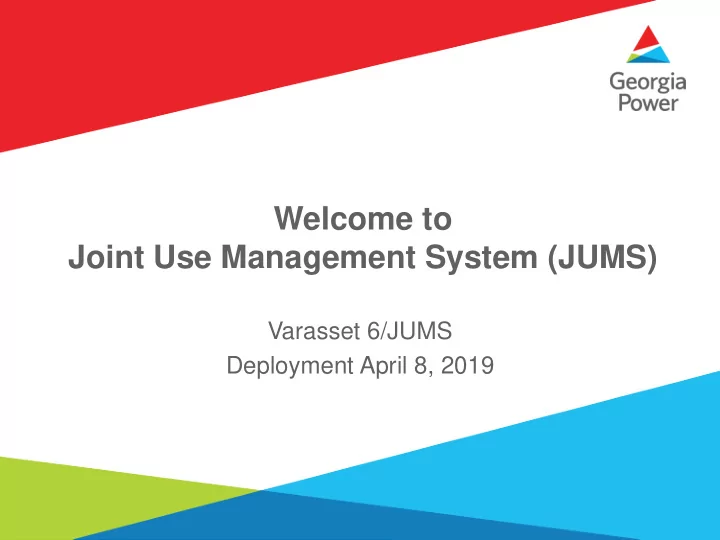
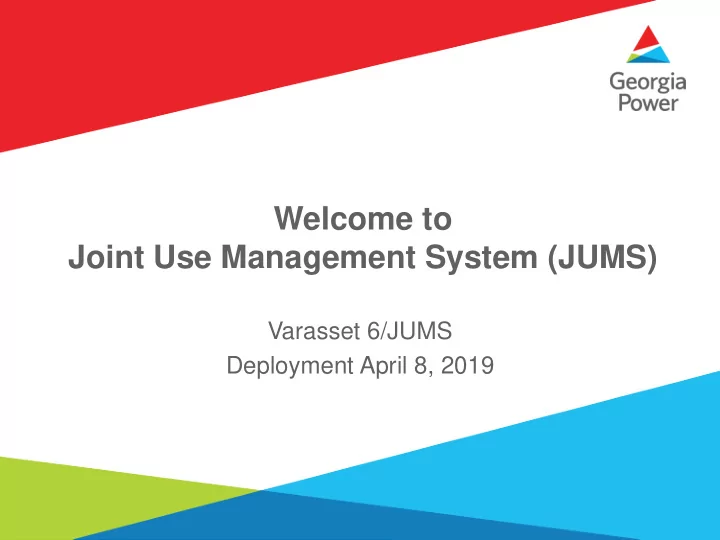
Welcome to Joint Use Management System (JUMS) Varasset 6/JUMS Deployment April 8, 2019
JUMS - Topics Today’s Topics • Logging On • System overview • Creating a new request (Ticket) • Adding assets • Applicant review • Communications Make Ready • Key Task o Billing o Reoccurring Billing o Tap Up • Post Inspection
J oint U se M anagement S ystem (JUMS) Renamed JUMPS to JUMS Works in modern browsers and Silverlight not required Used to track every request from attachment request Tied to other existing systems used by Southern Company Links to our attachment records system Provides easy access to track job’s status
JUMS – Logging On https://sojointuse.southernco.com/SoJointUse Remember Me First Time Log in Changing your password
JUMS – Dashboard Overview
JUMS – Request Overview System Toolbar • Add Assets • Advance Workflow Request Toolbar • Summary • Assets • Parties • Work Order • Maps • File Attachments • Workflow Key Sections • Header • Dynamic Attributes • Details • Billing Details • Budgeting
JUMS - Creating a New Request Under Quick Create select New Request
JUMS - Adding Assets Asset Selection Address or POI Standard Tools
JUMS - Adding Assets 2. Number of poles selected 1. Windowed Area 3. Add Assets Clear Selection
JUMS – Applicant Review • Email received or “My Workflows” list click on “Applicant Review”. • Review Applicant cost and File attachments. • Advance work flow- Okay to Proceed or Abandon this request (Comment required)
JUMS – Key Task • Engineering • Applicant Review • Make Ready Invoice • GPC Construction • Communications Make Ready • Install • Service Tap Up • Electric Service Billing • Post Inspection • Violations
How do I get signed up? Contact JUMS team Send request by going to the following site: https://www.georgiapower.com/business/industry-services/pole-attachments.html Fill out the Joint Use Request Questionnaire with your name, email, and put in notes that you are requesting access to the application system. Phone 404.506.2255 Will send instructions on how to create, review, and approve jobs
Thank You! Any Questions?
Recommend
More recommend