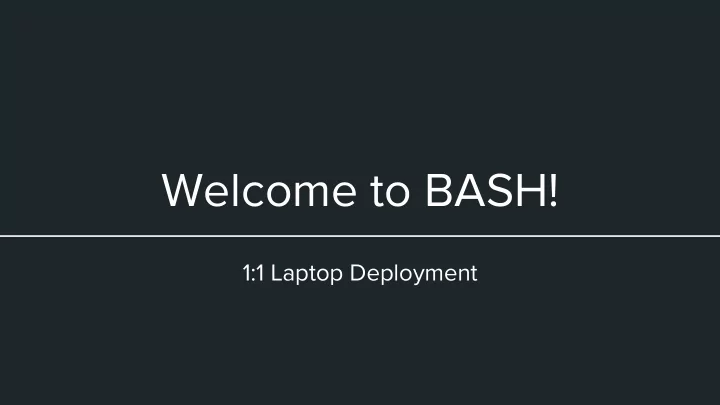
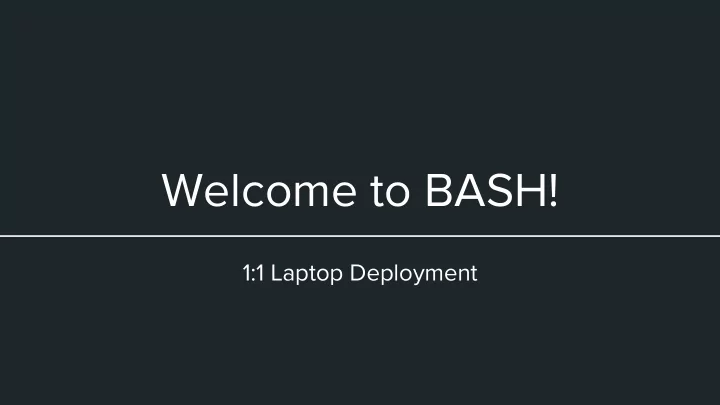
Welcome to BASH! 1:1 Laptop Deployment
Log Into Your Laptop
Reaching IT The Student Helpdesk at BASH is your first resource for any issues that you may have with your 1:1 laptop. We can be reached in a myriad of ways: ● Stopping by FLEX ○ We are located in room 107 in the Annex Building. ● supportcenter@boyertownasd.org Using Track-It! Self Service located at ● trackit.boyertownasd.org (you should be automatically logged in with your computer account if accessing from school)
Your Responsibility During a Problem No matter what way you choose to contact us, we will be able to respond to your work order ASAP. ● We may need to browse/take apart your laptop to diagnose and/or fix your computer. ● Make sure to check your email often.
Insurance ● $40.00 premium, $30.00 deductible per claim Please note that if you make a claim with your insurance, ○ you will still need to pay a deductible. You can add insurance later on, but your computer will ○ need to be inspected before your insurance goes into effect. ○ The BASH administration may be notified if you repeatedly have the same issue fixed due to neglect. ● It is strongly recommended that your parents pay for the insurance, which they may currently be doing. ● For example, a $300 screen repair will only cost your $30 deductible.
Loaners and the Repair Process ● You will be given a loaner pass from an IT technician in case we need to keep your computer for a repair. ● The loaner pass will need to be exchanged for a computer at the library. ● Once your computer has been fixed, you will be notified via email, and return your loaner to get a pass to pick up your original computer. During the repair process, you will also receive emails updating you to the ● status of your repair.
Caring for Your Laptop ● Utilize your laptop bag. A backpack sleeve should not be used, as books will crush your ○ laptop and damage your screen! Do not eat or drink near your laptop. ● ● Do not use your laptop on a soft surface. ○ This blocks the fan, which overheats your computer. Also, small dust particles can build up and destroy your fan. ○
Caring for Your Laptop ● Network Hopping Make sure to completely shut down computer when relocating. ○ ○ If you do not, network hopping causes files in cloud storage (such as H:\) to not save properly. ○ This can lock up certain instances of File Explorer and crash programs, so make sure to save your work and shut down when you relocate. Shut down your computer when you aren’t using it. ● ○ A good rule of thumb is to shut down after 45 minutes or one period of inactivity. ● Always charge your computer every night before school so that you are prepared for the next day’s use.
Software Center ● BASH provides you with a plethora of programs and software to enhance your learning experience. ● This is also where updates are pushed out monthly from the IT office. ○ Make sure to check your email frequently so that you know when updates are released. If you have a need for third-party software that is not ● available in Software Center, you should see a teacher whose class the software is relevant to. ○ The teacher will contact IT to seek approval for the software. ● If you don’t need software, don’t install it, as it will only junk up your computer. ● We will now show a tutorial on how to open and use Software Center.
Updates ● As previously stated, updates will be released monthly. You will receive an email monthly when updates are released. Depending on ● your amount of computer use, you will receive a notification from Software Center within a day or two. ● Once you see that notification, you can click it to view the progress of updates. Make sure to save your work when updates are installing as your computer will ● restart to install them. ● Updates have a deadline at which they must be completed and installed by. If you don’t restart by the end of the deadline, your computer will restart without your control and you could lose your work.
Updates ● Make sure to update at a time when it is convenient for you. Updates may take up to two hours to complete, so you should only do them ● when you know you have ample time outside of school. ● Your computer must be on and open in order to update.
Protecting Your Files from Harm ● Follow the 3-2-1 Rule Save a copy into your… ○ ■ Documents (on C:\) H:\ ■ ■ Google Drive Google Drive can be setup to ● automatically sync with your local Documents folder. ○ Instructions to do this will be available after training. Ask a Student Helpdesk member for a guide.
Sleeping and Shutting Down Sleeping: ● Close your laptop to put it to sleep. ○ Once the blue light on the lid of your computer turns off, your computer is sleeping. Open your laptop and press the power button once to continue working. ● ○ Pressing keys on the keyboard or using the touchpad will not wake your laptop. Shutting Down: ● Shut down your computer through the most convenient option through the computer. Ctrl + Alt + Del ○ ○ Start Menu Press the power button once (but don’t hold it) ○
Now You’re Done! ● Ask us now if you have any questions. We can answer both questions pertaining to your ● new laptop or ones relating to student life here at BASH. ● In case you need to refer to it again, this presentation will be posted to the 1 to 1 webpage. This is available via the Information Technology Services section of the Departments tab on the Boyertown website, or accessible at boyertownasd.org/1to1.
Recommend
More recommend