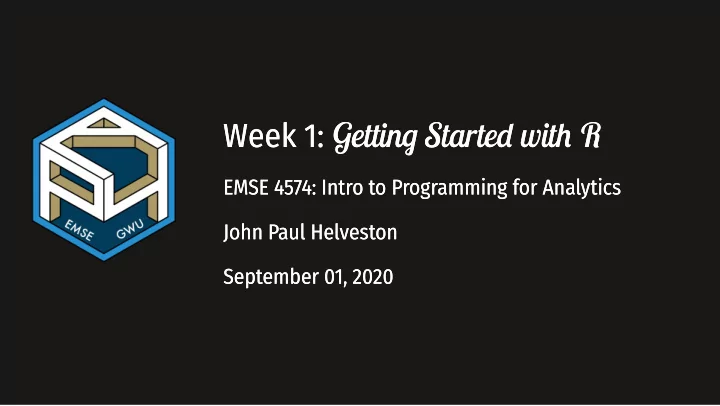
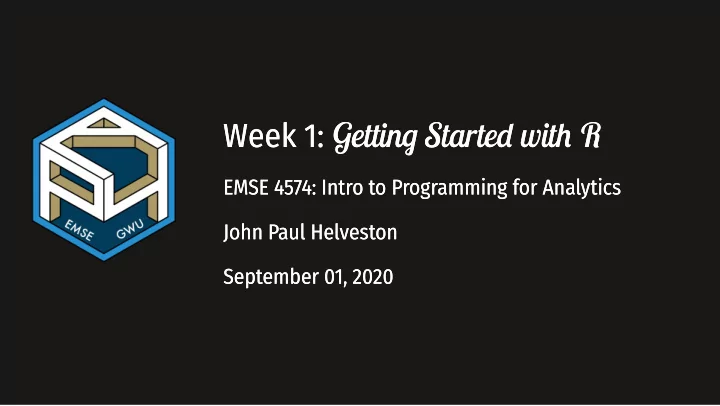
Week 1: Gettin� Starte� wit� R Gettin� Starte� wit� R Week 1: EMSE 4574: Intro to Programming for Analytics EMSE 4574: Intro to Programming for Analytics John Paul Helveston John Paul Helveston September 01, 2020 September 01, 2020
Week 1: Gettin� Starte� wit� R Gettin� Starte� wit� R Week 1: 1. Course Introduction 1. Course Introduction 2. Break: Install Course Tools 2. Break: Install Course Tools 3. Getting started with R & RStudio 3. Getting started with R & RStudio 4. Operators & data types 4. Operators & data types 5. Preview of HW 1 5. Preview of HW 1 2 / 62 2 / 62
Week 1: Gettin� Starte� wit� R Gettin� Starte� wit� R Week 1: 1. 1. Course Introduction Course Introduction 2. Break: Install Course Tools 2. Break: Install Course Tools 3. Getting started with R & RStudio 3. Getting started with R & RStudio 4. Operators & data types 4. Operators & data types 5. Preview of HW 1 5. Preview of HW 1 3 / 62 3 / 62
Meet your instructor! John Helveston, Ph.D. Assistant Professor, Engineering Management & Systems Engineering 2016-2018 Postdoc at Institute for Sustainable Energy, Boston University 2016 PhD in Engineering & Public Policy at Carnegie Mellon University 2015 MS in Engineering & Public Policy at Carnegie Mellon University 2010 BS in Engineering Science & Mechanics at Virginia Tech Website: www.jhelvy.com 4 / 62
Meet your tutors! Saurav Pantha (aka "The Firefighter") Graduate Assistant (GA) Masters student in EMSE 5 / 62
Meet your tutors! Jennifer Kim (aka "The Monitor") Learning Assistant (LA) EMSE Junior & P4A alumni 6 / 62
Course orientation Everything you need will be on the course website: https://p4a.seas.gwu.edu/2020-Fall/ Course is broken into two chunks : 1. Programming 2. Analytics 7 / 62
Homeworks (48% of grade) ~Every week (12 total) Soft due dates (11pm Monday before class) Don't abuse this flexibility Two hard deadlines on homework submissions: 1. Oct. 20 (HWs 1-6) 2. Dec. 08 (HWs 7-12) 8 / 62
Quizzes (15% of grade) In class every other week-ish (7 total, drop lowest 2) 5 minutes (3-5 questions) Example quiz Why quiz at all? There's a phenomenon called the "retrieval effect" - basically, you have to practice remembering things, otherwise your brain won't remember them (details in the book "Make It Stick: The Science of Successful Learning"). 9 / 62
Exams (32% of grade) Midterm (weeks 1 - 6) on Oct. 20 Final (weeks 1 - 13) on Dec. 15 10 / 62
Grading : Standard Course Component Weight Notes Homeworks 48% 12 x 4% each Quizzes 15% 5 x 3% each Midterm Exam 12% Final Exam 20% Participation 5% 11 / 62
Grading : Alternative Minimum Grade (AMG) Students who struggle early on, but work hard to succeed in 2nd half. Highest possible grade is "C" Course Component Weight Best 10 Homeworks 40% Best 4 Quizzes 10% Midterm Exam 10% Final Exam 40% 12 / 62
Course policies BE NICE. BE HONEST. DON'T CHEAT. Write your own code (even in "collaborative" assignments) Don't cheat 13 / 62
How to succeed in this class Take care of your brain Start HW early! Take breaks often! Sleep! Exercise! Ask for help! Eat good food! 14 / 62
Getting Help Use Slack to ask questions. Meet with your tutors Schedule a meeting w/Prof. Helveston: Tuesdays from 3:30-4:30pm Wednesdays from 2:00-4:30pm Fridays from 12:00-2:00pm GW Coders 15 / 62
Course Tools (see course prep lesson) Slack Link to join (also posted on Blackboard announcement). Install Slack on your phone and turn notifications on ! 16 / 62
Course Tools (see course prep lesson) R & RStudio (Install both) After installed: Open this : R: Engine RStudio: Dashboard Not this : 17 / 62
Course Tools (see course prep lesson) GWU VPN (Install Cisco AnyConnect VPN Client) + = RStudio online! 18 / 62
Week 1: Gettin� Starte� wit� R Gettin� Starte� wit� R Week 1: 1. Course Introduction 1. Course Introduction 2. 2. Break: Install Course Tools Break: Install Course Tools 3. Getting started with R & RStudio 3. Getting started with R & RStudio 4. Operators & data types 4. Operators & data types 5. Preview of HW 1 5. Preview of HW 1 19 / 62 19 / 62
Install Course Tools (see course prep lesson) Slack Link to join (also posted on Blackboard announcement). Install Slack on your phone and turn notifications on ! R & RStudio (Install both) GWU VPN (Install Cisco AnyConnect VPN Client) + = RStudio online! 20 / 62
Week 1: Gettin� Starte� wit� R Gettin� Starte� wit� R Week 1: 1. Course Introduction 1. Course Introduction 2. Break: Install Course Tools 2. Break: Install Course Tools 3. 3. Getting started with R & RStudio Getting started with R & RStudio 4. Operators & data types 4. Operators & data types 5. Preview of HW 1 5. Preview of HW 1 21 / 62 21 / 62
RStudio Orientation Know the boxes Customize the layout Customize the look Extra themes 22 / 62
Your first conveRsation Write stuff in the console, then press "enter" Example: addition 3 + 4 ## [1] 7 Example: error 3 + "4" ## Error in 3 + "4": non-numeric argument to binary operator 23 / 62
Storing values Use the " <- " symbol to assign values to objects Example: x <- 40 x ## [1] 40 x + 2 ## [1] 42 24 / 62
Storing values If you overwrite an object, R "forgets" the old value Example: x <- 42 x ## [1] 42 x <- 50 x ## [1] 50 25 / 62
Storing values You can also use the " = " symbol to assign values (but you really should use " <- ") Example: x = 42 x ## [1] 42 y <- 42 y ## [1] 42 26 / 62
Storing values You can store more than just numbers Example: x <- "If you want to view paradise" y <- "simply look around and view it" x ## [1] "If you want to view paradise" y ## [1] "simply look around and view it" 27 / 62
Storing values Pro tip 1 : Pro tip 2 : Shortcut for " <- " symbol Always surround " <- " with spaces Example: OS Shortcut mac option + - x<-2 windows alt + - Does this mean x <- 2 or x < -2 ? (see here for more shortcuts) 28 / 62
R ignores extra space R cares about case x <- 2 number <- 2 y <- 3 Number <- 3 z <- 4 numbeR <- 4 Check: Check: x number ## [1] 2 ## [1] 2 y Number ## [1] 3 ## [1] 3 z numbeR ## [1] 4 ## [1] 4 29 / 62
Use # for comments R ignores everything after the # symbol Example: speed <- 42 # This is mph, not km/h! speed ## [1] 42 30 / 62
Use meaningful variable names Example : You are recording the speed of a car in mph Poor variable name: x <- 42 Good variable name: speed <- 42 Even better variable name: car_speed_mph <- 42 31 / 62
Use standard casing styles I recommend using one of these: snake_case_uses_underscores camelCaseUsesCaps Example: days_in_week <- 7 monthsInYear <- 12 Art by Allison Horst 32 / 62
The workspace View all the current objects: Remove an object by name: objects() rm(number) objects() ## [1] "car_speed_mph" "days_in_week" "monthsIn ## [5] "numbeR" "Number" "speed" ## [1] "car_speed_mph" "days_in_week" "monthsInY ## [9] "y" "z" ## [5] "Number" "speed" "x" ## [9] "z" 33 / 62
View prior code in history pane Use "up" arrow see previous code 34 / 62
Staying organized 1) Save your code in .R files File > New File > R Script 2) Keep work in R Project files File > New Project... 35 / 62
Your turn Your turn B. Creating & working with objects B. Creating & working with objects 1). Create objects to store the values in this table: 1). Create objects to store the values in this table: A. Practice getting organized A. Practice getting organized City City Area (sq. mi.) Population Area (sq. mi.) Population 1. Open RStudio and create a new R project called Open RStudio and create a new R project called San Francisco, CA 46.87 San Francisco, CA 46.87 884,363 884,363 week1 . week1 Chicago, IL Chicago, IL 227.63 227.63 2,716,450 2,716,450 2. Create a new R script and save it as Create a new R script and save it as practice.R practice.R . Washington, DC Washington, DC 61.05 61.05 693,972 693,972 3. Open the Open the practice.R practice.R file and write your answers file and write your answers to the question below in it. to the question below in it. 2) Use the objects you created to answer the following 2) Use the objects you created to answer the following questions: questions: - Which city has the highest density? - Which city has the highest density? - How many _more_ people would need to live in DC - How many _more_ people would need to live in DC 10 10: :00 00 36 / 62 36 / 62
Recommend
More recommend