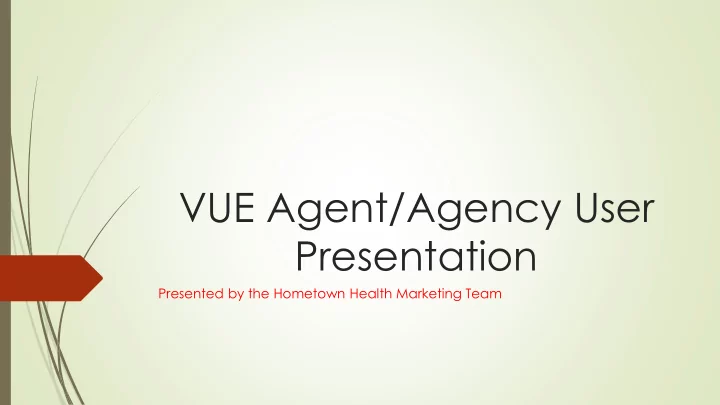
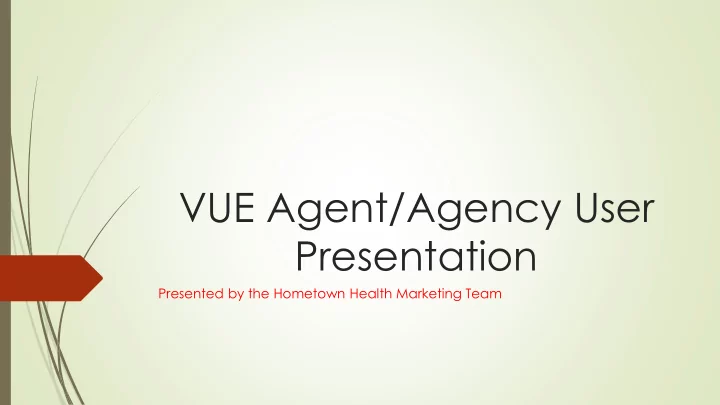
VUE Agent/Agency User Presentation Presented by the Hometown Health Marketing Team
SO WHAT RESOURCES WILL I NEED? As a VUE Agent/Agency user, the only website you will need access to is eQuote. This is where you will be able to see your information, as well as be able to access commission information on VUE. eQuote login
UNDERSTANDING THE RELATIONSHIP BETWEEN EQUOTE AND VUE eQuote feeds data directly into Vue through nightly data extracts. It’s important to remember that all broker records in eQuote will be present in Vue within 24 hours. If something is incorrect in eQuote, it will be incorrect in Vue. To fix the record, the change must be made in eQuote-which is Vue’s “source system”. Please remember any change made in eQuote will be present in Vue the next day. Agents will access VUE with single sign on functionality . A user signs into eQuote, and then clicks on VUE link at the top right corner of their eQuote homepage. Every user that sells Hometown Health needs an eQuote account to onboard. There are different “types” of eQuote accounts that will need to be set up depending on the “type” of Agency/Agent. We will discuss those variations next!
USEFUL VOCABULARY TO GET STARTED Managing Agency Account: The user who will be managing the $$ and receiving payments from Hometown Health. Writing Agent Account: Someone who works for an agency, either a licensed agent who is paid by their agency, an administration assistant who quotes on behalf of one or more agents. Principle Agent: A “Principle Agent” (hereafter “PA”) is any Nevada Licensed agent designated by the Agency for Hometown Health’s VUE onboarding purposes. Each agency MUST choose a “PA” and said designated agent MUST have a valid Nevada Insurance License. Once an Agency has submitted their onboarding, the “PA’s” onboarding is completed as well.
ON-BOARDING Once Hometown Health sends the invitation, the agent will receive the email above. The agent proceeds to the onboarding process by using the “click here” hyperlink in the body of the message.
Let’s Get Started.. THE LINK WILL TAKE THE AGENT TO THIS PAGE. THEY WILL CLICK “GET STARTED” TO MOVE ONTO THE NEXT PAGE.
TERMS AND CONDITIONS THE AGENT MUST AGREE TO THE TERMS AND CONDITIONS TO CONTINUE.
Demographic Information On this page, the agents NPN will automatically populate based on the NPN used when Hometown Health sent the invitation. The instructions on this page say: “Please verify or enter your national producer number to continue.” Please verify your demographic information above. In th e “address information” please choose your primary address by clicking on the primary address box. To edit an address record: Click on the edit button from address information of particular address record, once changes are made, click on the save button to save changes. At least one address should be selected as primary. To set primary, click on “is primary” radio box corresponding with specific addres s. To add a new address click on “add new address”. To delete an address, click on delete button. MAKE SURE ALL BOXES MARKED WITH A RED ASTERISK ARE POPULATED BEFORE CONTINUING.
E&O ERRORS & OMISSIONS –Choose “add errors & omissions” to enter your information. When you are finished, click next.
E&O Continued… Enter your E&O details Upload your E&O face page Click the attestation box SAVE
LICENSE INFORMATION Please verify that your license information is correct AND complete. Click next if it is. If you need to add your license, click “add agent license”.
LICENSE INFORMATION CONTINUED… When adding a license, complete the fields above and upload a copy of your license, then click save.
APPOINTMENT Please select the carriers you wish to be appointed with. An appointment appearing in red is already established. When finished, click next.
UPLOADING DOCUMENTS Please take a moment to download each of the documents: ACH Form W9 Form BAA Form Producer Agreement
ALMOST DONE! Read the terms, check the box to process your appointment, and type your name as an electronic signature.
The agent will receive the following email once the onboarding process is complete:
PLEASE BE ADVISED: This general process will be the same for every type- Independent Agent Managing Agency Writing Agency
QUESTIONS?
Recommend
More recommend