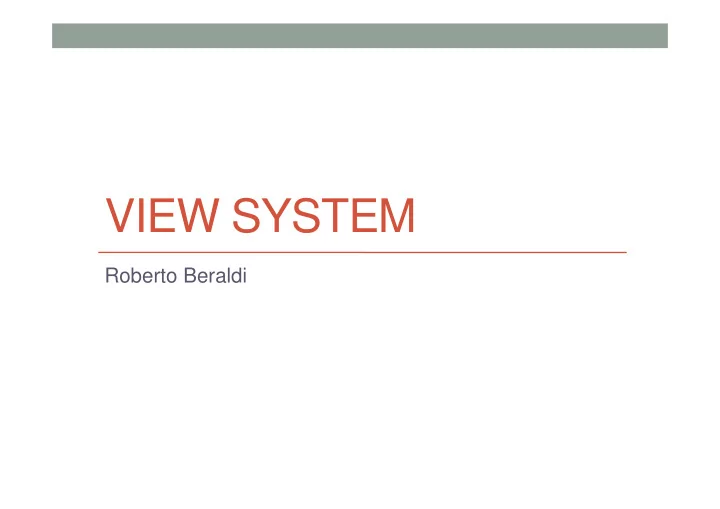
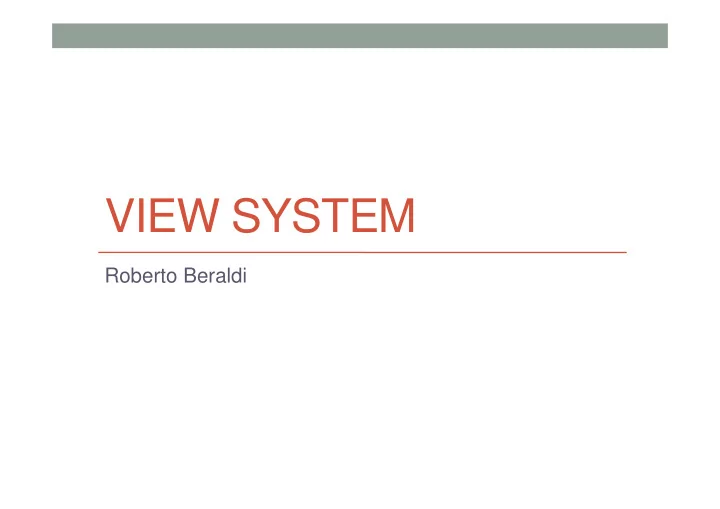
VIEW SYSTEM Roberto Beraldi
View • Users interact with an application mostly through a Graphical User Interface (GUI) • (Other means include: voice, sounds, etc.) • GUI is a graphical drawing of one or more graphical objects • Wiew s are the basic building block to be drawn • Each view has a rectangular shape and knows how to draw itself. In addition, it responds to external events generated by the user, e.g. push a button • There are a lot of predefined views in the form of widgets
View • Android Studio has a powerful tool to draw views on different virtual devices and to help designing GUI • (Predefined) Views can be defined through an XML file or programmatically • Each view has an id (android:id=+id/name) • This way the view can be retrieved through the method • findViewById(R.id.name) • The returned view should be casted to the specific view
View group • A ViewGroup is a special invisible view that contains other views (called children) • Example of view group • Layouts • Contains other views organized in different way • AdapterView • Used to display Views generated by an Adapter that takes data from some data source, e.g., an array • For example ListView and ListAdapter • RadioGroup
Basic widgets: label
Basic widgets: button A Button widget allows the simulation of a clicking action on a GUI Demo
Basic widget: images • ImageView and ImageButton are two Android widgets that allow embedding of images in your applications. • Both are image-based widgets analogue to TextView and Button , respectively. • Each widget takes an android:src or android:background attribute (in an XML layout) to specify what picture to use. • Pictures are usually reference a drawable resource. • ImageButton , is a subclass of ImageView. It adds the standard Button behavior for responding to click events.
Images
Basic widgets: EditText
Basic widgets: EditText • In addition to the standard TextView properties, EditTex thas many others features such as: • android:autoText , (true/false) provides automatic spelling assistance • android:capitalize , ( words/sentences ) automatic capitalization • android:digits , to configure the field to accept only certain digits • android:singleLine , is the field for single-line / multiple-line input • android:password , ( true/false ) controls field’s visibility • android:numeric , ( integer, decimal, signed ) controls numeric format • android:phonenumber , (true/false) Formatting phone numbers
Basic widgets: EditText
AutoCompletTextView
Common Operation on a view • 1.Set properties: for example setting the text of a TextView . Properties that are known at build time can be set in the XML layout files. • 2.Set focus: The framework will handled moving focus in response to user input. To force focus to a specific view, call requestFocus(). • 3.Set up listeners: Views allow clients to set listeners that will be notified when something interesting happens to the view. For example, a Button exposes a listener to notify clients when the button is clicked. • 4.Set visibility: You can hide or show views using setVisibility(int) .
Example (Simple Tip)
Some example of layouts
Displaying a layout • Views are organized as a tree • The root element contains a set of view, some of which can be view containers • Displaying a view requires two passages • Collecting the dimension of the child • Drawing itself….(each view draws itself on a Canvas, i.e., it implements the onDraw(Canvas c) method) • To force a view to draw itself one has to call the invalidate() method
What is an XML layout?
What is an XML layout • Each XML file contains a tree of elements specifying a layout of widgets and containers that make up one View. • The attributes of the XML elements are properties , describing how a widget should look or how a container should behave. • Example : • If a Button element has an attribute value of • android:textStyle= "bold" • that means that the text appearing on the face of the button should be rendered in a boldface font style.
What is an XML layout? • The root element needs to declare the Android XML namespace xmlns:android=http://schemas.android.com/apk/res/android • All other elements will be children of the root and will inherit that namespace declaration. • Suppose we add a Button in the layout.. • Because we want to reference this button from our Java code, we need to give it an identifier via the android:id attribute. • The remaining attributes are properties of this Button instance: • android:text indicates the initial text to be displayed on the button face (in this case, an empty string) • android:layout_width and android:layout_height tell Android to have the button's width and height fill the "parent“ container, in this case the entire screen.
Layouts • Frame, Linear, Relative, Table • FrameLayout • FrameLayout is the simplest type of layout object. It's basically a blank space on your screen that you can later fill with a single object —for example, a picture that you'll swap in and out. • All child elements of the FrameLayout are pinned to the top left corner of the screen ; you cannot specify a different location for a child view. • Subsequent child views will simply be drawn over previous ones, partially or totally obscuring them (unless the newer object is transparent).
Layouts • Generally, complex UI designs result from the combination of simpler nested boxes that show their inner pieces using a horizontal or vertical orientation
Linear layout LinearLayout aligns all children in a single direction — vertically or horizontally depending on the android:orientation attribute. All children are stacked one after the other, so a • vertical list will only have one child per row, no matter how wide they are, and a • horizontal list will only be one row high (the height of the tallest child, plus padding). A LinearLayout respects margin s between children and the gravity (right, center, or left alignment) of each child.
Linear Layout • LinearLayout is a box model –widgets or child containers are lined up in a column or row , one after the next. • To configure a LinearLayout, you have five main areas of control besides the container's contents: • orientation, • fill model, • weight, • gravity, • padding , • margin
Linear layout (fill model)
Linear layout (fill model)
Linear layout (fill model)
Linear layout (weight)
Linear layout (gravity)
Linear layout (padding)
Linear layout (padding)
Linear layout (padding)
Table layouts 1.TableLayout positions its children into rows and columns . 2.TableLayout containers do not display border lines. 3.The table will have as many columns as the row with the most cells . 4.A TableRow object defines a single row in the table. 5. A row has zero or more cells, each cell is defined by any kind of other View. 6.A cell may also be a ViewGroup object
Table layout (example)
Relative layout 1.RelativeLayoutlets child views specify their position relative to the parent view or to each other (specified by ID). 2.You can align two elements by right border , or make one below another, centered in the screen, centered left , and so on. 3.Elements are rendered in the order given , so if the first element is centered in the screen, other elements aligning themselves to that element will be aligned relative to screen center. 4.Also, because of this ordering, if using XML to specify this layout, the element that you will reference (in order to position other view objects) must be listed in the XML file before you refer to it from the other views via its reference ID.
Relative layout
Relative layout
Relative layout
Relative layout
Other view groups • Other two important ViewGroup are • Selection widgets • Radio Group • Checkbox • TimePicker • DatePicker • AdapterView • Define a container where a set of data has to be displayed • Each view of the data is created by an Adapter • There are predefined adapter • Custom adapters • Implements methods like getView(…)
example: checkbox
example: checkbox
Example of checkbox
Example of checkbox
example: radio buttons
Example: radio buttons
Example
Example
Example
FlagQuizGame (demo) * Options ImageView Table laoyout 3,6,9 Buttons inserted programmatically (*): Credits: Deitel and Deitel, «Android for Programmers: An App-Driven Approach»
FlagQuizGame (data structure) • fileNameList: • List containing the total number of File Name • File name is Europe-Italy.png • quizCountryList • 10 names of country to guess taken at random from the previous list • regionMap • <Name,Boolean> HashMap saying if a region is to be included or not • totalNumberOfGuess (int) • totalCorrectAnswers (int)
Recommend
More recommend