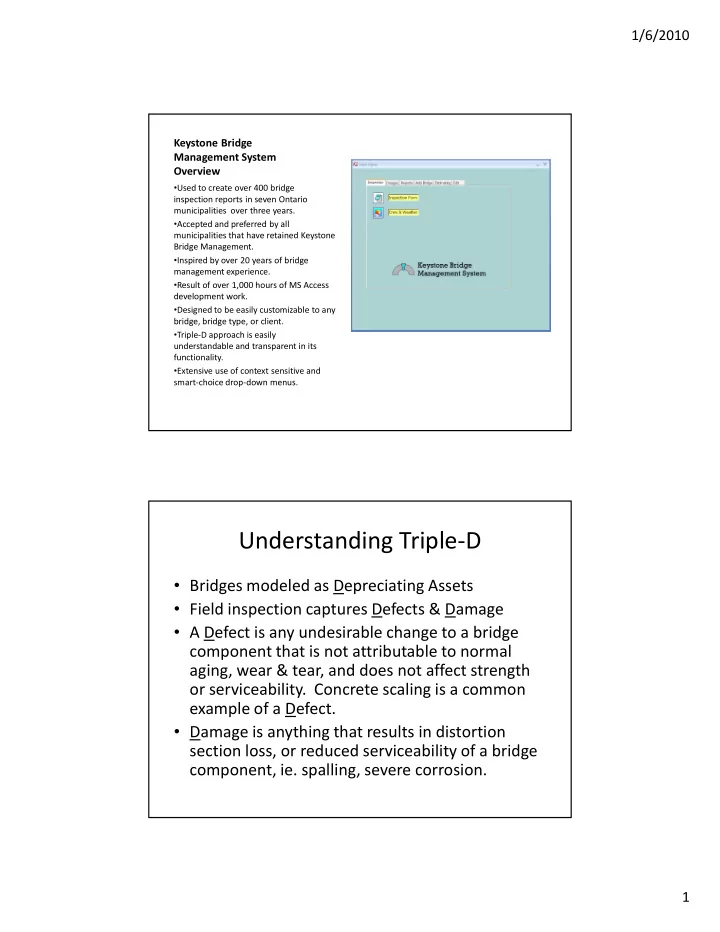
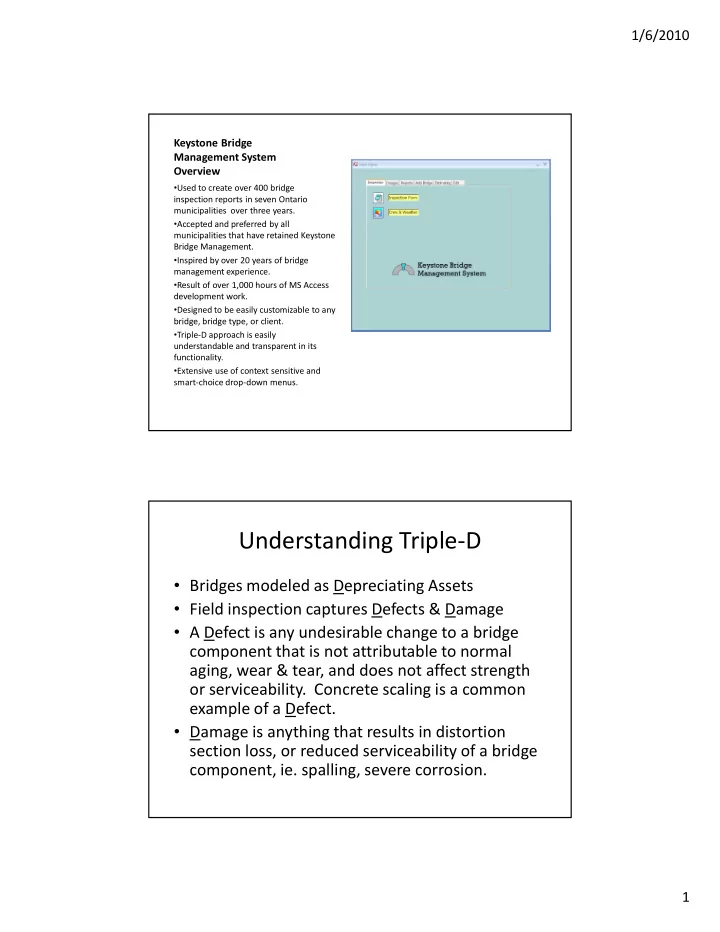
1/6/2010 Keystone Bridge Management System Overview • Used to create over 400 bridge inspection reports in seven Ontario municipalities over three years. • Accepted and preferred by all municipalities that have retained Keystone Bridge Management. • Inspired by over 20 years of bridge management experience. • Result of over 1,000 hours of MS Access development work. • Designed to be easily customizable to any bridge, bridge type, or client. • Triple-D approach is easily understandable and transparent in its functionality. • Extensive use of context sensitive and smart-choice drop-down menus. Understanding Triple-D • Bridges modeled as Depreciating Assets • Field inspection captures Defects & Damage • A Defect is any undesirable change to a bridge component that is not attributable to normal aging, wear & tear, and does not affect strength or serviceability. Concrete scaling is a common example of a Defect. • Damage is anything that results in distortion section loss, or reduced serviceability of a bridge component, ie. spalling, severe corrosion. 1
1/6/2010 Depreciation Curves for a Bridge Component with an 80 Year Life Bridge Component Depreciation Curves 120% Eliptical 100% Parabolic Straight Line 80% Tax 5% Percent 60% 40% 20% 0% 0 10 20 30 40 50 60 70 80 90 Time (years) Example of Parabolic Depreciation of Bridge with 6 Components Depreciation of Bridge with Multiple Components 120% Component Life Relative Value Deck 40 0.3 100% Depreciation Joints 20 0.05 80% Bearings 50 0.05 Superstructure 80 0.25 60% Substructure 100 0.25 40% Railings 30 0.1 1.00 20% 0% 0 20 40 60 80 100 120 Time (years) 2
1/6/2010 Example Calculation of Depreciated Value of Rehabilitated Bridge Affect of Defects & Damage • The Depreciated value of a Component is further written down by Damage. Any component that is 20% Damaged is deemed to be fully Depreciated. • 10% Defects is considered equal to 1% Damage. A new component that has 100% Defects would have its Depreciated Value decline to 50%. 3
1/6/2010 KBMS Depreciation Reporting KBMS Development • KBMS is a MS Access Application • Sophisticated Relational Database • Extensive Visual Basic Background Coding • Utilizes Smart-Choice Drop-Down Menus • Designed to be Highly Customizable • User with MS Access capabilities can extend capabilities • Can work on a single-user or network basis 4
1/6/2010 KBMS Database Relationships R KBMS Database Queries 5
1/6/2010 KBMS Database Visual Basic Coding KBMS Database Form Designs 6
1/6/2010 KBMS Database User Appendable/Customizable Tables General Arrangement Picture Context Sensitive Drop-Down Lists Mouse Scroll to Component Easy Form Navigation 7
1/6/2010 Compact Form Lay-Out General Arrangement Photo on Every Report Up to 6 Components per Page Colour Highlighting at Pre-Set Thresholds Your Logo Here 11 Drop-Down Menus All Input Fields are Self Checking Smart Input Saves Later Keystrokes 8
1/6/2010 Unlimited Auto-Loading Image of Next Image Handling Mandatory Prompts for Image Mandatory General Captioning Arrangement Image Image Viewing is made Easy & Convenient Scroll through every Image or Enlarge Image by only General Arrangement Pressing Button Images 9
1/6/2010 Add Bridge Components by simply Checking Box Geometric Information is easily added Specific Bridge Components are chosen from a Context Sensitive Drop-Down Menu 10
1/6/2010 Installing KBMS • System Requirements – MS Access 2007 – Windows XP or higher – High resolution monitor (1920 x 1200 pixels) • Other Considerations – Digital Camera with numerically sequenced image files – PDF Writer Installing Sample KBMS Software Create Folder “KBMS” in C:\ Copy Folder “Brookton Images & File “Brookton.mde” into “KBMS” Folder 11
1/6/2010 Double Click on “Brookton” Icon and message below will appear: Click on “Open” button Option: You can avoid the above pop-up screen by creating a “trusted location” on your computer. For example make C:\KBMS a trusted folder. The following menu gives you access to all of the key features of KBMS 12
1/6/2010 To view, edit or append database tables hold the “Shift” button while opening the “Brookton.mde” file. ***Note: The database functionality depends on properly considered changes to these tables.*** Purchasing Considerations • Stand-Alone or Network • Additional Forms Configuration • Additional Reports • Training Requirements • Additional Queries • Degree of • Single-Year license or Customization Multi-Year license • Exclusive or non- • Upgrades Exclusive rights • Level of support • Response Time for Support 13
Recommend
More recommend