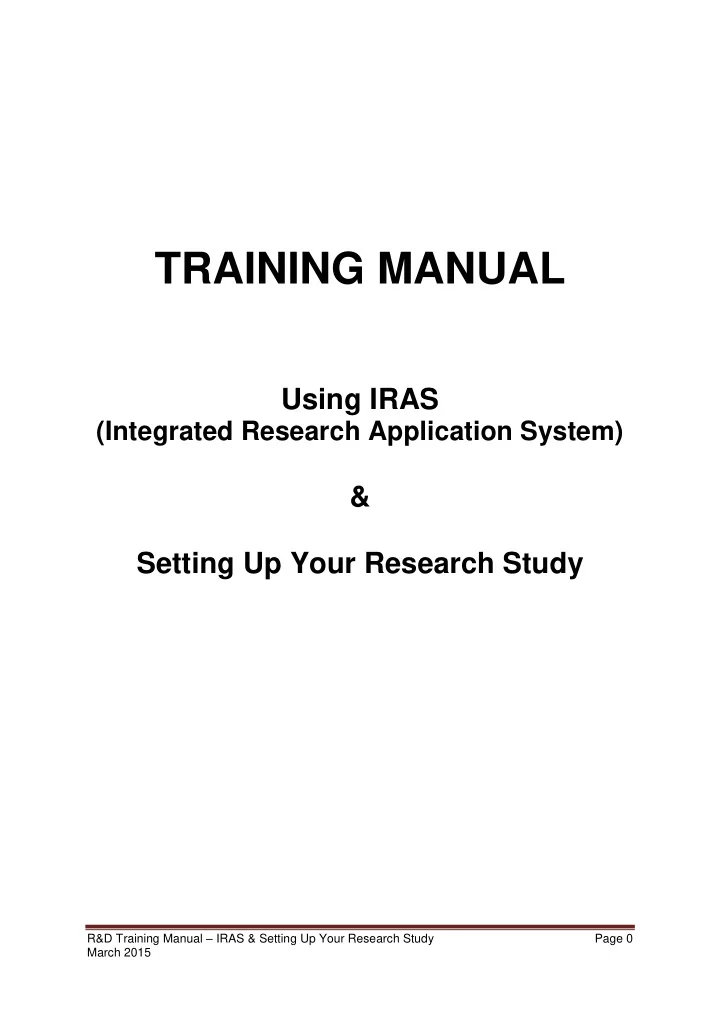
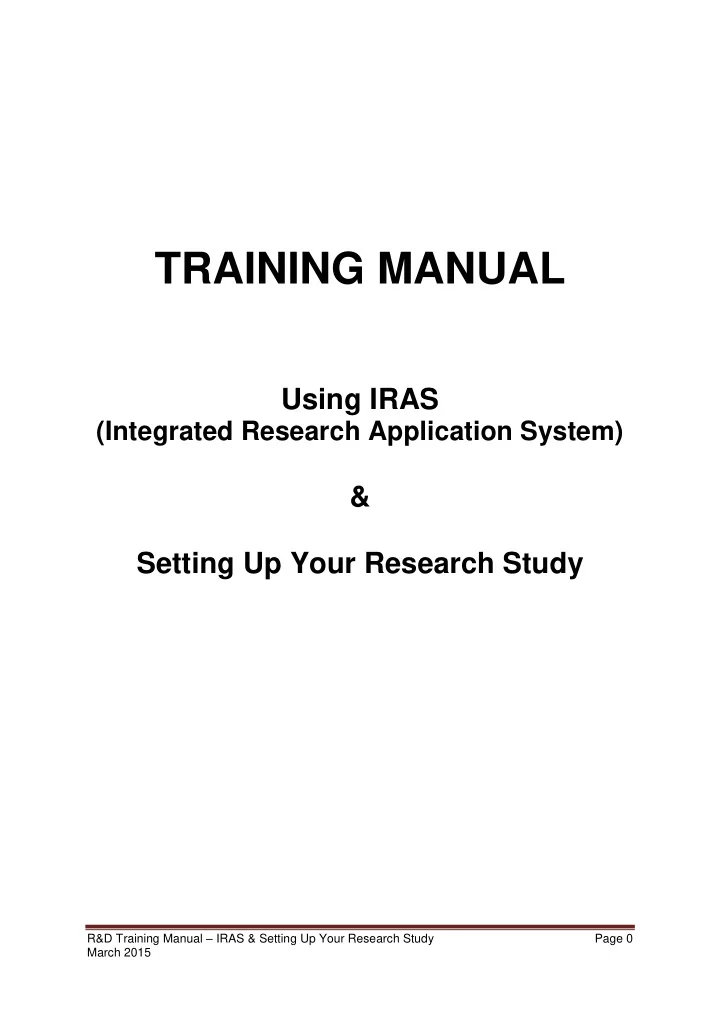
TRAINING MANUAL Using IRAS (Integrated Research Application System) & Setting Up Your Research Study R&D Training Manual – IRAS & Setting Up Your Research Study Page 0 March 2015
Contents Page Section 1 – Overview of IRAS ……… ……… What is IRAS 3 ……… How does IRAS work? 3 ……… What is IRAS used for? 3 ……… Creating an account 4 ……… Accessing your account 4 - 5 ……… IRAS account tabs 5 Section 2 – Creating a New Project ……… ……… Creating a new project 7 ……… Project Filter 7 ……… 7 – 8 Data Set ……… Forms 8 - 9 Section 3 – SSI Submissions ……… Adding SSI‟s ……… 11 Accepting SSI‟s ……… 11 Completing SSI‟s ……… 12 ……… 12 – 13 Form Contact Data ……… 13 – 14 Transferring Forms ……… 15 – 16 Checklists ……… 16 – 18 Authorisations ……… 18 – 19 Submission ……… Saving Forms 19 - 20 ……… Approvals 20 Section 4 – How IRAS Fits into the Feasibility Process ……… ……… R&D Set-Up Process 22 ……… Feasibility Form 22 ……… Approvals / Time Lines 23 ……… Additional Authorisations 23 ……… Additional Internal Governance Requirements 23 Section 5 – R&D Support ……… ……… R&D Support 25 Section 6 – Hints & Tips ……… ……… Hints & Tips 27 ……… Appendices Appendix 1 – R&D Set-Up Process ……… 29 Appendix 2 – Example of a Feasibility Form ……… 30-32 Appendix 3 – Training Presentation ……… 33 - 68 R&D Training Manual – IRAS & Setting Up Your Research Study Page 1 March 2015
Section 1 Overview of IRAS (Integrated Research Application System) R&D Training Manual – IRAS & Setting Up Your Research Study Page 2 March 2015
What is IRAS? The IRAS website is www.myresearchproject.org.uk and anyone can create an account for free. IRAS is the Integrated Research Application System Is a single system for applying for the permissions and approvals for health and social care / community care research in the UK Enables applicants to enter the information about their study once instead of duplicating information in separate application forms Uses filters to ensure that the data collected and collated is appropriate to the type of study, and consequently the permissions and approvals required Helps applicants to meet regulatory and governance requirements Designed to capture the information needed to be submitted by researchers for the relevant permissions and approvals for health and social care / community care research in the UK How does IRAS work? Consists of a single dataset (i.e. a set of questions and answers) for all the questions in all the application forms included in the system • Answer the filter questions - completing the project filter tailors the data collected to the type of research study by disabling questions and sections that are not relevant • Complete information about the study - information about the study can be added to the “integrated dataset” or in the individual application forms that have been generated. The information cross-populates so each question only needs to be answered once. Guidance is available throughout the system to help and support users in completing information and using IRAS • Submit application(s) - once information has been entered about the study and any relevant authorisations on applications forms made the application form(s) are ready to be submitted What is IRAS used for? IRAS can be used to apply to the following review bodies: • Administration of Radioactive Substances Advisory Committee (ARSAC) • Medicines and Healthcare products Regulatory Agency (MHRA) • Ministry of Justice • NHS / HSC R&D offices • NHS / HSC Research Ethics Committees • National Offender Management Service (NOMS) • Social Care Research Ethics Committee • Gene Therapy Advisory Committee (GTAC) • Confidentiality Advisory Group (CAG), formerly the National Information Governance Board (NIGB) R&D Training Manual – IRAS & Setting Up Your Research Study Page 3 March 2015
Creating an account Go to: https://www.myresearchproject.org.uk/ Select: Enter Select: Create Account Answer questions shown on screen – use an email address that you use all the time (e.g. work email) as it will be this address that you will receive all notifications from IRAS Your email address that you enter should be accurate in order to receive the automated activation email - if you do not receive the automated email after about 1 hour telephone the helpdesk/helpline for assistance (IRAS Technical Helpdesk on 0207 043 0734 or email them at helpdesk@myresearchproject.org.uk. The IT Help Desk operates (9am to 5pm excluding holidays and weekends). You will need to create a password that includes both letters and numbers. Accessing your account Go to: https://www.myresearchproject.org.uk/ Login – use your email account R&D Training Manual – IRAS & Setting Up Your Research Study Page 4 March 2015
Password – this is created when you set up your new account You will be taken to My Projects screen IRAS Account Tabs • Home - front page with news about updates to the system • My Projects - list of studies • My Contacts - telephone book of contacts that can be built up • My Documents – ability to save and store your own documents • My Account - create and edit your CV • E-Learning - training module for IRAS • Help - help desk and FAQs for problems you may encounter • Contact Us - contact information if you experience problems with IRAS • Logout - always log out of IRAS R&D Training Manual – IRAS & Setting Up Your Research Study Page 5 March 2015
Section 2 Creating a New Project R&D Training Manual – IRAS & Setting Up Your Research Study Page 6 March 2015
Creating a New Project • Log into your account • You will be taken to the 'My Projects' screen • Click on “New Project” – this will generate a Project Filter Project Filter • Complete Project Filter questions accurately in IRAS to create the dataset • Use the green information icons for assistance in answering the questions • Ability to amend the filter and re-save at any point prior to submission • Amendment of Project Filter will add/delete questions If you complete this section incorrectly, invalid questions appear on the dataset for the study Dataset • Save the Project Filter, click on the “Navigate” button and you will be directed to the full dataset • Only questions relevant to the study will be accessible • The tabs along the top apply to the whole project. If you click on a specific form in the left-hand column, then the tabs will only apply to that form R&D Training Manual – IRAS & Setting Up Your Research Study Page 7 March 2015
Sections of the dataset consist of: • Part A - Core Study Information • Part B, Section 1 - Investigational Medicinal Products • Part B, Section 2 - Medical Devices • Part B, Section 3 - Ionising Radiation • Part B, Section 4 - Existing Tissue Samples • Part B, Section 5 - New Tissue Samples • Part B, Section 6 - Adults Unable to Consent • Part B, Section 7 - Children • Part B, Section 8 - NIGB Information • Part B, Section 9 - Information Security • Part B, Section 10 - National Offenders Management Service Information • Part C - Research Sites and Investigators • Part D - Declarations • SSI Forms - Site Specific Information The R&D and REC forms provide general „study - wide‟ information about the research. The SSI Form provides „Site Specific Information‟, hence why one SSI Form is required for each individual NHS Trust. The currently selected form can be identified as it will be highlighted with a blue background and the form name will appear on the Project Information Bar and on headers in the tab sections. Forms Once inside a form, you can move around it using the following buttons which are available at the top and the bottom of the form page. Depending on which form you are in i.e. Project Filter or R&D form, depends on which tabs are available and which order they appear in: • Navigate - will save your changes and take you back to the Project Index/Navigate page. You can quickly access other parts of this form from that page − or access another form in your project • Add SSI – to add relevant number of SSIs for each study. All studies will have a minimum of one SSI • Amendments – for submission of amendments for a study • Checklist – required for each of the forms • Submission – unique IRAS code is allocated • Electronic submission for Portfolio studies which sends checklist, form and study documentation direct to the CSP Unit R&D Training Manual – IRAS & Setting Up Your Research Study Page 8 March 2015
Recommend
More recommend