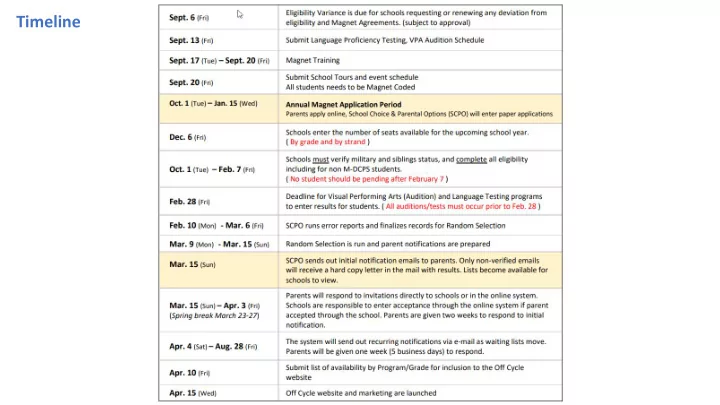
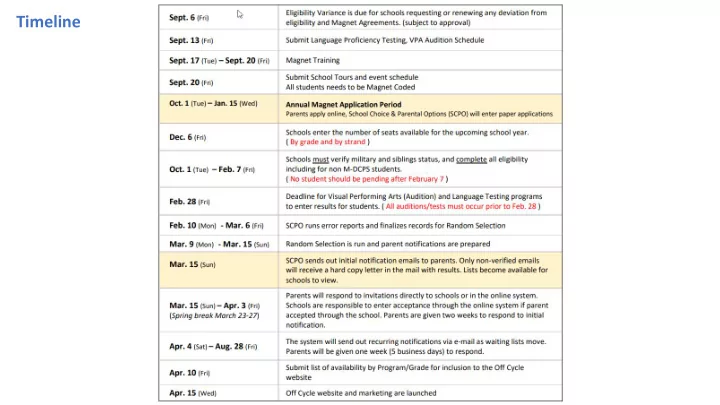
Timeline
Notes: • Only the applications provided by School Choice and Parent Options are to be used for registration. No additional applications can be used. • Only one application per student is allowed. For double registration, the first submitted application will be used. • Transportation is not provided or handled by School Choice and Parent Options. Parents are to talk to the schools for possible transportation solutions. • No changes are allowed after the application has been submitted. Parents will be able to add programs after submission if they did not select all their five options. • All school related questions should be addressed by the school. Do not refer parents to call our office to answer questions about your school.
Notes: • Students must be registered full time in order to enter and remain in the magnet program. • We will no longer be accepting incoming 11 th or 12 th grade applications. All upcoming 11 th and 12 th grade inquiries should contact each school directly after April 15 (Off-Cycle) regarding program space availability. • All notifications are being sent out electronically via email. Only applications without an email will be sent a letter via postal mail. • Need schools to review ineligible applications for consideration • All Magnet Schools must Magnet code their students. Failure in coding impacts issues with budget, program viability and transportation. Please note we updated our Magnet codes. • Consult with the Magnet office with any issues or questions.
Application Management - Access Log into your employee portal and go to Apps and services section. Look for the Magnet Application system link. If you do not see an option to log into the Magnet Application System please consult your principal to make sure they gave you permission to access the system. For access to our system principals will need to log into Quad A+ and give you “SCSS-SMARTCHOICE SCHL SITE” authorization.
Allows you to view applications Application Management – Overview for different years Displays the Program’s Applications you have access to view View and search Student Records View and search thru all your applications View items related to the lottery system. Enter your Seat Numbers or View Lottery Results View your Testing or Auditions Schedules This section is used by Testing and VPA schools View and Export Reports View List of Parents registered
Application Management – Search Filter by Keyword Ie. Student name or Student ID Application View or Save your Search Status Settings Filter Parameters Filter by Program Filter by Grade or Lottery Result Status Click “clear all filters” To Reset your search filter Access more search filters Filter by Application Flag Notices
Application Management – Search
Application Management – Save Search After you select all your filter items and hit the filter button to display your results you can then save and access your filter settings by going into the “ Saved Lists ” “ Saved Lists ” will pop open a window where you can click on the “ Store Current View as a Saved List ,” to give your list a reference name. Once saved, you will have the option to Load your list, Edit or Remove . Loading will display your applications based on your saved filter parameters. Some sample Filters you can create: - Pending Military Verification (based on the flag filter) - Pending Sibling Verification (based on the flag filter) - Pending Twin Verification (based on the flag filter)
Application Management The Captured Selected tool which is located between the Search Parameter box and Application List allows you to perform special bulk tasks. For example you can send a Bulk Email, create a pre-formatted Print Letter, or a Report to all the applications you select in your list.
Application Management – Captured Selected Feature First select the applications you want to capture. You can click on the check box in the blue bar to select all or manually select each application by clicking the check box in the list. Select an action option from the first and second drop down and click Capture Selected.
Application Management – Captured Selected Feature If you select “Print Letters”, you will be given a second option to select what letter you want to print. After you select the letter type, click the Capture Selected button. A New window will open to print. Each letter will be pre-filled with the applicant’s information.
Application Management – Capture Selected Feature If you select email, click the Capture Selected button to enable your email options. Enter requested information. You have the option to send a pre-existing email template message or create a custom message. Selecting “Existing Letter Template” will give you an option to select a Template. Selecting “One Time Message” will open an editor to type in a custom message.
Application Management – Application Edit Screen
Application Management – Application Edit Screen Additional information/tools about the student and application.
Application Management – Application Edit Screen The “Change History” screen details a list of any changes made to the application. Click on the blue info icon to expand change details.
Application Management – Application Edit Screen The Email History screen shows a list of emails sent to the applicant, and email status. Roll over the envelop icon to view if email was opened or if it bounced back.
Application Management – Application Edit Screen The Flags section displays a list of any issues with the application. Check off the box once the issue has been resolve. List of possible flags: Important flags: • • • Military Sibling(s) Currently Attending Virtual School Transcript • • Missing Transcript Twins/Multiples Applying Uploaded • • Non M-DCPS students with Transcripts Unable to Determine Eligibility • • Potential In-eligible Students Audition Schedule Required
Eligibility Rules A. Basic Criteria B. Enhanced Criteria • • A minimum of 2.0 Grade Point Average in each core academic A minimum of 2.5 Grade Point Average in each core subject area (e.g. language arts, mathematics, science, social academic subject area (e.g. language arts, mathematics, studies) for the previous year and the first grading period of the science, social studies) for the previous year and the first current year combined. grading period of the current year combined. • • A minimum of 2.0 Grade Point Average in conduct for the core A minimum of 2.0 Grade Point Average in conduct for the academic subject areas (e.g. language arts, mathematics, science, core academic subject areas (e.g. language arts, social studies) for the previous year and the first grading period of mathematics, science, social studies) for the previous year the current year combined. and the first grading period of the current year combined. • • All effort grades in core academic classes must be a “2” or higher All effort grades in core academic classes must be a “2” or for the previous year and the first grading period of the current higher for the previous year and the first grading period of year combined. the current year combined. • • No more than 10 unexcused absences for the previous year and 5 No more than 10 unexcused absences for the previous year unexcused absences for the first semester of the current year. and 5 unexcused absences for the first semester of the • Parents must schedule any required language skills testing for current year. • International Studies programs by January 15. May require that student(s) complete and receive credit for • Secondary schools with a six period schedule may review FSA Physical Science Honors and Algebra 1 Honors prior to the scores to determine if a student has at least one elective period start of the school year for which he/she is applying. Proof available to take Magnet theme courses. of course enrollment or completion must be submitted by January 15. • • Visual & Performing - Parents must schedule auditions/interviews Secondary schools with a six period schedule may review by January 15. FSA scores to determine if a student has at least one elective period available to take Magnet theme courses.
Application Management – Application Edit Screen Once eligibility process is completed you will be able to override ineligible applications to eligible. Once an application is marked “ELIGIBLE” you will not be able to reverse it. If the student is a Non M-DCPS student and transcripts has been submitted, you can proceed to declare the student’s eligibility.
Application Management – Application Edit Screen Processing Eligibility - Check off “Yes” or “No” for each eligibility item - Set Eligibility - Enter reason of in-eligibility - Save When you “Override Eligibility” you will need to enter the reason for the override. Testing schools has an option to Pass or Fail and enter test score.
Application Management – Application Edit Screen Within the Family Information section, some fields are only editable if the applicant is not a M-DCPS student Make sure the email address on file is correct. You must upload documentation proof if a parent is active military or full-time reserves. By clicking “Yes” an upload field will appear.
Recommend
More recommend