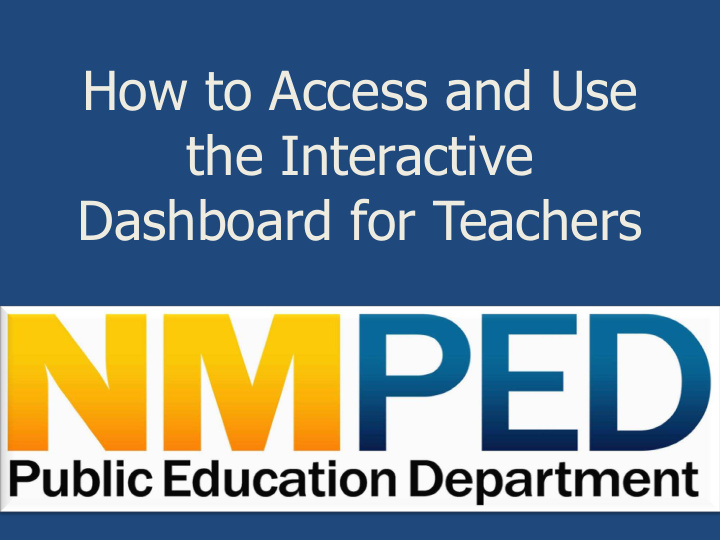

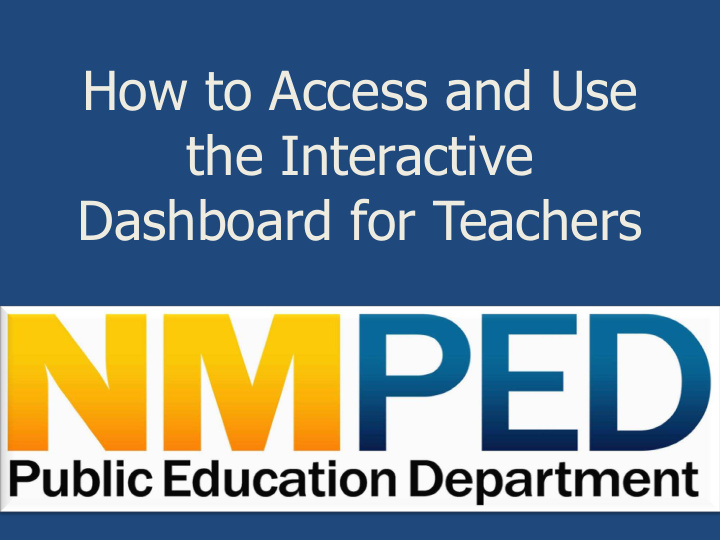

How to Access and Use the Interactive Dashboard for Teachers
Objectives • Learn how to access and register for the Interactive Dashboard • Learn how to navigate and use the Interactive Dashboard • Discover the data, reports, and resources that are available in the Interactive Dashboard
Interactive Dashboard: Accessing the Website Click on this link to access the site: https://rda.ped.state.nm.us/NMTeacherDocPortal/. Once there, click on Register. Click on Registe r.
Interactive Dashboard: How to Register Complete each section of the registration. If you don’t know your license number, you can look it up using this link: http://164.64.166.12/Licensure/Default.aspx.
Interactive Dashboard: Landing Page You will see Hello New Mexico Educator when you have successfully registered and logged into the site. On this page, you will find resources and information about the dashboard. You will also find contact information should you require additional assistance.
Interactive Dashboard: Accessing Your Data Click on Documents to access your data .
Interactive Dashboard: Documents Page The first link is a data dictionary that explains each column header in the second link, the student roster. The third link is the interactive scatterplot.
Interactive Dashboard: Data Dictionary Click on Download . You will access the data dictionary by clicking on Download . The dictionary provides definitions, sample data, and links for additional information for each column on the student roster. Here is an example:
Interactive Dashboard: Student Roster Click on Download . You will access your student roster by clicking on Download which will allow you to view the file and save it to your computer. The students reflected on your roster are students reported to the NMPED by your district or charter through quarterly STARS data submissions. Your district or charter has the opportunity to certify this data in Accuroster each year as well. This roster reflects your student data from the 2016 – 2017 school year. You may want to have this document open while you are reviewing your interactive scatterplot.
Interactive Dashboard: NMTEACH Report Overview Click on View . This brings you to The numbers the first tab of the with red lines report. The data on are the number the first page is your of points most recent possible in each NMTEACH category. Summative Report. On each page, you will find reflection questions to guide your thoughts while reviewing your data.
Interactive Dashboard: Tabs The tabs underneath your name will take you to different data. Tab 1: NMTEACH Summative Report Tab 2: Tutorial: How to Read Your Scatterplot Tab 3: Interactive Scatterplot 1 2 3
Interactive Dashboard: Tutorial This tab should be reviewed before you dive into your data. It will provide you with a tutorial on how to interact with the data on your report. This page contains scatterplots for each test of achievement reflected on your 2016 – 2017 NMTEACH Summative Report. The plots at the top of the page display student growth, based on prior achievement. The plots at the bottom of the page display student growth, based on current achievement. You can zoom in on the data by increasing the screen size for your browser. To do this, hold down Ctrl while hitting the + key.
Interactive Dashboard: Tutorial This plot shows your students’ growth based on prior year achievement. You will see a separate plot for each test of achievement. The key above describes each shape on the plot. How to Read describes the data you are looking at.
Interactive Dashboard: Tutorial This plot shows your students’ SY16– 17 growth based SY16 – 17 achievement. You will see a separate plot for each test of achievement. The key above describes each shape on the plot. How to Read describes the data you are looking at.
Interactive Dashboard: Your Scatterplot Clicking on the tab will take you to your scatterplot, which reflects your student growth data for each test of achievement, as reflected on your 2016 – 2017 NMTEACH Summative Report.
Interactive Dashboard: Your Scatterplot On this page, you will see a scatterplot for each test of achievement reflected on your 2016 – 17 NMTEACH Summative Report. This teacher has one plot because she was tied only to fifth-grade PARCC ELA. The plots at the top of the page display student growth by prior achievement. The Questions for Reflection may help guide your thoughts as you review your data.
Interactive Dashboard: Your Scatterplot You will be able to hover over any shape, and the data for that particular student will pop up. The data reflected here is the same data you will see on the student roster spreadsheet.
Interactive Dashboard: Your Scatterplot You will be able to double click on a shape on the plot, and that student will be highlighted on the plot at the bottom of the page for the same test.
Interactive Dashboard: Logging Out When you are ready to exit the system, you will want to click on the back arrow at the top of your browser.
Interactive Dashboard: Logging Out The back arrow will take you back to your documents page. From here, click on Log off at the top right corner.
Interactive Dashboard: Logging Out Logging out will bring you back to the home page. When you are ready to log in again, you will just click on Log in and enter you license number and password.
Resources Online License Look Up: http://164.64.166.12/Licensure/Default.aspx NMTEACH Resources: http://webnew.ped.state.nm.us/bureaus/educator-growth- development/nmteach/nmteach-toolbox/ http://webnew.ped.state.nm.us/bureaus/educator-growth- development/nmteach/frequently-asked-questions/ http://teachreachnm.us/resources/
Contact If you have questions after reviewing your data and the resources provided, please email: teacher.scatterplot@state.nm.us. This email goes to multiple members of the NMTEACH team to ensure a timely response.

Recommend
More recommend