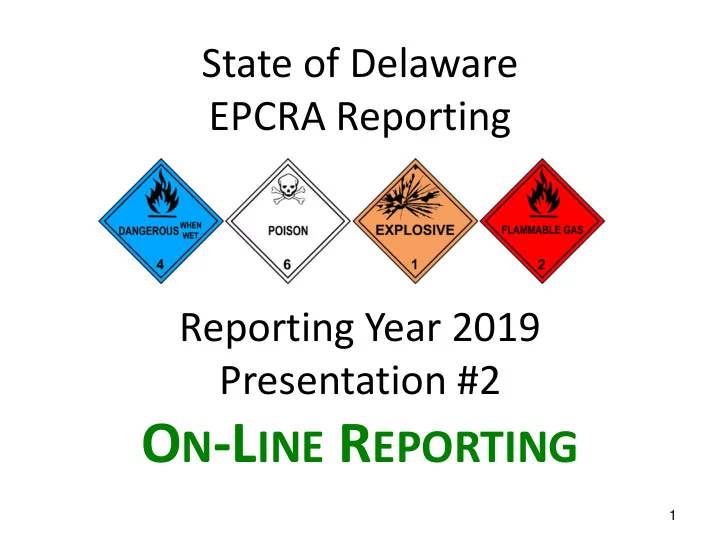
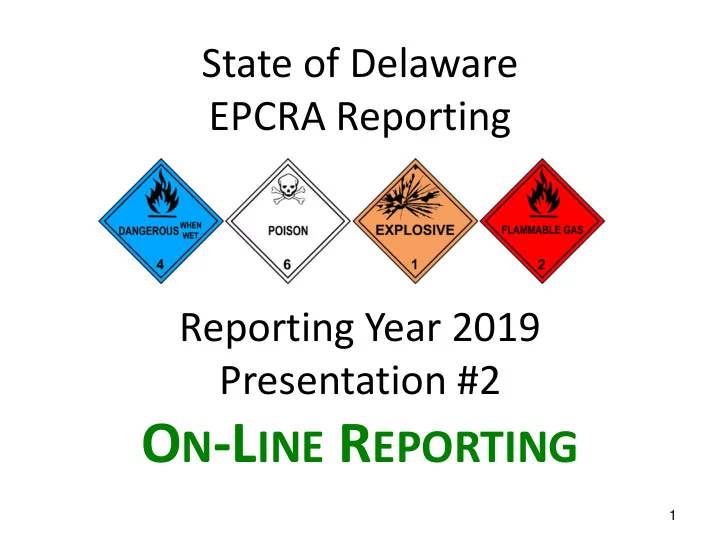
State of Delaware EPCRA Reporting Reporting Year 2019 Presentation #2 O N -L INE R EPORTING 1
How to Submit a Report 1. Logging on 2. Getting a user account 3. The 7-Steps to a Tier II
Step 1: Logging On https://tierii.dnrec.del aware.gov/TierII/ Account/Login.aspx
Or you can search for the DNREC / Community Right-to-know webpage … 4 These web pages are brand new (again this year)...
The online instructions offer step-by-step guidance… Background Step-by-Step …the bookmarks make navigation easy.
This is the TierIIManager TM log-in page…
Step 2: Getting a user account Does an account exist? • Setting up a new account • Getting access to records •
Setting up a new account , click “ REGISTER ”: Click Here … if you already have an account, enter the Username
Registering as a new user… … be sure to select “ Reporting Facility/Business ”
Fill in the boxes, anything with a red asterisk ( * ) must be completed… … after DNREC approves your account, existing records will be transferred to it
This is the top page… Resource Links These are helpful tips for navigating the software. Note the 4 tabs at the top, and the “ Continue ” button on the far right. DNREC’s contact info is always in the top header, as well as the “ Log Out ” button.
Important Introduction & Guidance Points (what’s in the fine print) • Don’t use browser buttons ( back & forward arrows ) • Use Back, Cancel, or Proceed buttons at the bottom of pages • Collect necessary info before starting • Fees are due by March 1 st • Chemical Inventories can be updated throughout the year
Additional Resources have a tab… … by clicking “ Resources ” we get:
There are a variety of additional resources… …these include instructions, EHS lists, statutes, and trade secrete forms. … if you think of something that would be useful to list, please let us know.
Before we begin, let’s take a look at “ My Account ”… … for how to change Passwords & Email address
It’s important that we have your current email… Email Address … the Regulatory Point of Contact is who we send out relevant news & reminders
Step 3: The Report 1. Facility Information 2. Chemical List 3. Four Questions 4. Contacts 5. Plot Plan 6. Fee Exempt? 7. Fee Payment & Certification
How to submit a Tier II Report, from the top… … click on the Facility tab or the Continue button
Step 1: Facility Information Existing* or New Facility? Company Name • • Facility Name Owner / Operator • Location, County, LEPC, Fire District • Maximum Number of Occupants • Nature of Business • • Latitude/Longitude, NAICS, SIC * A facility already in the TierIIManager TM database
To pick a facility that has previously reported, click on the facility that you want in blue … …or Add a New Facility if it’s not in the database yet
This is the screen for Adding a Facility … … be sure not to add a duplicate facility; contact us if there is any doubt
The Latitude / Longitude tool can pin-point your location…
T2M has built-in checks to look for missing info… typo Missing Info Missing Info … but it can’t detect all mistakes The image above is from an older software version.
There is a second tab to complete Facility Information… … click Save
After setting up a new facility you can continue completing the report… … or you can stop & come back later; the data will be saved
Initiating a Report Select Facility • Add a New Submission • Choose a Report Type o Choose a Report Class o
See that our new facility has been added to our list… Click Here on the Blue … click on the blue “ Example Facility (ID:3176) ”
After selecting the facility, you can view its 312, 311, and 302 reporting history … Click Here … we’re going to Add a New Submission … this button is for all new reports: 311, 302, & 312 (Tier II), plus revisions and updates
This might be the most important screen of the day… 2019 Annual for 2019 2019 … any Report Class other than “ Annual for 2019 ” might be a mistake The image above is from an older reporting year. Annual for 2016
Now we are in edit mode… there are 7 steps to complete the report… … the green checks shows that completed steps; scroll down to see the other steps
Step 2: Chemical List Add, Import, Edit, or Delete Chemical Abstract Service Number • • Chemical Name Trade Secret? • Chemical State, Fee Classification • Physical & Heath Hazards • Chemical Format: Mixture vs. Pure • Itemization of EHS’s o Inventory & Storage locations •
Step 2 will be the bulk of the work… … click “ Add Chemicals ”
Step 2 sidebar: Importing data … Click Here … chemicals from other facilities linked with the same username can be imported
Step 2 sidebar: Importing data from another facility … … the other facility must be under the same username … click on the blue Pick Facility to see the facilities linked to your username
Step 2 sidebar: Importing data from another facility … … it just so happens that you can view ALL your facilities …even inactive ones … which is weird
Step 2 sidebar: Importing data from another facility … … after picking the source facility, check which chemicals to import … only the chemical-specific data will be imported … you will need to enter the inventory & storage info
Step 2 sidebar: Importing data from another facility … … the software will ask you to confirm the import … the other facility is unaffected
Step 2 sidebar: Importing data from a 311 report … Click Here … this process is different from facility imports … first click on Add Chemicals
Step 2 sidebar: Importing data from a 311 (or 302) report … Click Here … 311 reports have to be submitted within 3 months, 302’s are due within 60 days … it’s a good practice to check your status quarterly ... and it makes doing the Annual Tier II easier too
Back to Step 2 , it has two parts… … Chemical Description and Inventory & Storage
For a Step 2 example, let’s input Lead Acid Batteries… … which are a mixture of Sulfuric Acid (an EHS ) and Lead compounds The image above is from an older reporting year.
A Safety Data Sheet example for Lead Acid Batteries… … look for the key words in Section II “ Hazard Identification ” under “ Category ”
A word about Fee Classification … … Hazardous Chemical: $60 , EHS $100 , Mix<10% $60 , Mix>10% $100
A mixture’s EHS components need to be itemized, while a pure chemical does not… … let’s do the EHS portion first; click on Search by CAS / Chemical Name
See how we can search for Sulfuric Acid… … click on the version the 2 nd sulfuric acid version to import it
Check the MSDS to find the percentage of Sulfuric Acid in the batteries… … click on Save Mixture Component and move onto the lead portion
For this exercise, after itemizing 100% of the mixture (not required for lead)… … click Save to move on to “Inventory & Storage”
There are two parts to this screen… … Inventory and Storage The image above is from an older reporting year.
The drop-down menus make it easier… … click on Save Storage Location … when finished adding all the locations, scroll to the bottom and….
Click the Save button… Click Save … always click Save
T2M confirms that the save is successful and that there are no errors… … Click OK
Step 2 is complete, notice the green check… Step 3 … continue to “ Add Chemicals ” or move on to Step 3 by clicking Edit
After adding a couple more chemicals, Step 2 looks like this… Step 3 … move on to Step 3 by clicking Edit
Step 3: Four Questions Is this facility… Subject to 312? • • Subject to 302? (EHS info from Step 2) Cautionary reminder o Subject to R isk M anagement P lan? • Subject to T oxic R elease I nventory? •
Step 3 has four EPA-required questions… … the first two are pre-filled based on Step 2, while the second two you will know. Click Save .
Step 4: Contacts Names & Contact Info Regulatory Point of Contact • • Emergency Planning Coordinator Emergency Contacts (3) •
Step 4 is listing the contacts… Email Address … the Regulatory Point of Contact ’s email is the most important
For Emergency Planning Coordinator and Emergency Contacts … … T2M keeps a directory of everyone you’ve ever used
List 3 Emergency Contacts … … if you don’t have 3 people, then repeat entries … and click Save
Recommend
More recommend