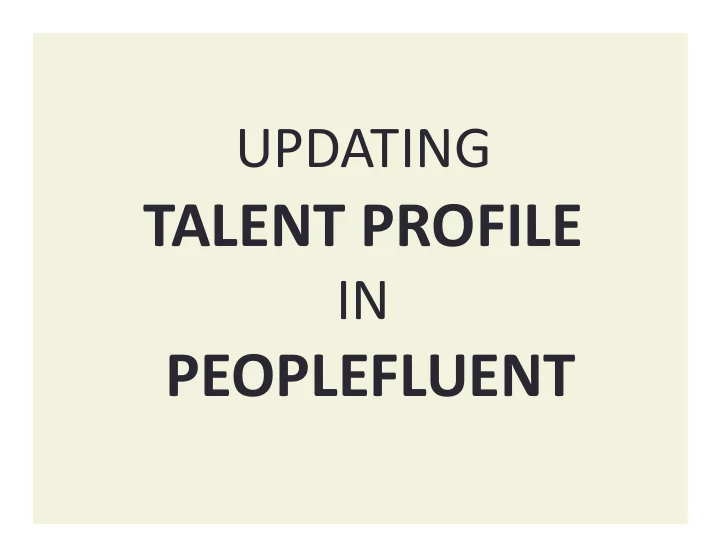
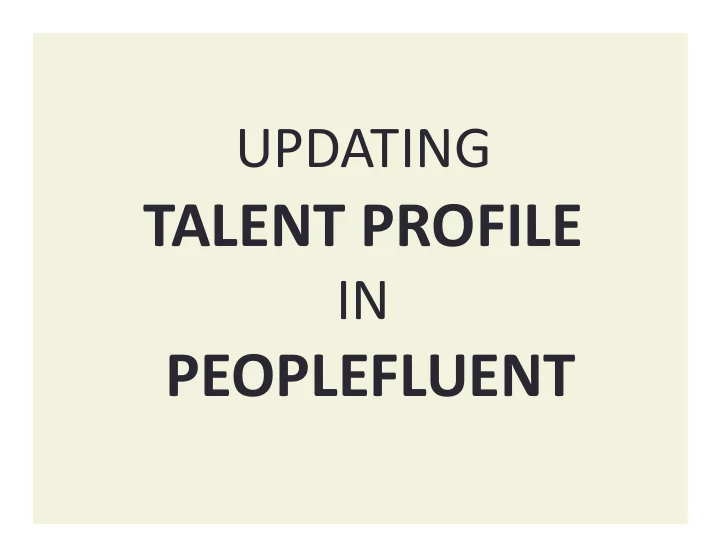
UPDATING TALENT PROFILE IN PEOPLEFLUENT
STEP 1: ONCE LOGGED IN TO PEOPLEFLUENT, CLICK THE GREEN DOUBLE ARROWS located at the top left of the screen (It will turn Yellow/orange once selected) STEP 2: Click TALENT PROFILE ������ ������ ������ ������ ������ ������ ������ ������ *Note-Your username is your Associate ID. If you have forgotten your password or have been locked out, contact Human Resources.
UPDATE EDUCATION AND SKILLS (REQUIRED) AND EITHER WORK HISTORY OR RESUMES AND ATTACHMENTS �������� ����������������
STEP 1: CLICK EDUCATION AND SKILLS STEP 2: UNDER EDUCATION CLICK ADD ������ ������
STEP 1: UPDATE EDUCATION INFORMATION ***IT IS IMPORTANT TO INCLUDE HIGHEST DEGREE OBTAINED , TYPE OF DEGREE & DATES **** STEP 2: CLICK SAVE YOU CAN ADD ADDITIONAL EDUCATION BY SELECTING ADD, BUT IT IS NOT NECESSARY VIEW OF COMPLETED EDUCATION YOU CAN ADD OTHER SKILLS (ex. typing speed, project management, planning/organizing) AND EXPERIENCE, BUT IT IS NOT NECESSARY
STEP 1: CLICK RESUMES AND ATTACHMENTS STEP 2: UNDER ATTACHMENTS CLICK ADD ������ ������ **If you do not have a completed Resume…You may enter information manually in WORK HISTORY section**
ADDING ATTACHMENT When uploading attachments to PeopleFluent: 1. Save the document you wish to upload to the computer (Can be a word document or PDF) 2. Click BROWSE in PeopleFluent 3. Locate that saved document and click open 4. Location path of saved document will appear in the file area/box 5. Click SAVE in PeopleFluent **Do this for each document you wish to upload**
STEP 1: CLICK WORK HISTORY WORK HISTORY SHOWS ALL INTERNAL POSITIONS/CHANGES YOU HAVE HAD AT CHC OR CHG STEP 2: * CLICK ADD UNDER WORK HISTORY TO INCLUDE EXPERIENCE HISTORY PRIOR TO WORKING AT CHC OR CHG. ���� � � � � ������ *NOTE-IT IS RECOMMENDED THAT YOU INCLUDE WORK HISTORY DATING BACK AT LEAST 10 YEARS, IF APPLICABLE.
ADD JOBS PRIOR TO CHC OR CHG EMPLOYMENT AND CLICK SAVE
Recommend
More recommend