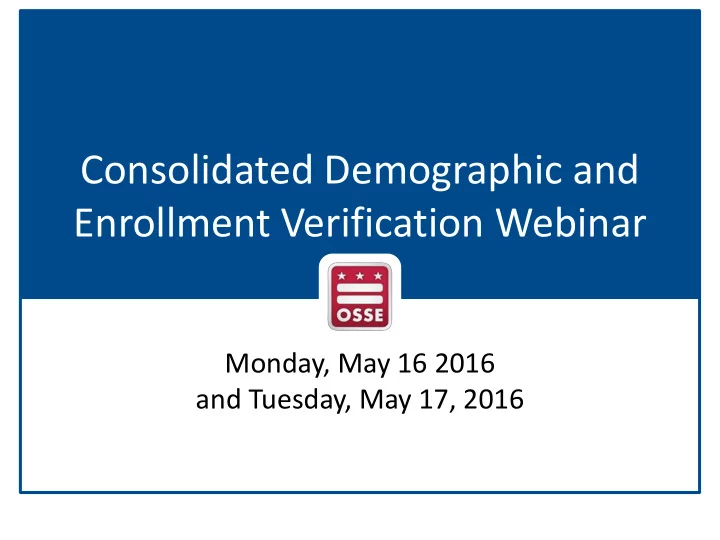
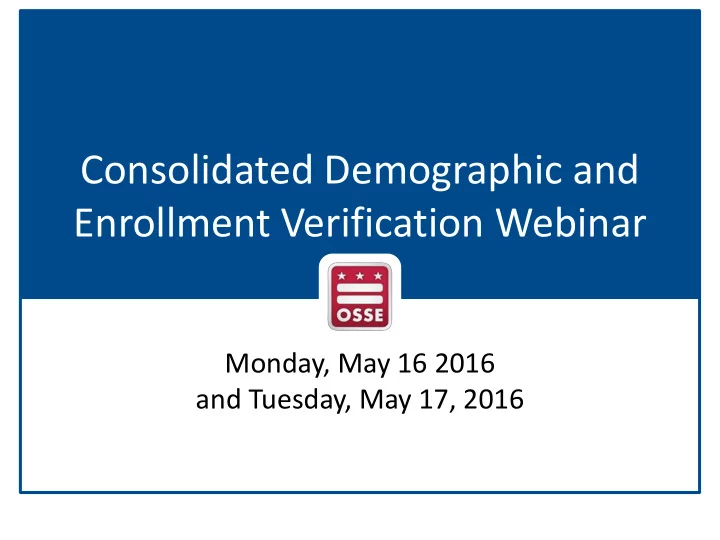
Consolidated Demographic and Enrollment Verification Webinar Monday, May 16 2016 and Tuesday, May 17, 2016
Agenda • Verification Overview • How Data Will Be Used • Instructions • Reviewing and Updating Data • No Shows • LEA Summary Data • Demonstration • Creation of the Final Data Files • Additional Support 2
Verification Overview • Key Dates: The verification will run May 16, 2016 through June 15, 2016. • Purpose: The goal of this effort is to obtain a single complete, accurate, and valid demographic record for all students that can be used for multiple cross-sector reporting. • Student Population: The student universe is limited to: – All students enrolled in during 2015-16; and – All students being attributed to your LEA’s 2012 -13, 2013-14, 2014- 15 and 2015-16 ACGR cohorts currently undergoing verification. • What to Do: Each LEA must verify all the prepopulated information and update any missing information, where possible. Each LEA is responsible for ensuring that all student level data are accurate, complete, and valid. 3
How the Data Will be Used • The verified data will be used for reporting purposes for multiple projects such as: – The 2015-16 Equity Reports; – The 2015-16 PARCC, MSAA, and DC Science; – Adjusted Cohort Graduation Rate (ACGR) calculations; – The 2015-16 school year Charter PMF; • The verified data will not be used to amend existing authoritative data files, such as the Enrollment Audit or previous year’s ACGR calculations or Equity Reports metric calculations 4
Instructions OSSE has pre-populated the demographic information for all students based on data available in the State Longitudinal Education Data System (SLED) and the Special Education Data System (SEDS). Each LEA must: Download the data file from the “Demographic and Enrollment Verification” subfolder on the OSSE secure upload site (https://upload.dc.gov/). 1 Review and verify the accuracy of the prepopulated student and school level demographic and enrollment information. Correct and update the student level data, where necessary. Complete any missing demographic data fields. Upload the verified and completed file to the OSSE secure upload site no later than the COB on June 15, 2016 and email Katie Williams (Katie.Williams@dc.gov) to confirm your submission. [1] Each LEA Head of School has been granted access and determines who else within the LEA is granted access to the OSSE 5 secure upload site. To confirm who has access or request changes, please contact Traci Bourne (Traci.Bourne@dc.gov).
Reviewing and Updating Data Updating Data To update any data field, replace the incorrect value in that cell with the correct value. • All data changes made in the spreadsheet must also be reflected in the source data systems. • All data changes must align to the permitted values noted in the Data Dictionary of the guidance. Completing Missing Data Missing data are identified with a value of UNKNOWN. Please ensure to replace any missing data with the correct values. Adding Students If any students are missing, please add a new row for each student and complete all applicable data fields. 6
Reviewing and Updating Data Cont. Reviewing Flagged Data There are three fields (“Date of Birth flag,” “Gender flag,” and “Race/Ethnicity flag”) that identify instances in which a student’s date of birth, race/ethnicity, or gender differs from what historical data show for the student. A value of “Yes” doesn’t necessarily indicate an error in the data but are flagged for additional review. Not Applicable (NA) Data In cases in which a student exited prior to the 2015-16 school year, the values for data in all future school years after the last year of enrollment will be identified with a value of NA. These do not need to be updated or verified. 7
No Shows If a student is identified in the file who was never enrolled, input a Yes in the field called, “No Show” . • OSSE will compare a no show designation against other enrollment and attendance records. If the No Show designation conflicts, OSSE will not accept the request. • Students receiving special education services may not be identified as ‘No Shows’ once the student has completed a Stage 4 Enrollment. • All ACGR documentation requirements per the ACGR Guidance document must be submitted through the ACGR verification process. 8
LEA Summary Data To assist LEAs with the verification, OSSE has provided a tab in the data file that calculates some basic LEA Summaries using the student-level data. • These aggregations are intended to provide a general sense of how the student level values roll up to the LEA level. • The aggregations do not reflect the reporting business rules for each specific reporting project and so will not reflect how the data will ultimately be reported for each project. • LEAs will have the opportunity to validate the implementation of any additional business rules applied for major, high-stakes publications such as the Equity Reports and PMF however, no appeals of the student-level demographic or enrollment records will be accepted during these validations. 9
Demo 10
Creation of the Final Data Files • Once the verification window closes, OSSE will compile the data, review and validate it, and resolve any remaining discrepancies. • Ultimately, all students will have a single demographic record. – Changes made to the data that meet all expectations in the guidance will be accepted and reflected in the final dataset. – If two or more LEAs submit conflicting information for a student, OSSE will resolve the discrepancies using historical records in SLED and SEDS. – For changes made to the data that cannot be accepted, OSSE will communicate that and the reason why the change could not be accepted in the final dataset. – If OSSE changes any values in the verified data, OSSE will communicate that and the reason why the change was not approved in the final dataset. 11
Creation of the Final Data Files Cont. • All LEAs will receive a copy of the final authoritative demographic and enrollment file, including any updates made as a result of the resolution process by June 27, 2016. At that point, the file will be considered final and authoritative. • The final files will be uploaded to the “Demographic and Enrollment Verification” subfolder on the OSSE secure upload site (https://upload.dc.gov/). 12
Ongoing Support • Training Materials: This slide deck, the recorded webinar, and the verification guidance document will be posted on the OSSE website at http://osse.dc.gov/page/consolidated-demographic-and-enrollment- verification. • Office Hours: OSSE will hold weekly open office hours on Wednesdays from 1-2 p.m. to address any questions about the verification. To join the meeting, 1. Click on this link: https://global.gotomeeting.com/join/788361301 2. Use your microphone and speakers (VoIP) - a headset is recommended. Or, call in using your telephone. Dial +1 (872) 240-3212; Access Code: 788-361-301 • OSSE and PCSB will continue to do phone outreach to LEA Assessment POCs, Data Managers, and Heads of School during the verification period. 13
Ongoing Support Cont. • OSSE Secure Upload Site: Each LEA Head of School has been granted access and determines who else within the LEA is granted access to the OSSE secure upload site. To confirm who has access or request changes, please contact Traci Bourne (Traci.Bourne@dc.gov). • OSSE Support Tool: To request for support regarding a specific data issue identified in SLED, submit a ticket to the OSSE Support Tool (https://octo.quickbase.com/db/bh9ehz85s). • All inquiries about the ACGR population and verification process can be directed to Laura Maurizi (Laura.Maurizi@dc.gov). • All other inquiries can be directed to Katie Williams (Katie.Williams@dc.gov). 14
QUESTIONS? 15
Recommend
More recommend