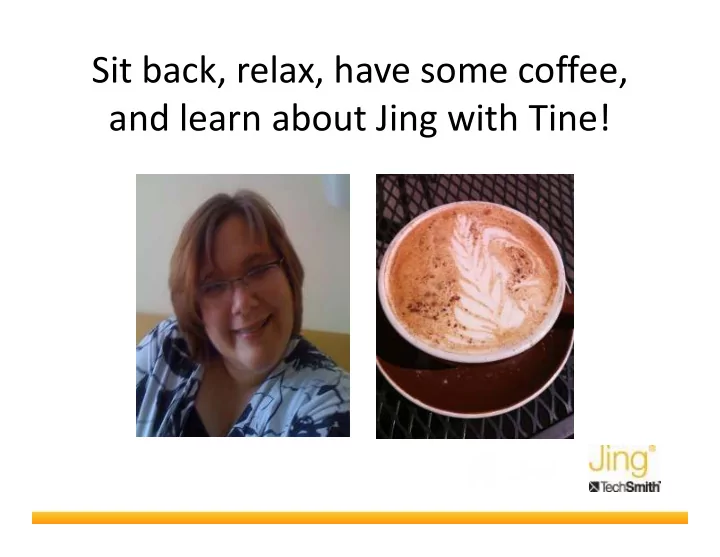
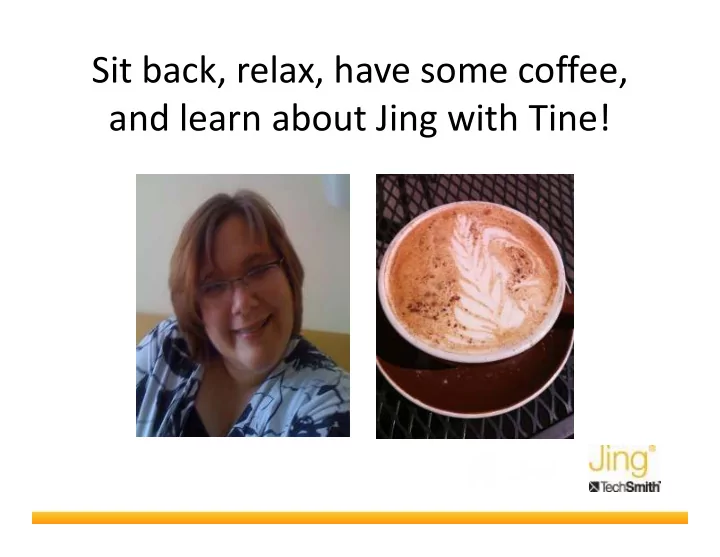
Sit back, relax, have some coffee, and learn about Jing with Tine!
����������������������������������������������� ���� ���� � A visual communication tool Tine Walczyk -- December 9 th , 2010 tine@trainers-r-us.com
What is Jing? Jing is software that helps you easily add visuals to a conversation � Capture screen images / activity � Share as images or videos � Share as images or videos � Store in “the cloud” � Available for Mac or PC � Made by TechSmith (same people who make Camtasia and Snagit)
Why use Jing? � Collaborate on a project � Share a screen snapshot in a document � Narrate photos � Capture that error message for tech support � Capture that error message for tech support � Show a patron how to use TexShare databases � Post library updates to a blog, Twitter or Facebook
How does Jing work? Graphic: Maria Andersen http://teachingcollegemath.com/?cat=20
Quick Start � http://www.jingproject.com � Download, Run installation, validate through screencast (3 minutes) � This “sun” icon will appear at the top of your � This “sun” icon will appear at the top of your screen. � Capture your screen in the cross hairs. � Select Image / Video. � Annotate. � Share!
Annotating an Image
Screencasting (Video Annotation)
Sharing -- Screencast.com � Free account needed to work with Jing � Your cloud storage for Jing creations – 2GB for free free � Ability to share via a link
Free Version Most users will only need the free version of Jing The free version is extremely functional and never expires � Video recording length (5 min) � Video recording length (5 min) � Image annotation tools � Use in documentation � Share as: file, link, FB, Twitter, Flickr � 2GB storage and bandwidth limits
Jing Pro Extras Everything the Free Version does plus: � Videos use MP4 format � Better at capturing motion � Smaller file size � Smaller file size � Can edit in many 3 rd -party software apps � Removes the Jing branding � Send videos directly to YouTube � Webcam integration � (14.95/yr)
References and Learning More � Tagge, N. (2009). Jing and Yang: balancing asynchronous and synchronous training. Library Hi Tech News, 26 (10), 6-7. � Jing Learning Center website: http://www.techsmith.com/learn/jing/default.asp � Presentation from 2010 Southwest Regional EDUCASE: http://www.educause.edu/Resources/ShowandTellUsingJIN G/198755 � Jing – The missing manual: http://staffweb.itsligo.ie/staff/hjames/files/jing-manual.pdf
And that’s Jing! Visit http://www.jingproject.com to download Jing, learn how to use it to download Jing, learn how to use it and more. Tech Tools with Tine Webinar presented on December 9 th 2010. Presentation and template customized with permission from TechSmith.
Pricing and Storage Q&A Jing Screencast.com Free version = FREE Free version = FREE - Includes 2GB storage on screencast - Includes 2GB storage and 2GB bandwidth monthly Pro version = $14.95 / year Pro version = $9.95/mon or $99.95/year - Still just 2GB, but other options - Still just 2GB, but other options - Includes 25GB storage and 200GB - Includes 25GB storage and 200GB previously mentioned are available bandwidth monthly Pricing Summary Jing Free and Free Screencast.com = FREE Jing Pro and Free Screencast.com = Jing Free and Paid Screencast.com = $14.95/year $9.95/mon or $99.95/year Jing Pro and Paid Screencast.com = $114.90
Other Answers to Webinar Q & A Question Answer What ports need to *Port defaults to “normal” Internet traffic port – firewall may be open to use need to be configured to allow jing.exe access to it. Jing/Screencast? *If using a proxy, following addresses need to be accessible: • screencast.com • techsmith.com • jing.auth.techsmith.com • jing.auth.techsmith.com Can you delete Yes, you can delete them directly from Jing by going into History items you’ve and clicking the trash can icon. You can also delete from created? Screencast.com using the trash can there as well. Where does the The URL is automatically generated when you click the Share URL come from? button and returned to your computer. In order to see it or give it to someone else, use your Paste function. How do you Connect to screencast.com. Look in your Jing folder. Click the retrieve the URL at Share button for the item. The URL will be listed there. a later time?
More Q&A Question Answer How long to items All items on Screencast.com remain until you delete them. You remain available have a maximum storage of 2GB for the free version of Jing. through the URL? If you use the SAVE No. If you want to share your item by using a URL, you must button, does the button, does the share it with Screencast.com. Once you have saved your item share it with Screencast.com. Once you have saved your item item also get sent to to your hard drive, then go to Jing’s History. Click on the View Screencast.com? button to bring the item back up. Then click the Share button. (You must be viewing the item itself, not just in History, for this to work.) If you share your You can save your shared item by using Jing’s History. Click on item to the View button to bring the item back up. Then click the Save screencast.com, can button. (You must be viewing the item itself, not just in History, you then save it to for this to work.) your hard drive?
Still more Q&A Question Answer If I make a mistake Unfortunately, yes. The only other option you have is to edit your while creating a video using a video editor. If you are using Jing Free, you will video, do I have to need an editor that can edit SWF files, such as Camstasia. If you start over again? are using Jing Pro, you can use almost any editor since the file is an MP4. Do Jing Pro videos Generally yes. Any device that can display MP4 files will be able play on mobile to see Jing Pro videos. If the device can play YouTube videos, it devices? can play Jing Pro videos. If you change a file Yes. An edited item will create a new item on screencast.com. you shared, do you This new item will have a new URL. You will have to distribute have to reshare it? the new URL. Can you be logged Yes. into Jing on more than one computer at a time?
And yes more Q&A Question Answer Would most Any browser that supports Flash videos will be able to view Jing students be able to Free videos – check with IT for plug-in support. Any browser that view Jing videos? can play YouTube or MP4 videos can view Jing Pro videos. More info at: http://blog.jingproject.com/2010/09/all-about-swf.html Is there any way to Unfortunately, no. Is there any way to Unfortunately, no. change the thickness of the frame tool in Jing? Can we use other Jing and Screencast.com do have a strong privacy policy. You only people’s Jing have access to items created by another party if you have been creations? sent the URL. You should ask for permission. All Jing and Screencast.com content should be considered the property of the creator unless specifically stated otherwise. Can I use IE or Either! You can also use a MAC and Safari. Firefox?
Just one more… Question Answer How do I embed a Once you have created your video, share it to screencast.com. video into my web Connect to screencast.com. Click on your Jing folder. Click on page? the Share button for your video. Use the information displayed (copy and paste) to embed either a link to the video or the video itself onto your web page.
Recommend
More recommend