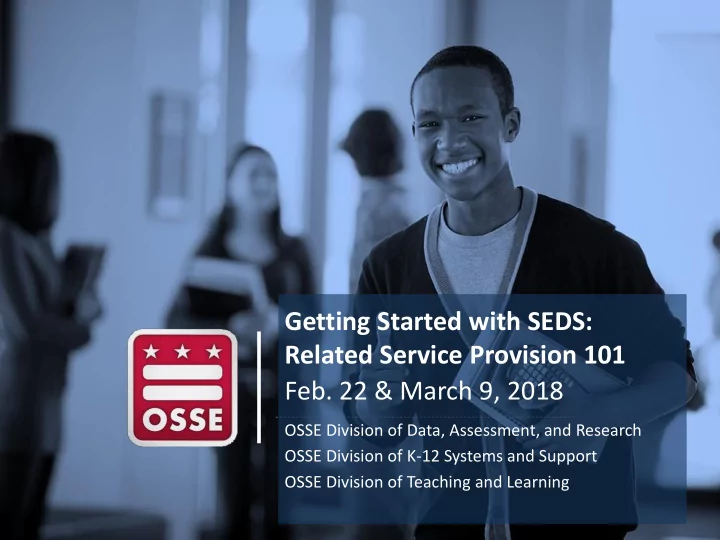
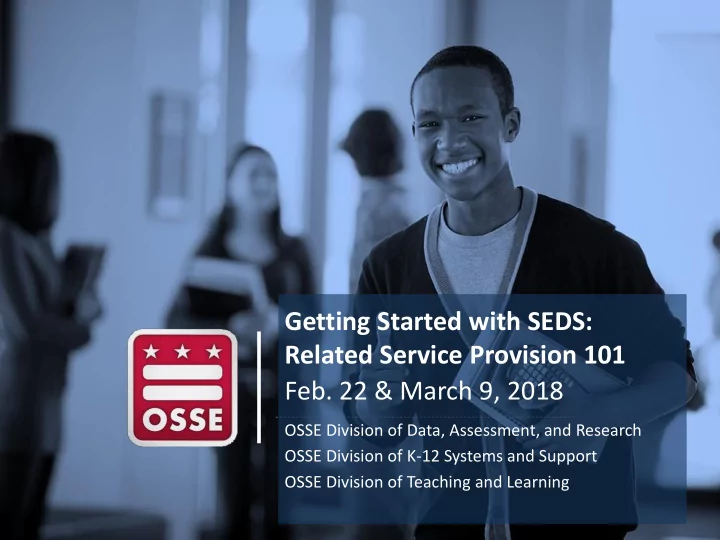
Getting Started with SEDS: Related Service Provision 101 Feb. 22 & March 9, 2018 OSSE Division of Data, Assessment, and Research OSSE Division of K-12 Systems and Support OSSE Division of Teaching and Learning
Agenda I. Gaining access to SEDS II. Caseload setup III. Create a service log • Delivered service session • Missed service session • Makeup service session • Request support in removing an incorrect service log IV. Generate a service tracker V. Contribute to a progress report VI. Q&A 2
Gaining Access to SEDS Part I: Access for LEA staff Part II: Access for Nonpublic staff 3
SEDS Access for LEA Service Provider Steps for SEDS access for related service providers (RSPs) who work at the LEA: 1. RSP should contact the LEA Special Education Point of Contact (LEA SE POC) to request access. 2. LEA SE POC will create a SEDS account using RSP’s name and LEA email address. 3. LEA SE POC determines level of access within SEDS and can assist in setting up caseload (or can delegate this to the special education coordinator (SEC)). 4. LEA SE POC provides SEDS training to the RSP to ensure RSP can correctly log services and follow LEA policies and procedures for using SEDS.
SEDS Access for Nonpublic Service Provider SEDS access for nonpublic staff requires OSSE, the nonpublic, and LEAs to work together. Key players include: 1. Nonpublic SEDS Point of Contact (NP SEDS POC): Each nonpublic campus has a designated POC who is responsible for: – Coordinating SEDS access for nonpublic staff – Training nonpublic staff on how to use SEDS – Email Edgar.Stewart@dc.gov if unsure who your POC is 2. LEA Special Education Point of Contact (LEA SE POC): Each LEA has a designated POC who oversees SEDS access for any user who serves students from that LEA. 3. OSSE Help Desk Staff: Only the NP SEDS POC and the LEA SE POC can communicate with the OSSE Help Desk by using the OSSE Support Tool.
STEP 1: Get a SEDS Aggregate Account Case Scenario: Nonpublic program hires a new related service provider (RSP) who needs access to Student A and Student B, who are enrolled at two different LEAs in DC. STEP 1: RSP needs a SEDS aggregate account , which allows RSP to access multiple LEAs’ SEDS sites via one common login page. • LEAs should NEVER create a SEDS account for a nonpublic staff. • OSSE is responsible for creating nonpublic SEDS aggregate accounts. • Nonpublic SEDS POC makes request in OSSE Support Tool (OST), including list of LEAs with students whom the RSP serves. – LEA SE POC can also make this request in the OST on behalf of a nonpublic user. 6
Step 2: Get Access to Student Files STEP 2: RSP now has a SEDS aggregate account, which includes access to LEAs’ SEDS sites, but still cannot see her students in SEDS. Each LEA SE POC must update the RSP’s user profile to include access to students who attend that nonpublic. • ONLY the LEA SE POC for each LEA can grant access to student files for nonpublic staff. This is done by modifying the user profile to include access to the nonpublic school campus. • NP SEDS POCs are responsible for reaching out to each LEA SE POC to make this request on behalf of nonpublic staff. Email Edgar.Stewart@dc.gov to find out name of your NP SEDS POC. 7
Troubleshooting Nonpublic SEDS Access Scenario: Nonpublic RSP still cannot see her students in SEDS, nor log services, even though she has a SEDS account. The LEA SE POC and NP SEDS POC should work together through these steps to troubleshoot. Step 1 : LEA SE POC asks registrar to double check Student Information System (SIS) to ensure the nonpublic is listed as the student’s attending school campus. Step 2: LEA SE POC updates the RSP’s user profile to ensure the nonpublic campus box is checked under “Schools.” Step 3: LEA SE POC confirms and/or updates the RSP’s user type (e.g., speech pathologist). Step 4: LEA SE POC selects the appropriate “ Can P rovide” designations. Step 5: LEA SE POC checks current IEPs to ensure the correct related services are prescribed. Step 5: Nonpublic SEDS POC, SEC, or LEA SE POC assigns students to the RSP’s caseload. 8
Caseload Setup 9
Create a Service Log • Delivered service session • Missed service session • Makeup service session • Deleting incorrect service log 11
Logging Related Service Provision in SEDS Q: When is a service log required? A: Related service providers (RSPs) must create a separate service log for each student for: --Each session when a service was delivered to a student --Each session when a service was scheduled to occur, but was missed --Each makeup session where a service was delivered to a student Q: What is the deadline to create each service log? A: RSPs must create service logs in SEDS within five business days of the delivered (or missed) service date. PLEASE NOTE: Incorrect logs may affect service trackers, monitoring and compliance, Medicaid billing, nonpublic payments, the Related Services Management Report, etc. 12
Service Logs vs. Service Trackers Q: What is the difference between a service log and a service tracker? Service Log: Service Tracker: • Data entry tool in • PDF document SEDS • Sometimes referred to as a “service ticket” • Captures details about • Combines information from multiple service logs a specific service all into one document session • Provider can designate what date range of service • Must be created logs are shown (e.g., show all service logs for within five business month of November) days of the delivered • Provider can print off and physically sign this (or missed) service document* session • Must be generated in SEDS at least once a month* *Service tracker signature and frequency requirements discussed on later slide 13
Tools in SEDS to Document Services RSPs will use the “Wizards” section of SEDS to document service provision through service logs, service trackers, and progress reports. LOGS: Create service log using logging wizard (within five business days of each session). TRACKERS: Generate service tracker (LEA determines how often this is done, e.g., weekly or monthly). PROGRESS REPORTS: Complete progress report (at end of progress reporting period). 14
Service Logging Wizard Related service providers (RSPs) should have a specific service Logging Wizard for each service delivery area they are authorized to provide. NOTE: If you do not see the logging wizard listed for your area please ask the LEA Special Education POC or other administrator to update your SEDS user profile to show you are certified to provide services in this area. 15
Students Listed in Your Logging Wizard All students for whom you deliver services should show up on this page. If a student is missing, perform these troubleshooting steps: 1. Ensure this service is prescribed on the student’s current finalized IEP. 2. Ensure this student has been placed on your caseload. 3. Ensure your own SEDS user profile has the box checked for the school campus where this student attends school (see section on how to get access to SEDS for more details). 16
Creating a Delivered Service Log Within five business days of delivering a service session, the related service provider must create a service log in SEDS to capture the service session details. Choose “Direct Service” and “Delivered” as the status when service delivery occurs. Individual service logs are still required for each participant in a group session. 17
Creating a Missed Service Log: Student Absent When a service is scheduled, but is missed, the RSP must create a service log to reflect the missed session. In this example, the student was absent, but the provider was available and ready. NOTE: Never put zero minutes. Always log the minutes that were scheduled to happen. “Attempted” is provider was available and student was absent or unavailable. Never put zero Select group minutes for a size that would missed service log. have occurred if service was delivered as planned. 18
Creating a Missed Service Log: Provider Absent In this example, the student was available, but the provider was absent. Never put zero minutes. Always log the minutes that were scheduled to happen. “Not Attempted” is when provider was absent or unavailable. Never put zero Select group minutes for a size that would missed service log. have occurred if service was delivered as planned. 19
Creating a Makeup Service Log When a makeup session occurs, the provider must create a service log to document this makeup session. Makeup sessions are considered “Direct Service” Choose the group size to reflect what happened in the makeup Very important to session. include makeup session info in comments box. 20
Confirming a Service Log Entry NOTE: Once a service log is saved, the provider has one more chance to verify that its contents are correct, prior to final submission. If an incorrect log is submitted, the provider must ask the LEA SE POC to delete the incorrect log as soon as possible, and then create the correct log to replace it. 21
Review/Delete a Service Log SEDS users can use the “Smart Logbook” to: • Review all service logs created for a student. • Request for a incorrect service log to be deleted. NOTE: If you make this request, you will need to notify the LEA Special Education POC that this request is pending in their account. 22
Generate a Service Tracker 23
Recommend
More recommend