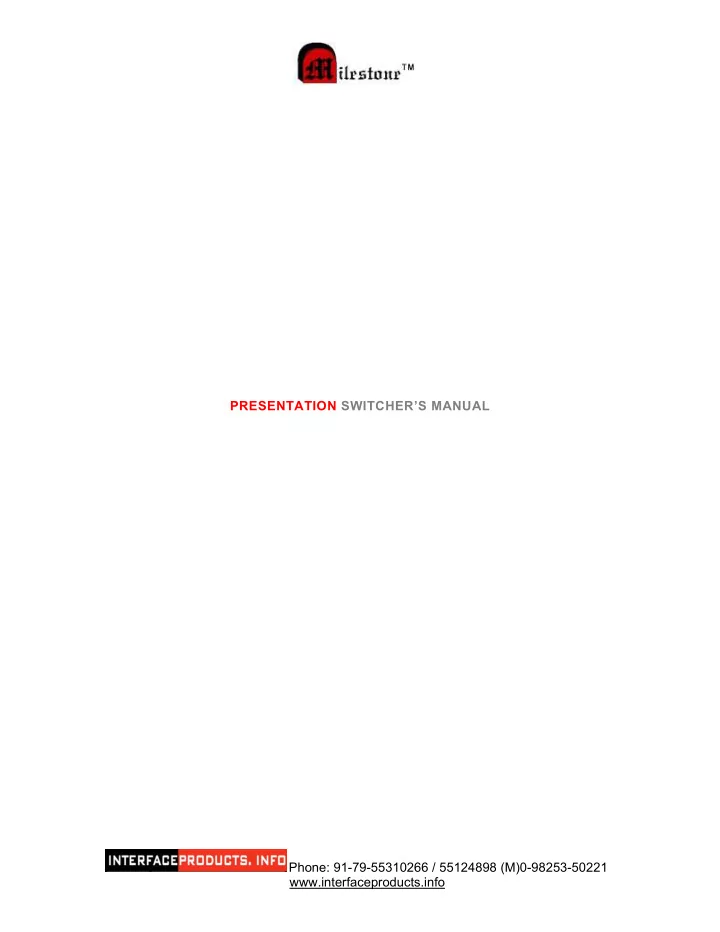
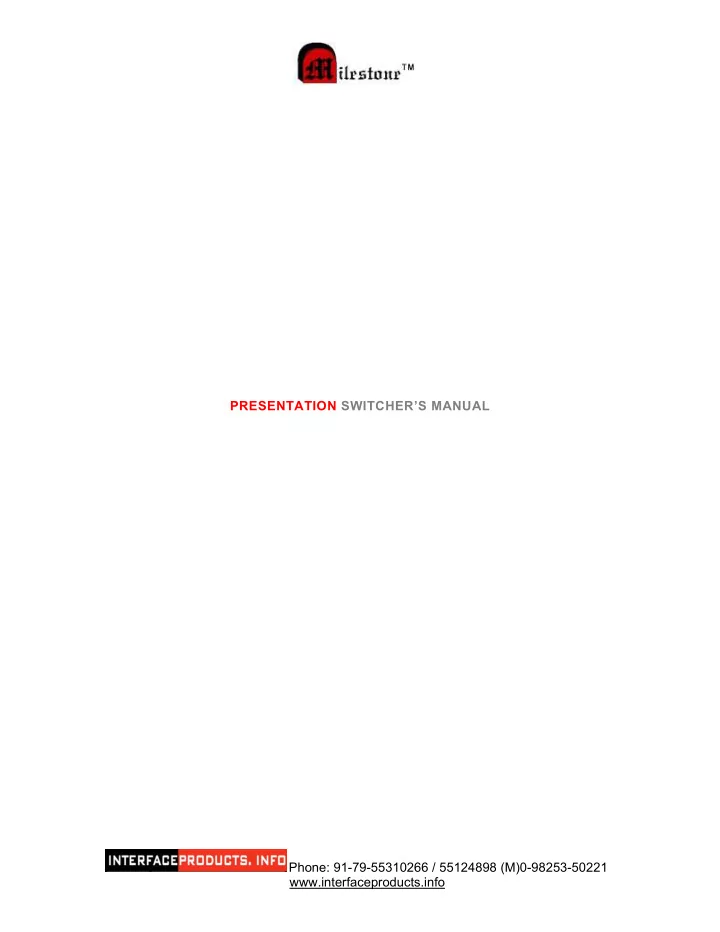
PRESENTATION SWITCHER’S MANUAL Phone: 91-79-55310266 / 55124898 (M)0-98253-50221 www.interfaceproducts.info
PRESENTATION SWITCHER A unit whereby multiple VGA, COMPOSITE VIDEO & SVIDEO inputs along with their respective AUDIO can be switched to individual respective gain Controlled outputs along with their AUDIO. PRESENTATION SWITCHER by Milestone is available in three models as follows: Models Inputs Outputs ML440PS 4 VGA / AUDIO, 4 C-VIDEO / AUDIO 2 VGA, 2 C-VIDEO, 2 AUDIO 4 VGA / AUDIO, 2 C-VIDEO / AUDIO, 2 VGA, 2 C-VIDEO, ML422PS & 2 S-VIDEO / AUDIO 1 S-VIDEO, 2 AUDIO 4 VGA / AUDIO, 4 C-VIDEO / AUDIO, 2 VGA, 2 C-VIDEO, ML444PS & 4 S-VIDEO / AUDIO 1 S-VIDEO, 2 AUDIO INSTALLATION Fully compatible to VGA, SVGA & EVGA monitors & PC stereo audio output Compatibility and standard C-Video and S-Video outputs Channel selectable from • Individual front panel local keypad. • Wired remote keypad (optional). • RF Wireless remote keypad (optional). Selection • Remote contact closure. • RS232C interface. • RS422/RS485 interface (optional). • Active PCs selected or scanned in auto/scan mode.(VGA) Indication LED indication for working set. VGA Output 2 Gain controlled outputs C-Video Output 2 Gain controlled outputs S-Video Output 1 S-VIDEO output Stereo Audio 2 Stereo output for O/P1. Output • Standard VGA cables for VGA I/P & O/P. Cables • Standard stereo Audio cables (as used with PC) for Audio I/P and O/P. • Standard S-Video and C-Video Cable Operations 3 Modes – Scan, Manual / RS232C & Auto. Phone: 91-79-55310266 / 55124898 (M)0-98253-50221 www.interfaceproducts.info
Models: ML-440PS ML-422PS ML-444PS Technical Specifications Input Connecters VGA – (D-15 Female) 4 4 4 VIDEO – (RCA) 4 2 4 S-Video – (4 pin Mini Din) 0 2 4 Audio – 3 pin Captive scr. 8 8 12 Output connectors VGA – (D-15 Female) 2 2 2 VIDEO – (RCA) 2 2 2 S-Video – (4 pin Mini Din) 0 1 1 Audio – 3 pin Captive scr. 2 2 2 LED Indication Power 1 1 1 VGA-Audio 1 to 4 1 to 4 1 to 4 C-Video-Audio 1 to 4 1, 2 1 to 4 S-Video-Audio 0 1, 2 1 to 4 Keypad Selection VGA-Audio 1 to 4 1 to 4 1 to 4 C-Video-Audio 1 to 4 1, 2 1 to 4 S-Video-Audio - 1, 2 1 to 4 Clear CLR CLR CLR RF Remote Controller D9M × 1 D9M × 2 D9M × 2 Remote Contact Closure D9M × 1 D9M × 2 D9M × 2 (Cable through) D9F × 1 D9F × 1 D9F × 1 RS 232 interface / Gain Controlled VGA & YES YES YES Video Output Operating distance from 50 M 50 M 50 M remote keypad. Mains input (AC) 230 V 230 V 230 V Dimension 19”-2U RACK 19”-2U RACK 19”-2U RACK WEIGHT 1970 g 2300 g 4770 g Phone: 91-79-55310266 / 55124898 (M)0-98253-50221 www.interfaceproducts.info
REAR PANNEL CONNECTORS DETAILS 1. 3 Pin Captive screw for Audio a) Left pin – Right Audio b) Center pin – Ground c) Right pin – Left Audio 2. Standard 4 pin Mini DIN for S-Video 3. Standard RCA for C-Video 4. Standard D15 Female for VGA. HOW TO USE THE UNIT a) Keep the switch (at the rear panel in the required mode as described in output. b) Connect VGA along with Audio inputs to Laptops or Computers. c) Connect C-Video along with Audio to CD or DVD player or Camera. d) Connect S-Video along with Audio CD or DVD player or Camera. e) Connect one VGA output & one Audio output to the VGA and its Audio input of the Projector. f) Select the required channel using various selection methods [Front panel keypad, Remote (Wired or Wireless) Keypads, RS232C, etc.] g) When VGA and its Audio O/P is selected, other O/P (i.e. C-Video & S- Video) is disabled which enables the Projector to work in Auto scan mode i.e. either VGA or C-Video or S-Video inputs comes to the projector, it will select in Auto mode. h) To disable all O/P’s use “CLR” button on the front panel. Phone: 91-79-55310266 / 55124898 (M)0-98253-50221 www.interfaceproducts.info
OPERATION A. MANUAL MODE & RS232C MODE Keep slide-switch to manual position ♦ Local Keypad Select the required channel from the front panel keypad. ♦ Remote contact closure/ remote keypad Rear panel has two D9 male connector, operational at a distance of 50 meters. Milestone’s remote keypad or any other remote contact closure can be connected at this connector. The connector diagram for D9 male connector is as follows: D-9 Male –1 (for source 1 to 8) Channels 1 CH1-VGA Audio 1 2 CH2-VGA Audio 2 3 CH3-VGA Audio 3 4 CH4-VGA Audio 4 5 CH5- C-Video, Audio 1 6 CH6- C-Video, Audio 2 7 CH7- C-Video, Audio 3 8 CH8- C-Video, Audio 4 9 GRD Phone: 91-79-55310266 / 55124898 (M)0-98253-50221 www.interfaceproducts.info
D-9 Male –2 (for source 8 to 12, & Clear s/w ) Channels 1 CH9- S-Video, Audio 1 2 CH10- S-Video, Audio 2 3 CH11- S-Video, Audio 3 4 CH12- S-Video, Audio 4 8 Switch / Clear Function - C-Video, Audio 1 9 GRD Note: 1. To select VGA Audio1, short 1and 9 through contact switch or use Milestone’s remote keypad. Remote RS232 interface D9 female connector from rear panel is used for selecting the switcher through RS232C Interface. The pin configurations are: D-9 Male Signals 3 RX 5 GRD The simple command used for (RS232) selecting the channels is as follows: Channel / Input Decimal ASCII Channel 1 - VGA Audio 1 1! 31, 21 Channel 2 - VGA Audio 2 2! 32, 21 Channel 3 - VGA Audio 3 3! 33, 21 Channel 4 - VGA Audio 4 4! 34, 21 Table continues on page 6: Phone: 91-79-55310266 / 55124898 (M)0-98253-50221 www.interfaceproducts.info
Channel / Input Decimal ASCII Channel 5 – Video Audio 1 5! 35, 21 Channel 6 – Video Audio 2 6! 36, 21 Channel 7 – Video Audio 1 7! 37, 21 Channel 8 – Video Audio 2 8! 38, 21 Channel 9 – S-Video Audio 1 9! 39,21 Channel 9 – S-Video Audio 2 a! 61,21 Channel 9 – S-Video Audio 3 b! 62,21 Channel 9 – S-Video Audio 4 c! 63,21 Clear g! 67,21 Communication parameters are 9600 baud, no parity, 8-bit and 1 stop bit. Phone: 91-79-55310266 / 55124898 (M)0-98253-50221 www.interfaceproducts.info
Recommend
More recommend