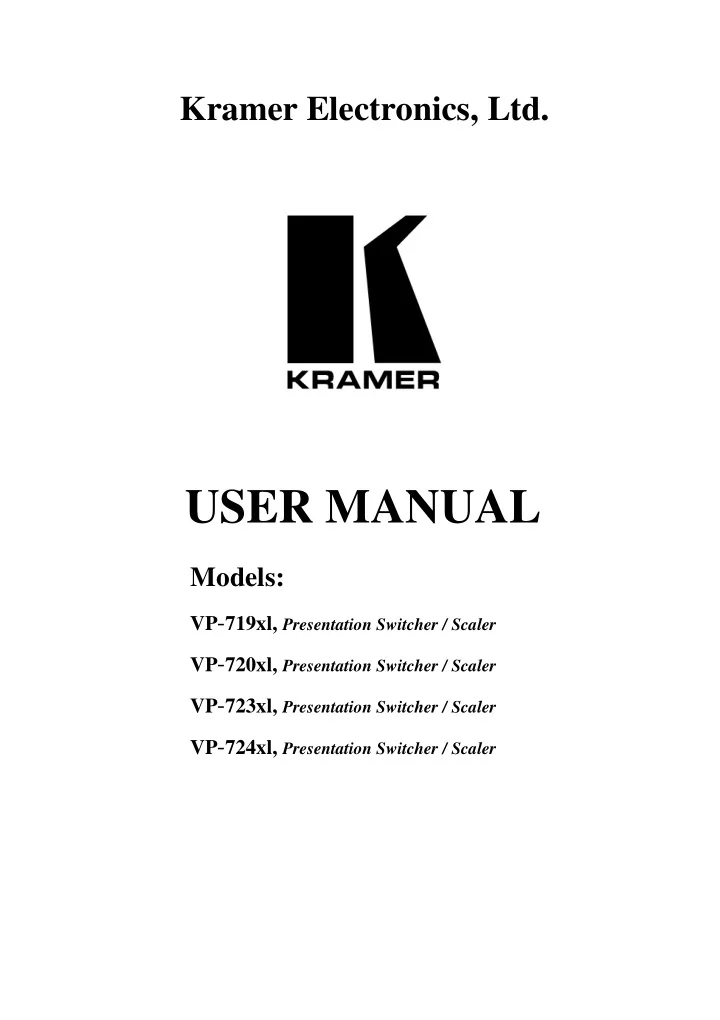
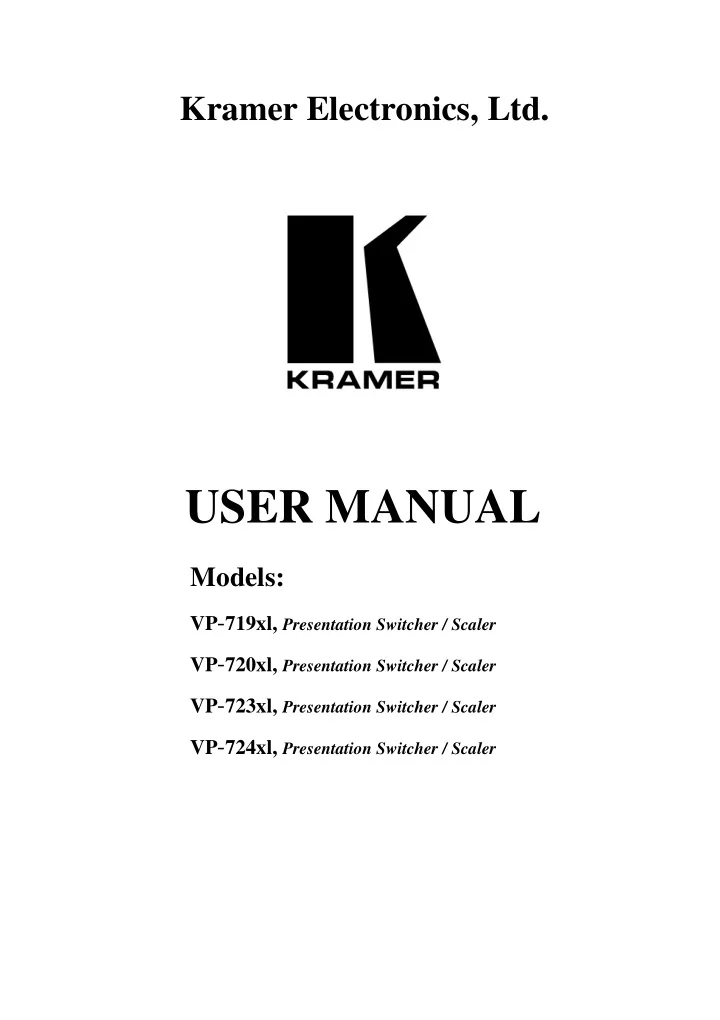
Kramer Electronics, Ltd. USER MANUAL Models: VP - 719xl, Presentation Switcher / Scaler VP - 720xl, Presentation Switcher / Scaler VP - 723xl, Presentation Switcher / Scaler VP - 724xl, Presentation Switcher / Scaler
Contents Contents 1 1 Introduction 2 1 Getting Started 2.1 2 Quick Start 3 3 Overview 4 5 Your Presentation Switcher / Scaler 5 12 Installing on a Rack 5.1 12 Before Installing on a Rack 5.1.1 12 CAUTION!! 5.2 12 Instructions for Rack-Mounting 6 13 Connecting your Presentation Switcher / Scaler 6.1 15 Connecting a PC 7 16 Presentation Switcher / Scaler Buttons 7.1 16 Switching an Input 7.2 17 The PIP Button Feature 7.2.1 17 Selecting the PIP Source 7.2.2 18 Activating the PIP Feature 7.2.3 18 The PIP Source (Orange) Frame 7.2.4 19 Toggling between the PIP and the Screen Source (SWAP) 7.2.5 19 PIP Characteristics 7.2.5.1 Resizing the PIP 19 7.2.5.2 Moving the Position of the PIP 20 7.3 21 Locking and Unlocking the Front Panel 7.4 21 The Infra-Red Remote Control Transmitter 8 24 Configuring the VP-724xl via the OSD MENU Screens 8.1 25 Controlling the Brightness and Contrast 8.2 26 Controlling the Gamma and Color 8.3 27 Selecting the Source 8.4 27 Controlling the Scale Geometry 8.4.1 28 Setting the Scale Features 8.4.2 29 Adjusting the Zoom Ratio and Position 8.4.2.1 Adjusting the Zoom Ratio 30 8.4.2.2 Adjusting the Zoom Position 31 8.5 32 Configuring via the Utility Screens 8.5.1 32 Choosing the Graphic Utility Settings 8.5.2 33 Choosing the Video Utility Settings 8.5.3 34 Choosing the Audio Utility Settings 8.5.4 34 Choosing the PIP Utility Settings 8.5.5 35 Choosing the Seamless Switch Utility Settings 8.5.6 36 Choosing the OSD Utility Settings 8.5.7 37 Choosing the Output Utility Settings i
Contents 8.5.7.1 The User Mode Setting 38 8.5.8 39 Choosing Factory Reset 8.5.9 39 Choosing Advanced Utility Settings 8.5.9.1 Setting an Input to a Non-standard Resolution (Example) 40 8.6 41 Verifying Configuration Details via the Information Screen 9 42 Technical Specifications 10 43 VP-724xl Communication Protocol Figures 6 Figure 1: VP-719xl Presentation Switcher / Scaler Front Panel 6 Figure 2: VP-719xl Presentation Switcher / Scaler Rear Panel 7 Figure 3: VP-720xl Presentation Switcher / Scaler Front Panel 7 Figure 4: VP-720xl Presentation Switcher / Scaler Rear Panel 8 Figure 5: VP-723xl Presentation Switcher / Scaler Front Panel 8 Figure 6: VP-723xl Presentation Switcher / Scaler Rear Panel 9 Figure 7: VP-724xl Presentation Switcher / Scaler Front Panel 9 Figure 8: VP-724xl Presentation Switcher / Scaler Rear Panel 14 Figure 9: Connecting the VP-724xl Rear Panel 15 Figure 10: Connecting the PC 16 Figure 11: OSD Input Status 17 Figure 12: PIP Source 19 Figure 13: OSD SWAP Status 20 Figure 14: PIP Size – Split Screen 20 Figure 15: Moving the Position of the PIP 22 Figure 16: Infra-Red Remote Control Transmitter 24 Figure 17: MENU Screen 24 Figure 18: Menu Screen Icons 25 Figure 19: Brightness and Contrast Screen 26 Figure 20: Gamma and Color Screen 27 Figure 21: Source Selection Screen 27 Figure 22: Geometry (Scale and Zoom) Screen 28 Figure 23: Geometry (Scale: Aspect Ratio) Screen – Graphic Source 28 Figure 24: Geometry (Scale: Aspect Ratio) Screen – Video Source 29 Figure 25: Geometry (Zoom) Screen 30 Figure 26: OSD Enlarge Status 30 Figure 27: Geometry (Zoom Ratio) Screen 31 Figure 28: Preset Position Control Keys 31 Figure 29: Navigation Control Keys 31 Figure 30: Geometry (Zoom Position Adjustment) Screen 32 Figure 31: Utility Screen 32 Figure 32: Graphic Setting Utility Screen 33 Figure 33: Video Setting Utility Screen 34 Figure 34: Audio Setting Utility Screen 34 Figure 35: PIP Utility Screen 35 Figure 36: Seamless Switch Utility Screen 36 Figure 37: OSD Setting Utility Screen 37 Figure 38: Output Setting Utility Screen ii KRAMER: SIMPLE CREATIVE TECHNOLOGY
Contents 37 Figure 39: OSD Output Status 38 Figure 40: Output Setting User Mode Setting Utility Screen 39 Figure 41: Factory Reset Utility Screen 39 Figure 42: Advanced Utility Screen 41 Figure 43: Non-standard Resolution in the Information Screen 41 Figure 44: Information Screen Tables 10 Table 1: Front Panel Presentation Switcher / Scaler Features 11 Table 2: Rear Panel Presentation Switcher / Scaler Features 12 Table 3: Recommended Ambient Temperature and Humidity Range 18 Table 4: PIP Source Appearance Availability 23 Table 5: Infra-Red Remote Control Transmitter Functions 25 Table 6: Brightness and Contrast Screen Functions 26 Table 7: Gamma and Color Screen Functions 29 Table 8: Geometry Scale Functions 29 Table 9: Geometry Zoom Functions 33 Table 10: Graphic Setting Utility Screen Features 33 Table 11: Video Setting Utility Screen Features 34 Table 12: Audio Setting Utility Screen Features 35 Table 13: PIP Setting Utility Screen Features 35 Table 14: Seamless Switch Utility Screen Features 36 Table 15: OSD Setting Utility Screen Features 37 Table 16: Output Setting Utility Screen Features 38 Table 17: User Mode Setting Definitions 39 Table 18: Advanced Utility Screen Features 40 Table 19: User Define Measure Features 42 Table 20: Technical Specifications of the Presentation Switchers / Scalers iii
Introduction 1 Introduction Welcome to Kramer Electronics (since 1981): a world of unique, creative and affordable solutions to the infinite range of problems that confront the video, audio and presentation professional on a daily basis. In recent years, we have redesigned and upgraded most of our line, making the best even better! Our 350-plus different models now appear in 8 Groups 1 , which are clearly defined by function. Congratulations on purchasing your Kramer VP-719xl / VP-720xl / VP-723xl / VP-724xl Presentation Switcher / Scaler , which is ideal for the following typical applications: �� Projection systems in conference rooms, boardrooms, auditoriums, hotels and churches �� Production studios, rental and staging �� Any application where high quality conversion and switching of multiple and different video signals to graphical data signals is required for projection purposes The package includes the following items: �� VP-719xl / VP-720xl / VP-723xl / VP-724xl Presentation Switcher / Scaler �� Power cord 2 �� Infra-red remote control transmitter �� Null-modem adapter �� This user manual 3 2 Getting Started We recommend that you: �� Unpack the equipment carefully and save the original box and packaging materials for possible future shipment �� Review the contents of this user manual �� Use Kramer high performance high resolution cables 4 1 GROUP 1: Distribution Amplifiers; GROUP 2: Video and Audio Switchers, Matrix Switchers and Controllers; GROUP 3: Video, Audio, VGA/XGA Processors; GROUP 4: Interfaces and Sync Processors; GROUP 5: Twisted Pair Interfaces; GROUP 6: Accessories and Rack Adapters; GROUP 7: Scan Converters and Scalers; and GROUP 8: Cables and Connectors 2 We recommend that you use only the power cord that is supplied with this machine 3 Download up-to-date Kramer user manuals from our Web site at http://www.kramerelectronics.com 4 The complete list of Kramer cables is on our Web site at http://www.kramerelectronics.com 1
Getting Started 2.1 Quick Start This Quick start chart summarizes the basic steps. ����� DVI Graphics Computer Betacam s-Video Source Graphics Source Video Player Plasma Display Display Player Brightness Gamma and Select active Aspect Ratio Utilities Settings Information and Color source Zoom Graphic Setting Active Input Contrast Normal Video Setting PIP Source Presentation Audio Setting Resolution Cinema PIP Setting Software Version Nature Seamless Switch User 1 OSD Setting Output Setting ( resolution, refresh rate ) Factory Reset Advanced Features 2 KRAMER: SIMPLE CREATIVE TECHNOLOGY
Recommend
More recommend