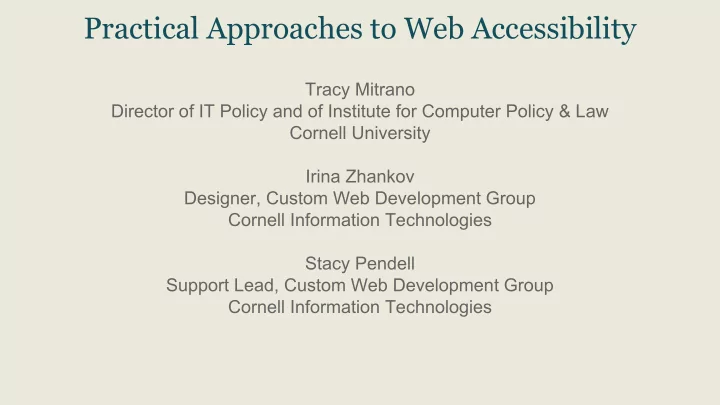
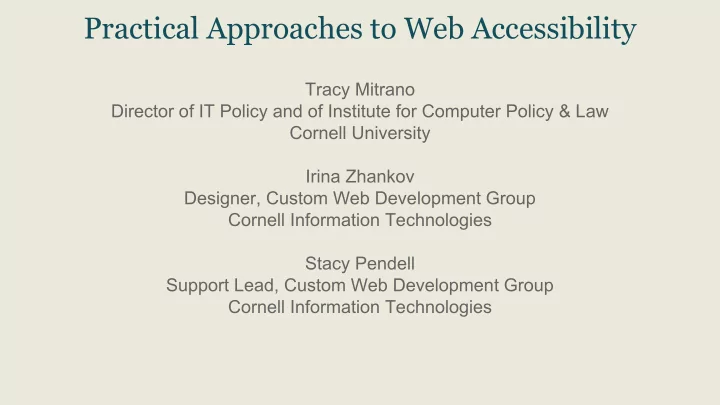
Practical Approaches to Web Accessibility Tracy Mitrano Director of IT Policy and of Institute for Computer Policy & Law Cornell University Irina Zhankov Designer, Custom Web Development Group Cornell Information Technologies Stacy Pendell Support Lead, Custom Web Development Group Cornell Information Technologies
Why Accessibility Matters ● Accessibility is about the human experience ○ Not limited to people with disabilities ○ Example: curb cuts for wheelchairs benefit bikes, strollers, shopping carts... ● Accessibility = Availability (Universal Design) ● Accessibility > Compliance ● A device-agnostic approach to accessible web design makes sites available to as many people as possible on as many devices as possible ○ Responsive Web Design benefit
Accessibility Needs Vary Think about people who: ● Can’t see or read screen ○ Visual impairments ○ Cognitive or neurological impairments ○ Reading disabilities ○ Language limitations (English as a second language) Can’t use mouse ● ○ Mobility or visual impairments ● Can’t hear audio ○ Hearing impairments ○ Noisy environment or shared cubicle ● Have other issues ○ Photosensitive epilepsy ○ Aging population
Statistics ● According to the World Health Organization (WHO), 15% of the world population lives with some form of disability, and for 10% of humankind – more than 600 million people – those disabilities are life-altering. ● United States alone counts more than 54 million persons with disabilities. ○ Those numbers will dramatically increase over the next decades with the general aging of the population: the U.S. Department of Labor estimates that 20% of the American population will be over 65 years old in 2030, experiencing some limitations in mobility, visual and hearing capabilities, and even some cognitive issues.
Web Accessibility Empowers People Shawn Lawton Henry, W3C/WAI: “With accessible websites, people with disabilities can do ordinary things: children can learn, teenagers can flirt, adults can make a living, seniors can manage their stock portfolios, and so on. With the Web, people with disabilities can do more things themselves, without having to rely on others .” Source: Daily Tekk, February 24, 2012 - Why Web Accessibility Matters
Evolution of Web Accessibility Guidelines ● WCAG 1.0 (1999) ○ Finalized in 1999 ○ Checkpoint driven ○ Priority 1, 2, and 3 (Level A, AA, and AAA) ○ Specific to HTML ● Section 508 of the Rehabilitation Act (2001) (webaim.org/standards/508/checklist/) ○ Legalistic - easy to verify compliance ○ Applies to federal government ○ Very limited in scope ○ The de facto standard ○ Many states have adopted the guidelines ○ Currently being updated ● WCAG 2.0 (2008) (webaim.org/standards/wcag/checklist/) ○ Finalized December 2008 ○ Principles based ○ Technology agnostic ○ Maintains levels (A=essential, AA=important, AAA=less important)
Section 504 “No otherwise qualified individual with a disability in the United States… shall, solely by reason of her or his disability, be excluded from participation in, be denied the benefits of, or be subjected to discrimination under any program or activity receiving Federal financial assistance.” Americans with Disabilities Act ● Pre-dates the web ● “Places of public accommodation” ● Current proposal to define ADA and web accessibility “There is no doubt that the Internet sites of state and local government entities are covered by Title II of the ADA. Similarly, there is no doubt that the websites of recipients of federal financial assistance are covered by Section 504 of the Rehabilitation Act.” - Department of Justice
Accessibility and Drupal ● Drupal core has accessibility built in ● You can use accessibility as a criterion when choosing modules or themes ○ Look for the accessibility hashtag: #D7AX = Drupal 7 Accessibility eXperience ○ Easy to search for reported accessibility issues ● HTML/CSS tips in this presentation help you make your own additions accessible ● Drupal accessibility statement https://drupal.org/about/accessibility
Accessibility Steps for Content Contributors ● Link text ● Headings ● Images and alternative text ● Tables ● Multimedia
Link Text ● Use unique labels. Avoid “Click here,” “More info,” etc. ● Avoid using URLs as link text ○ Example: Does this link text tell you what you’ll find after you click? http://www.section508.gov/docs/RonJones/multimedia_files/800x600/Slide1.html Instead, use the linked page’s title or description as link text ● Omit redundant title attributes <a…title="Articles">Articles</a> ● Any information provided about the link should be inside the link text <a…>Article About Apples and Artichokes (4GB PDF)</a> ○ Examples: format, file size, new window, external site Other thoughts: ● Absolutely unique, descriptive links are a WCAG 2.0 AAA requirement
Headings ● Main heading on the page should be an <h1> ● Look for skipped levels (e.g., <h2> to <h4>) ● Use headings to outline structure of page ○ Don’t use headings for decoration ○ Empty headings can be confusing ● In WAVE: Headings can also be viewed in the Outline tab in sidebar ○ We’ll show this in our demo ● Related thought: Don’t forget a unique and descriptive page <title> Other thoughts ● Heading levels are not a WCAG requirement
Images and Alternative Text ● Alt text conveys content and function of the image ○ It should be succinct, accurate, and useful ● Can be presented two ways… ○ In the alt attribute of the img element. <img alt="description of image"> ○ In the context or surroundings of the image itself. Then the image should have <alt=""> ● Instead of saving decorated text as an image, use css styles to accomplish the same presentation Other thoughts ● Images that are the only thing in a link must always have a descriptive alternative text ○ Including form buttons that are images ● Image map hot-spots also need alt text ○ Server-side image maps cannot be made accessible
Tables ● Layout tables ○ Reading order ● Data tables ○ Proper header structure Other thoughts ● Watch the first table cell ● Watch for empty table headers ● If the first row spans the whole table, it should be a <caption> ● Table summary attribute no longer recommended
Table Markup <table> <caption>Committee Members</caption> <tr> <th scope="col" >Name</th> <th scope="col" >Address</th> <th scope="col" >Phone</th> </tr> <tr> <th scope="row" >Jane Doe</th> <td>123 Main St., Ithaca, NY</td> <td>555-1212</td> </tr> [more rows] </table>
Demo: How can I check my site? ● WAVE tool from WebAIM: http://wave.webaim.org/ ○ Paste in the URL of a site you want to test ● WebAIM also offers a Web Accessibility Toolbar (WAT) ○ Install on your Windows computer ○ Tests more features than the WAVE tool, but is not as up-to-date
Multimedia ● Automatic captions vs. true captions ○ This funny short video shows dangers of relying on automatic captioning http://www. youtube.com/watch?v=7lTUXVfTVOg WCAG 2.0 terminology ● Media Alternative for Text ○ Media that presents no more information than is already presented in text (directly or via text alternatives) ○ Example: A video of a news story, but the entire news story (e.g., transcript) is presented on the same page ● Alternative for Time-based Media ○ Document including correctly sequenced text descriptions of time-based visual and auditory information and providing a means for achieving the outcomes of any time-based interaction ○ In English: A descriptive transcript
Accessibility Steps for Web Designers When you design a theme or template, worry about these: ● Keyboard navigation ● Reading order ● Color contrast ● Zoom page / enlarge text If you’re not a designer, be aware of these issues to discuss with the person designing your site.
Keyboard Navigation ● Navigate the site using only the keyboard (Tab, Shift + Tab, Enter, etc.). ○ Is all functionality available? ○ Is the navigation order logical? ● Is a visible keyboard focus indicator/ outline present? Demo: http://www.w3.org/WAI/demos/bad/before/home.html Other thoughts ● Be careful when default form control behavior is modified (auto-tabbing, “jump” select menus, etc.) ● Use buttons and links appropriately ● JavaScript “jump” menus ● Keyboard accessibility is different when using a screen reader ● Visible focus indicators are essential (even though WCAG 2 rates them as AA) ● Look for empty links or buttons ● Requiring JavaScript is not an accessibility issue (but it can be a usability one)
Recommend
More recommend