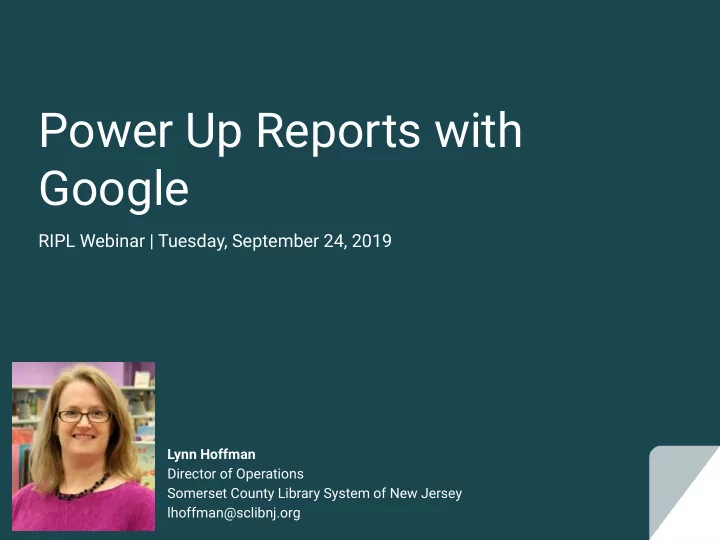
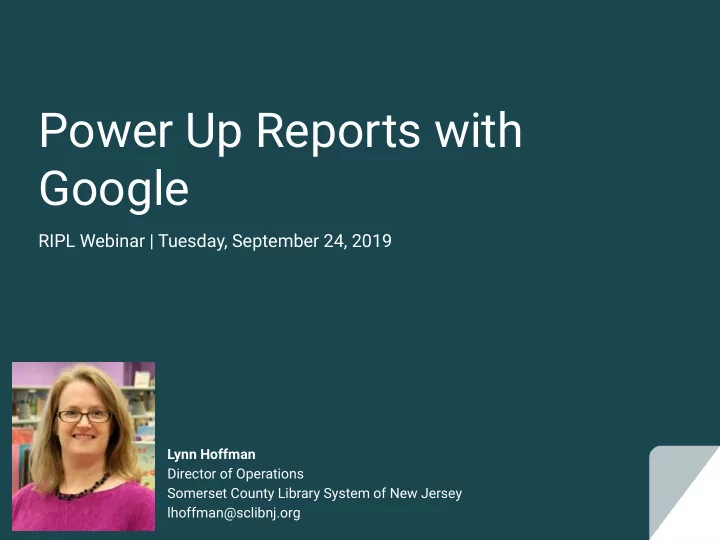
Power Up Reports with Google RIPL Webinar | Tuesday, September 24, 2019 Lynn Hoffman Director of Operations Somerset County Library System of New Jersey lhoffman@sclibnj.org
Assumptions ● You’re comfortable with getting the data you need from the places it lives (e.g. exporting .CSV files, writing SQL queries, etc.) ● You have an awareness of basic programming concepts (loops, conditionals, arrays), at least at a high level
What We Will Cover ● Two approaches to using Sheets to create enhanced reports ○ Dump and Format ○ Parse and Update ● High level overview of getting data into Google Sheets, including some automated methods using Google Apps Script
What We Won’t Cover ● Detailed instructions for using Sheets database functions ○ https://github.com/sclsnj/power-up-reports-with-google/ ● Specific coding details about using Google Apps Script to interface with Sheets ○ https://developers.google.com/apps-script/overview
Two Approaches Dump and Format Parse and Update 1. Dump a large amount of raw 1. Set up a report in Google data into Google Sheets Sheets that's ready to use 2. Set up database functions 2. Use Google Apps Script to and conditional formatting to pull in new data create report
Two Approaches Dump and Format Parse and Update Getting Data 1. Dump a large amount of raw 1. Set up a report in Google data into Google Sheets Sheets that's ready to use ● Copy and paste ● Export as a .CSV and import > Append ● Get data from an emailed report ● Query a database directly 2. Set up database functions 2. Use Google Apps Script to and conditional formatting to pull in new data create report
Dump and Format
Database Functions Returns the average of a set of values selected from a database table-like array or range using a SQL-like DAVERAGE query. Learn more DCOUNT Counts numeric values selected from a database table-like array or range using a SQL-like query. Learn more Counts values, including text, selected from a database table-like array or range using a SQL-like query. DCOUNTA Learn more DGET Returns a single value from a database table-like array or range using a SQL-like query. Learn more Returns the maximum value selected from a database table-like array or range using a SQL-like query. Learn DMAX more Returns the minimum value selected from a database table-like array or range using a SQL-like query. Learn DMIN more Returns the sum of values selected from a database table-like array or range using a SQL-like query. Learn DSUM more DAVERAGE(database, field, criteria)
Working at Scale Only use as many columns as you'll need for your data. ● Google default is 1,000 rows x 26 columns ○ 1,000 rows x 26 columns = 26,000 cells ○ 1,000 rows x 6 columns = 6,000 cells ● At larger scales, the difference gets more pronounced: ○ 10,000 rows x 26 columns = 260,000 cells ○ 10,000 rows x 6 columns = 60,000 cells
Two Approaches Dump and Format Parse and Update Getting Data 1. Dump a large amount of raw 1. Set up a report in Google data into Google Sheets Sheets that's ready to use ● Copy and paste ● Export as a .CSV and import > Append ● Get data from an emailed report ● Query a database directly 2. Set up database functions 2. Use Google Apps Script to and conditional formatting to pull in new data create report
Parse and Update
Google Apps Script, in General ● Script pulls in the data from a source ○ Emailed report (.CSV), database query ● Script parses through the data ○ Mapping, dividing out, aggregating, evaluating, etc. ● Script dumps the data into the Sheet ○ Either into an empty space or replacing the previous data
Spreadsheet Sheet Range
Bound Scripts ● Starts at the Google Sheet with a trigger Attached Google Apps Script gets the data from the ● source Data returns to Google Apps Script for parsing ● ● Google Apps Script puts the data in the Google Sheet Data Google Google Apps Script Google Apps Script Source Sheet
Unbound Scripts ● Starts with a trigger from within a standalone Google Apps Script ● Google Apps Script gets the data from the source Data returns to Google Apps Script for parsing ● ● Google Apps Script puts the data in the Google Sheet Data Google Google Apps Script Google Apps Script Source Sheet
Handouts ● Basic Scripts ● Tips and Hints ● Examples: ○ People Count Trends ○ Circ Transaction Trends ○ Monthly Statistics ○ Long In Transit ○ High Holds ○ github.com/sclsnj/power-up-reports-with-google
Recommend
More recommend