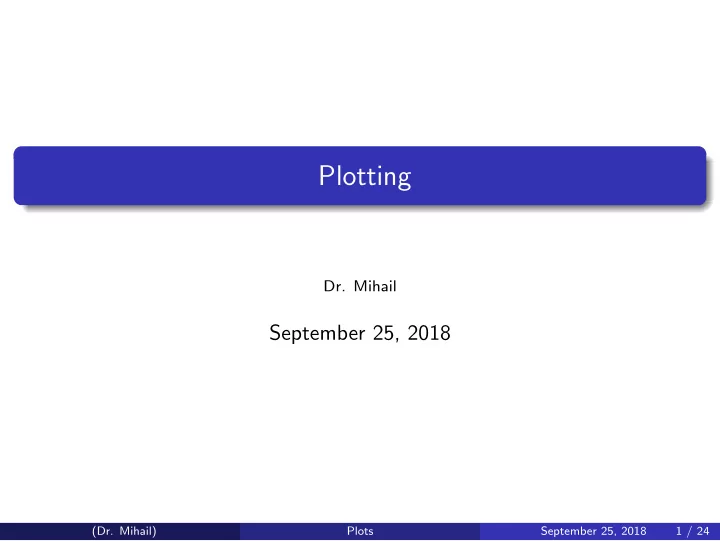
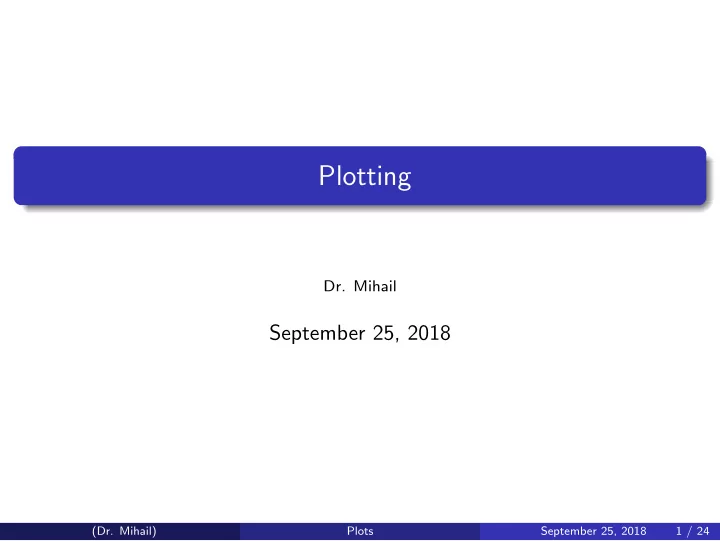
Plotting Dr. Mihail September 25, 2018 (Dr. Mihail) Plots September 25, 2018 1 / 24
Plots Visualize One of the most important uses of packages like MATLAB is their rich data visualization capability. Visualizing data often yields insights that would otherwise be impossible. (Dr. Mihail) Plots September 25, 2018 2 / 24
Plots Figures Graphic visulizations in MATLAB are produced in Figure windows. The MATLAB syntax to create a figure is the following: figure(figure_number) example: figure(1) will create a new window titled “Figure 1”. There can be several Figure windows opened simultaneously. Switching between them is done using the figure() function. (Dr. Mihail) Plots September 25, 2018 3 / 24
Figure Window (Dr. Mihail) Plots September 25, 2018 4 / 24
Clearing Figure Window To clear, use the clf command. Example: >> figure(1) >> clf >> (Dr. Mihail) Plots September 25, 2018 5 / 24
Simple 2D Plots Say we want to plot the function: y = x 2 Entire script x = linspace(-6, 6, 100); % 100 equally spaced x’s y = x.^2; figure(1);clf; plot(x, y); (Dr. Mihail) Plots September 25, 2018 6 / 24
1D Function Plot The result: (Dr. Mihail) Plots September 25, 2018 7 / 24
1D Function Plot Notes: plot(x, y) default behavior is to connect points in order ( x 1 , y 1 ) connected to ( x 2 , y 2 ), connected to ( x 3 , y 3 ), etc. x and y can be either column or row vectors (Dr. Mihail) Plots September 25, 2018 8 / 24
Simple 2D Plots Let’s change the number of samples to 6: x = linspace(-6, 6, 6); % 6 equally spaced x’s y = x.^2; figure(1);clf; plot(x, y); What will the graph look like? (Dr. Mihail) Plots September 25, 2018 9 / 24
1D Function Plot The choppy result: (Dr. Mihail) Plots September 25, 2018 10 / 24
Simple 2D Plots Multiple graphs same figure To graph multiple plots on the same figure, use hold on; . This will hold on to existing graphics in the Figure window until hold off; is called. For example: x = linspace(-3, 3, 100); y1 = x.^2; y2 = sin(x); figure(1);clf;hold on; plot(x, y1); plot(x, y2); (Dr. Mihail) Plots September 25, 2018 11 / 24
Two 1D Function Plots Note how MATLAB automatically sets the x -limits and y -limits. (Dr. Mihail) Plots September 25, 2018 12 / 24
Two 1D Function Plots Each of the two functions has 100 data points. We can change the default behavior of plot using the following syntax plot(x, y, LineSpec) , where LineSpec is a string that sets the line style, marker symbol and color. For more info, type >> doc plot . (Dr. Mihail) Plots September 25, 2018 13 / 24
LineSpec plot(x, y, LineSpec) Line style, marker symbol, and color, specified as a string. The elements of the string can appear in any order, and you can omit one or more options from the string specifier. If you omit the line style and specify the marker character, then the plot shows only the marker and no line. If Y is a matrix and you specify a color with LineSpec, then all lines are plotted using the specified color. If you specify a marker type or line style and do not specify a color, then MATLAB cycles through the predefined color order. Example: Example: ’ --or ’ is a red dashed line with circle markers (Dr. Mihail) Plots September 25, 2018 14 / 24
Simple 2D Plots Multiple graphs same figure Let’s change our previous example, make quadratic dotted green and the sine wave a red dashed line. x = linspace(-3, 3, 100); y1 = x.^2; y2 = sin(x); figure(1);clf;hold on; plot(x, y1, ’.g’); plot(x, y2, ’--r’); (Dr. Mihail) Plots September 25, 2018 15 / 24
Two 1D Function Plots (Dr. Mihail) Plots September 25, 2018 16 / 24
Plot Properties Useful plots will have their axes labeled and a title. In MATLAB: Title: title(’example title’) X-Axis Label: xlabel(’example x-label title’) Y-Axis Label: ylabel(’example y-label title’) Example: x = linspace(-3, 3, 100); y1 = x.^2;y2 = sin(x); figure(1);clf;hold on; plot(x, y1, ’.g’); plot(x, y2, ’--r’); xlabel(’x’); ylabel(’y’);title(’Quadratic and Sine’); (Dr. Mihail) Plots September 25, 2018 17 / 24
Two 1D Function Plots (Dr. Mihail) Plots September 25, 2018 18 / 24
Plot Properties What about a legend? In MATLAB: legend({’name of plot1’, ’name of plot 2’, ...}); . Example: x = linspace(-3, 3, 100); y1 = x.^2;y2 = sin(x); figure(1);clf;hold on; plot(x, y1, ’.g’); plot(x, y2, ’--r’); xlabel(’x’); ylabel(’y’);title(’Quadratic and Sine’); legend({’Quadratic’, ’Sine’}); (Dr. Mihail) Plots September 25, 2018 19 / 24
Two 1D Function Plots (Dr. Mihail) Plots September 25, 2018 20 / 24
Plot Properties What about x and y-axis limits legend? In MATLAB: xlim([lower, upper]) and ylim([lower, upper]); . Example: x = linspace(-3, 3, 100); y1 = x.^2;y2 = sin(x); figure(1);clf;hold on; plot(x, y1, ’.g’); plot(x, y2, ’--r’); xlim([-0.2 1]);ylim([-0.2 1]); xlabel(’x’); ylabel(’y’);title(’Quadratic and Sine’); legend({’Quadratic’, ’Sine’}); (Dr. Mihail) Plots September 25, 2018 21 / 24
Two 1D Function Plots (Dr. Mihail) Plots September 25, 2018 22 / 24
Two 1D Function Plots Other plots polar: polar plot using polar coordinates bar, barh, bar3, bar3h, pie, pie3 use doc function name or your textbook to find out more about them. (Dr. Mihail) Plots September 25, 2018 23 / 24
Subplots Dividing up the Figure window Done using subplot(m, n, p) Figure window split into a grid of size m by n , and p is the current subwindow, numbered from left to right, top to bottom (Dr. Mihail) Plots September 25, 2018 24 / 24
Recommend
More recommend