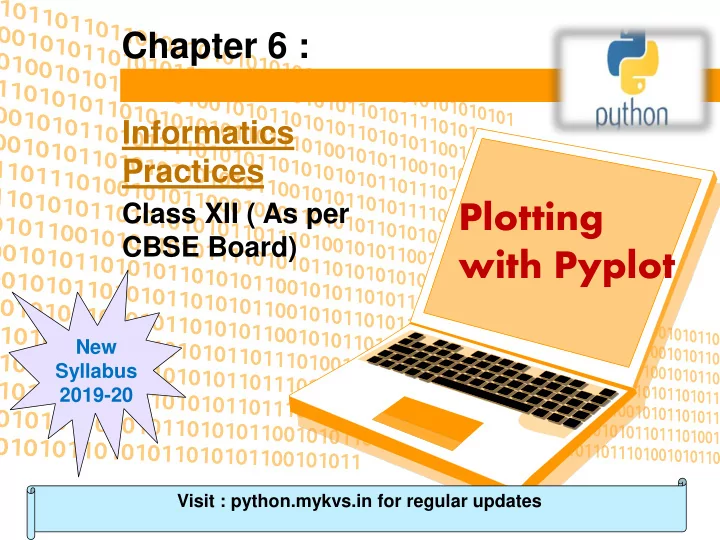
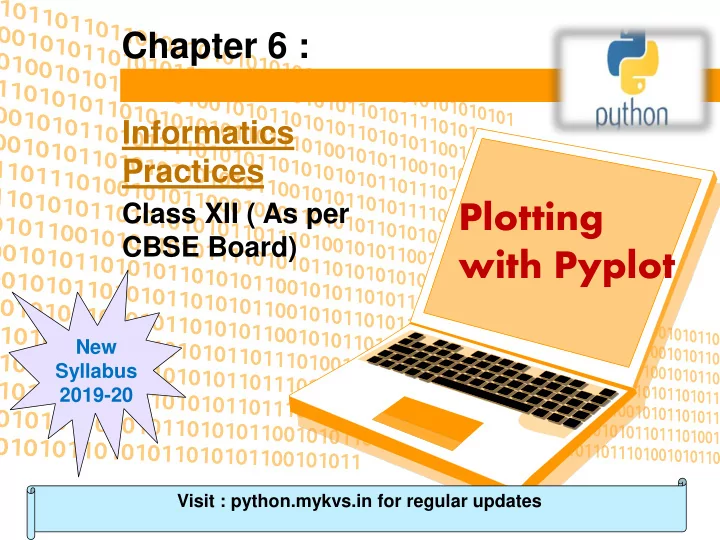
Chapter 6 : Informatics Practices Plotting Class XII ( As per CBSE Board) with Pyplot New Syllabus 2019-20 Visit : python.mykvs.in for regular updates
Plotting with Pyplot Matplotlib is the whole python package/ library used to create 2D graphs and plots by using python scripts. pyplot is a module in matplotlib, which supports a very wide variety of graphs and plots namely - histogram, bar charts, power spectra, error charts etc. It is used along with NumPy to provide an environment for MatLab. Pyplot provides the state-machine interface to the plotting library in matplotlib.It means that figures and axes are implicitly and automatically created to achieve the desired plot. For example, calling plot from pyplot will automatically create the necessary figure and axes to achieve the desired plot. Setting a title will then automatically set that title to the current axes object.The pyplot interface is generally preferred for non-interactive plotting (i.e., scripting). Visit : python.mykvs.in for regular updates
Plotting with Pyplot Plot bar graphs e.g program import matplotlib.pyplot as plt import numpy as np label = ['Anil', 'Vikas', 'Dharma', 'Mahen', 'Manish', 'Rajesh'] per = [94,85,45,25,50,54] index = np.arange(len(label)) plt.bar(index, per) plt.xlabel('Student Name', fontsize=5) plt.ylabel('Percentage', fontsize=5) plt.xticks(index, label, fontsize=5, rotation=30) plt.title('Percentage of Marks achieve by student Class XII') plt.show() Visit : python.mykvs.in for regular updates
Plotting with Pyplot Histogram in Python – There are various ways to create histogram in python pandas.One of them is using matplotlib python library.Using this library we can easily create histogram.We have to write just few statements to create histogram. So install matplotlib library using following statements at command prompt. > pip install matplotlib After installation we can create histogram.if pip does not work then copy the pip.exe file to the folder where we want to run the above command or move to the folder of pip.exe then write above command. Visit : python.mykvs.in for regular updates
Plotting with Pyplot Histogram in Python – E.g. Program in python.Develop a python program with below code and execute it. import numpy as np import matplotlib.pyplot as plt data = [1,11,21,31,41] plt.hist([5,15,25,35,45, 55], bins=[0,10,20,30,40,50, 60], weights=[20,10,45,33,6,8], edgecolor="red") plt.show() #first argument of hist() method is position (x,y Coordinate) of weight, where weight is to be displayed. No of coordinates must match with No of weight otherwise error will generate #Second argument is interval #Third argument is weight for bars Visit : python.mykvs.in for regular updates
Plotting with Pyplot Histogram in Python – For better understading we develop the same program with minor change . import numpy as np import matplotlib.pyplot as plt data = [1,11,21,31,41] plt.hist([5,15,25,35,15, 55], bins=[0,10,20,30,40,50, 60], weights=[20,10,45,33,6,8], edgecolor="red") plt.show() # at interval(bin)40 to 50 no bar because we have not mentioned position from 40 to 50 in first argument(list) of hist method. Where as in interval 10 to 20 width is being Displayed as 16 (10+6 both weights are added) because 15 is twice In first argument. Visit : python.mykvs.in for regular updates
Plotting with Pyplot Histogram in Python – By default bars of histogram is displayed in blue color but we can change it to other color with following code . plt.hist([1,11,21,31,41, 51], bins=[0,10,20,30,40,50, 60], weights=[10,1,0,33,6,8], facecolor='y', edgecolor="red") In above code we are passing ‘y’ as facecolor means yellow color to be displayed in bars. To give a name to the histogram write below code before calling show() plt.title("Histogram Heading") he histogram can be saved by clicking on the Save button on the GUI. Also, the following code will save the histogram as a PNG image. plt.savefig (“temp .png") For x and y label below code can be written plt.xlabel('Value') plt.ylabel('Frequency') Visit : python.mykvs.in for regular updates
Plotting with Pyplot Frequency polygons If we just connect the top center points of each bins then we obtain relative frequency polygon. e.g.program import numpy as np import matplotlib.pyplot as plt data = [1,11,21,31,41] plt.hist([5,15,25,35,15, 55], bins=[0,10,20,30,40,50, 60], weights=[20,10,45,33,6,8], edgecolor="red",histtype='step') #plt.hist(data, bins=20, histtype='step') plt.xlabel('Value') plt.ylabel('Probability') plt.title('Histogram') plt.show() Visit : python.mykvs.in for regular updates
Plotting with Pyplot Box Plots A Box Plot is the visual representation of the statistical five number summary of a given data set. A Five Number Summary includes: • Minimum • First Quartile • Median (Second Quartile) • Third Quartile • Maximum Visit : python.mykvs.in for regular updates
Plotting with Pyplot Box Plots e.g.program import matplotlib.pyplot as plt value1 = [72,76,24,40,57,62,75,78,31,32] value2=[62,5,91,25,36,32,96,95,30,90] value3=[23,89,12,78,72,89,25,69,68,86] value4=[99,73,70,16,81,61,88,98,10,87] box_plot_data=[value1,value2,value3,value4] box=plt.boxplot(box_plot_data,vert=1,patch_ar tist=True,labels=['course1','course2','course3',' course4'], ) colors = ['cyan', 'lightblue', 'lightgreen', 'tan'] for patch, color in zip(box['boxes'], colors): patch.set_facecolor(color) plt.show() Note:- if vert=0 in boxplot() is set then horizontal box plots will be drawn Visit : python.mykvs.in for regular updates
Plotting with Pyplot Scatter plots A scatter plot is a two-dimensional data visualization that uses dots to represent the values obtained for two different variables - one plotted along the x-axis and the other plotted along the y-axis. e.g.program import matplotlib.pyplot as plt weight1=[93.3,67,62.3,43,71,71.8] height1=[116.3,110.7,124.8,176.3,137.1,113.9] plt.scatter(weight1,height1,c='b',marker='o') plt.xlabel('weight', fontsize=16) plt.ylabel('height', fontsize=16) plt.title('scatter plot - height vs weight',fontsize=20) plt.show() Visit : python.mykvs.in for regular updates
Recommend
More recommend