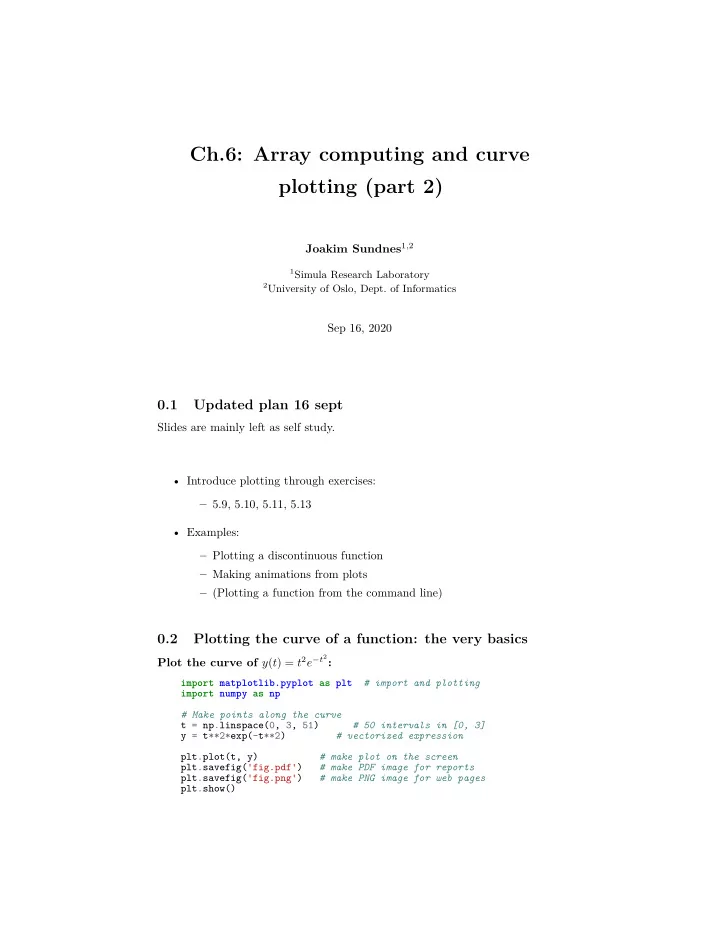
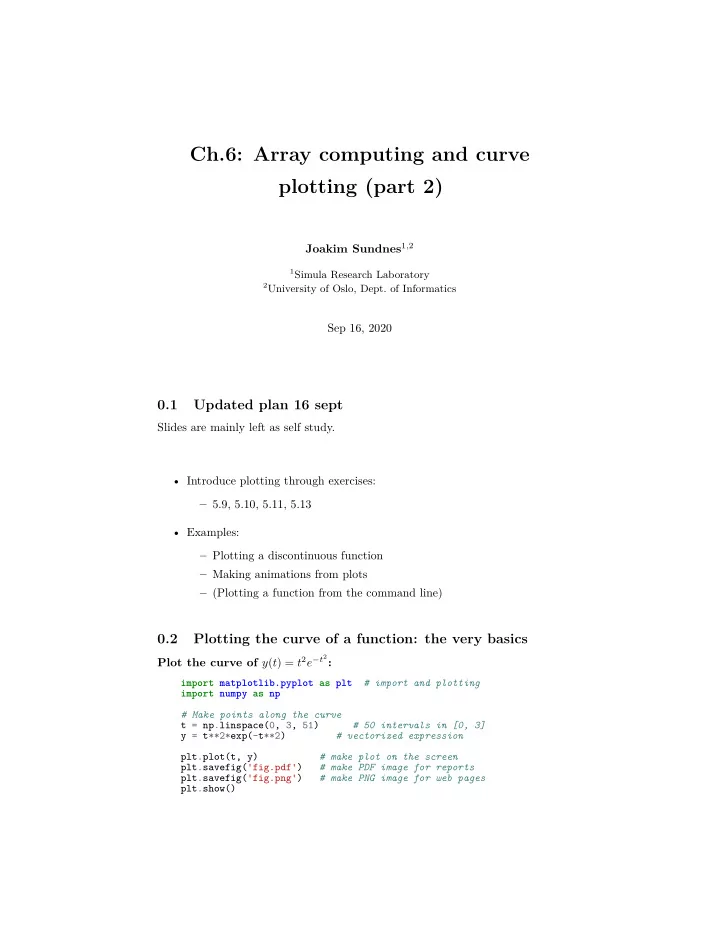
Ch.6: Array computing and curve plotting (part 2) Joakim Sundnes 1 , 2 1 Simula Research Laboratory 2 University of Oslo, Dept. of Informatics Sep 16, 2020 0.1 Updated plan 16 sept Slides are mainly left as self study. • Introduce plotting through exercises: – 5.9, 5.10, 5.11, 5.13 • Examples: – Plotting a discontinuous function – Making animations from plots – (Plotting a function from the command line) 0.2 Plotting the curve of a function: the very basics Plot the curve of y ( t ) = t 2 e − t 2 : # import and plotting import matplotlib.pyplot as plt import numpy as np # Make points along the curve t = np.linspace(0, 3, 51) # 50 intervals in [0, 3] y = t**2*exp(-t**2) # vectorized expression plt.plot(t, y) # make plot on the screen plt.savefig('fig.pdf') # make PDF image for reports plt.savefig('fig.png') # make PNG image for web pages plt.show()
0.40 0.35 0.30 0.25 0.20 0.15 0.10 0.05 0.00 0.0 0.5 1.0 1.5 2.0 2.5 3.0 0.3 A plot should have labels on axis and a title My First Matplotlib Demo t^2*exp(-t^2) 0.5 0.4 0.3 y 0.2 0.1 0.0 0.0 0.5 1.0 1.5 2.0 2.5 3.0 t 0.4 The code that makes the last plot import matplotlib.pyplot as plt import numpy as np def f(t): return t**2*np.exp(-t**2) 2
t = np.linspace(0, 3, 51) # t coordinates y = f(t) # corresponding y values plt.plot(t, y,label="t^2*exp(-t^2)") plt.xlabel('t') # label on the x axis plt.ylabel('y') # label on the y axix plt.legend() # mark the curve plt.axis([0, 3, -0.05, 0.6]) # [tmin, tmax, ymin, ymax] plt.title('My First Matplotlib Demo') plt.show() 0.5 Plotting several curves in one plot Plot t 2 e − t 2 and t 4 e − t 2 in the same plot: import matplotlib.pyplot as plt import numpy as np def f1(t): return t**2*exp(-t**2) def f2(t): return t**2*f1(t) t = np.linspace(0, 3, 51) y1 = f1(t) y2 = f2(t) plt.plot(t, y1, 'r-', label = 't^2*exp(-t^2)') plt.plot(t, y2, 'bo', label = 't^4*exp(-t^2)') plt.xlabel('t') plt.ylabel('y') plt.legend() plt.title('Plotting two curves in the same plot') plt.savefig('tmp2.png') plt.show() 3
0.6 The resulting plot with two curves Plotting two curves in the same plot t^2*exp(-t^2) t^4*exp(-t^2) 0.5 0.4 0.3 y 0.2 0.1 0.0 0.0 0.5 1.0 1.5 2.0 2.5 3.0 t 0.7 Controlling line styles When plotting multiple curves in the same plot, the different lines (normally) look different. We can control the line type and color, if desired: plot(t, y1, 'r-') # red (r) line (-) plot(t, y2, 'bo') # blue (b) circles (o) # or plot(t, y1, 'r-', t, y2, 'bo') Documentation of colors and line styles, see the online Matplotlib documen- tation or Unix> pydoc matplotlib.pyplot 0.8 Quick plotting with minimal typing A lazy pro would do this: t = np.linspace(0, 3, 51) plt.plot(t, t**2*exp(-t**2), t, t**4*exp(-t**2)) 4
0.9 Example: plot a discontinuous function The Heaviside function is frequently used in science and engineering: � 0 , x < 0 H ( x ) = 1 , x ≥ 0 Python implementation: def H(x): if x < 0: return 0 else : return 1 1.0 0.8 0.6 0.4 0.2 0.0 � 4 � 3 � 2 � 1 0 1 2 3 4 0.10 Plotting the Heaviside function: first try Standard approach: x = np.linspace(-10, 10, 5) # few points (simple curve) y = H(x) plt.plot(x, y) First problem: ValueError error in H(x) from if x < 0 Let us debug in an interactive shell: >>> x = np.linspace(-10,10,5) >>> x array([-10., -5., 0., 5., 10.]) >>> b = x < 0 >>> b array([ True, True, False, False, False], dtype=bool) >>> bool(b) # evaluate b in a boolean context ... ValueError : The truth value of an array with more than one element is ambiguous. Use a.any() or a.all() 5
0.11 if x < 0 does not work if x is array Remedy 1: use a loop over x values. def H_loop(x): r = zeros(len(x)) # or r = x.copy() for i in range(len(x)): r[i] = H(x[i]) return r n = 5 x = np.linspace(-5, 5, n+1) y = H_loop(x) #or loop over x and call the original function y = np.zeros_like(x) for i in range(len(x)): y[i] = H(x[i]) Downside: much to write, slow code if n is large 0.12 if x < 0 does not work if x is array Remedy 2: use numpy.vectorize . # Automatic vectorization of function H Hv = np.vectorize(H) # Hv(x) works with array x Downside: The resulting function is as slow as Remedy 1 0.13 if x < 0 does not work if x is array Remedy 3: code the if test differently. def Hv(x): return np.where(x < 0, 0.0, 1.0) More generally: def f(x): if condition: x = <expression1> else : x = <expression2> return x def f_vectorized(x): x1 = <expression1> x2 = <expression2> r = np.where(condition, x1, x2) return r 6
0.14 Back to plotting the Heaviside function With a vectorized Hv(x) function we can plot in the standard way x = linspace(-10, 10, 5) # linspace(-10, 10, 50) y = Hv(x) plot(x, y, axis=[x[0], x[-1], -0.1, 1.1]) 1.0 0.8 0.6 0.4 0.2 0.0 � 4 � 3 � 2 � 1 0 1 2 3 4 0.15 How to make the function look discontinuous in the plot? We could use a lot of x points to make the curve look steeper, but it does still not really look like a discontinuous function. How can we make the plot look like a proper discontinuous function? Question. 0.16 Example: Plot function given on the command line Task: plot function given on the command line. Terminal> python plotf.py expression xmin xmax Terminal> python plotf.py "exp(-0.2*x)*sin(2*pi*x)" 0 4*pi Should plot e − 0 . 2 x sin (2 πx ), x ∈ [0 , 4 π ]. plotf.py should work for “any” mathe- matical expression. 0.17 Solution Complete program: import numpy as np import matplotlib.pyplot as plt import sys formula = sys.argv[1] xmin = eval(sys.argv[2]) 7
xmax = eval(sys.argv[3]) x = np.linspace(xmin, xmax, 101) y = eval(formula) plt.plot(x, y) plt.title(formula) plt.show() 0.18 Let’s make a movie/animation 2 s=0.2 s=1 1.8 s=2 1.6 1.4 1.2 1 0.8 0.6 0.4 0.2 0 -6 -4 -2 0 2 4 6 0.19 The Gaussian/bell function � � 2 � 1 1 − 1 � x − m f ( x ; m, s ) = s exp √ 2 s 2 π • m is the location of the peak • s is a measure of the width of the function • Make a movie (animation) of how f ( x ; m, s ) changes shape as s goes from 2 to 0.2 8
2 s=0.2 s=1 1.8 s=2 1.6 1.4 1.2 1 0.8 0.6 0.4 0.2 0 -6 -4 -2 0 2 4 6 0.20 Movies are made from a (large) set of individual plots • Goal: make a movie showing how f ( x ) varies in shape as s decreases • Idea: put many plots (for different s values) together (exactly as a cartoon movie) • Very important: fix the y axis! Otherwise, the y axis always adapts to the peak of the function and the visual impression gets completely wrong 0.21 Three alternative recipes 1. Let the animation run live , without saving any files • Not possible to pause, slow down etc 2. Loop over all data values, plot and make a hardcopy (file) for each value, combine all hardcopies to a movie • Requires separate software (for instance ImageMagick ) to see the animation 3. Use a ’FuncAnimation’ object from ’matplotlib’ • Plays the animation live • Relies on external software to save a movie file 9
0.22 Alt. 1: General idea • Fix the axes! • Use a ’for’-loop to loop over s -values • Compute new y -values and update the plot for each run through the loop 0.23 Alt. 1: Complete code import matplotlib.pyplot as plt import numpy as np def f(x, m, s): return (1.0/(np.sqrt(2*np.pi)*s))*np.exp(-0.5*((x-m)/s)**2) m = 0; s_start = 2; s_stop = 0.2 s_values = np.linspace(s_start, s_stop, 30) x = np.linspace(m -3*s_start, m + 3*s_start, 1000) # f is max for x=m (smaller s gives larger max value) max_f = f(m, m, s_stop) y = f(x,m,s_stop) lines = plt.plot(x,y) #Returns a list of line objects! plt.axis([x[0], x[-1], -0.1, max_f]) plt.xlabel('x') plt.ylabel('f') for s in s_values: y = f(x, m, s) lines[0].set_ydata(y) #update plot data and redraw plt.draw() plt.pause(0.1) 0.24 Alt. 2: General idea • Same ’for’-loop as alternative 1 • Use ’printf’-formatting to generate a unique file name for each plot • Save file 10
0.25 Alt. 2: Complete code import matplotlib.pyplot as plt import numpy as np def f(x, m, s): return (1.0/(np.sqrt(2*np.pi)*s))*np.exp(-0.5*((x-m)/s)**2) m = 0; s_start = 2; s_stop = 0.2 s_values = np.linspace(s_start, s_stop, 30) x = np.linspace(m -3*s_start, m + 3*s_start, 1000) # f is max for x=m (smaller s gives larger max value) max_f = f(m, m, s_stop) y = f(x,m,s_stop) lines = plt.plot(x,y) plt.axis([x[0], x[-1], -0.1, max_f]) plt.xlabel('x') plt.ylabel('f') frame_counter = 0 for s in s_values: y = f(x, m, s) lines[0].set_ydata(y) #update plot data and redraw plt.draw() plt.savefig(f'tmp_{frame_counter:04d}.png') #unique filename frame_counter += 1 0.26 How to combine plot files to a movie (video file) We now have a lot of files: tmp_0000.png tmp_0001.png tmp_0002.png ... We use some program to combine these files to a video file: • convert for animated GIF format (if just a few plot files) • ffmpeg (or avconv ) for MP4, WebM, Ogg, and Flash formats 0.27 Make and play animated GIF file Tool: convert from the ImageMagick software suite. Unix command: Terminal> convert -delay 20 tmp_*.png movie.gif Delay: 30/100 s, i.e., 0.5 s between each frame. Play animated GIF file with animate from ImageMagick: Terminal> animate movie.gif or open the file in a browser. 11
Recommend
More recommend