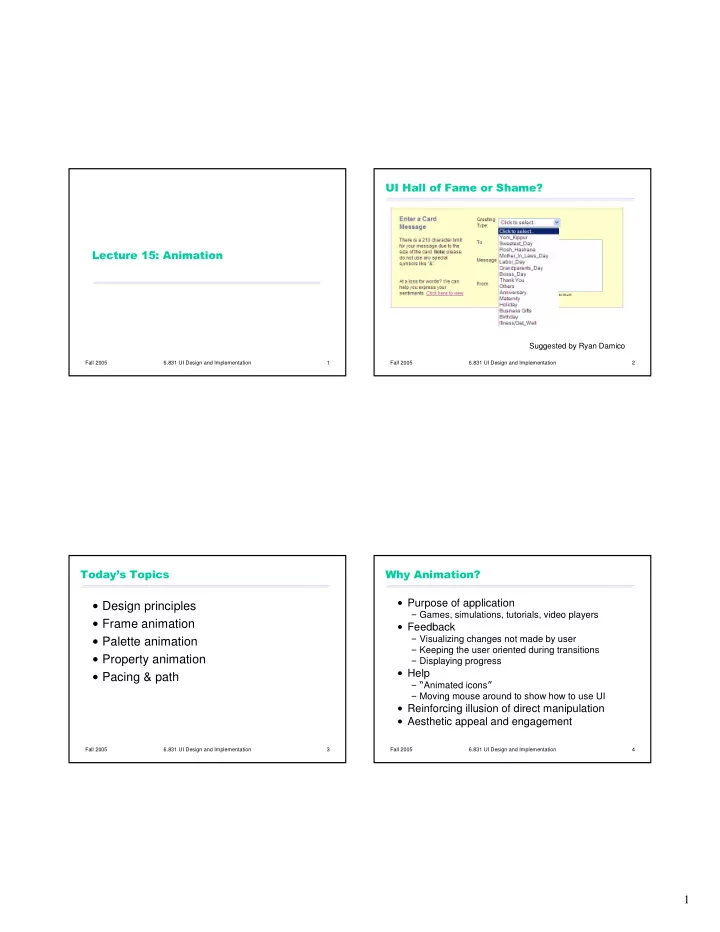
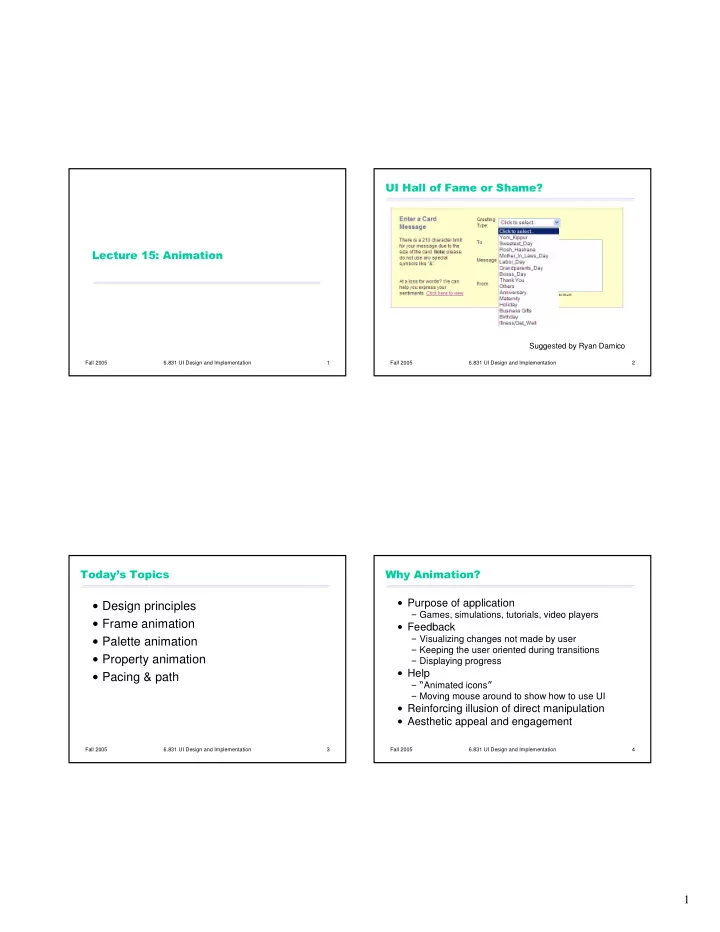
������������������������� ��������������������� Suggested by Ryan Damico Fall 2005 6.831 UI Design and Implementation 1 Fall 2005 6.831 UI Design and Implementation 2 �������������� ������������� � Purpose of application � Design principles � Games, simulations, tutorials, video players � Frame animation � Feedback � Visualizing changes not made by user � Palette animation � Keeping the user oriented during transitions � Property animation � Displaying progress � Help � Pacing & path � � Animated icons � � Moving mouse around to show how to use UI � Reinforcing illusion of direct manipulation � Aesthetic appeal and engagement Fall 2005 6.831 UI Design and Implementation 3 Fall 2005 6.831 UI Design and Implementation 4 1
������������������!����"����� #���$��%��������� � � Existing events are often enough to Frame rate > 20 frames per second � 10 fps is convincing but looks jerky � Film is 24 fps, TV (NTSC) 30 fps provide incremental screen changes � Big jumps are disruptive � User � s mouse events drive scrolling � Use motion blur if frame rate can � t keep up with object speed � Rule of thumb: if object moves more than its width between frames, � Program events can drive a progress bar fill in with motion blur (smear of color or multiple images) � Animation in direct manipulation � But bursty or slow events may need animation � Solidity (motion blur, fading in/out) � Anticipation (wind up before starting to move) � Short distances and short time periods � Slow-in/slow-out � Follow through (wiggle back and forth when stopping) � time < 100 ms � Keep feedback animation short � distance < width of the moving object � Many users will wait for it to stop before continuing � Use animation sparingly � Constant motion is distracting and agitating Fall 2005 6.831 UI Design and Implementation 5 Fall 2005 6.831 UI Design and Implementation 6 %�&���'��������������������� %�&���'������%���������������� � Frame animation � Palette animation � Animated GIF � Split color index into layers � Graphics.drawImage( � , this) automatically � Double-buffering by making only one layer animates GIFs by calling this.repaint() visible while drawing into the other when it � s time to show the next frame � Objects can be moved around in one layer without need to redraw underlying layer � Fade-in by interpolating colors between layers Fall 2005 6.831 UI Design and Implementation 7 Fall 2005 6.831 UI Design and Implementation 8 2
%�&��(����)��'������ %�&��(����)��'������*+����������������� ����������������������� � Approach � Tight animation loop approach � Set a periodic timer for 1/frame rate � Repeat as fast as possible, � Repaint every timer tick � Check and handle input events � Paint method uses current clock time to compute positions/sizes/etc to draw animated objects � Paint everything for current clock time � Stop timer when animation complete or interrupted � (Optional: sleep a bit to yield to other � May be hard to achieve smooth animation processes) � Event-handling may be bursty � Getting from timer tick to paint method requires two passes through event queue � Processing user input events has priority over animation repaints Fall 2005 6.831 UI Design and Implementation 9 Fall 2005 6.831 UI Design and Implementation 10 ,���������'������%����������������� %����$�����%��� � Pacing function maps time t to � Set periodic timer parameter s [0,1] � Every timer tick, update component � Linear: s = t / duration properties as a function of current clock � Slow-in/slow-out: s ~ atan(t) time � Path function maps s to property value v � Position, size, color, opacity � Linear: (x,y) = (1-s)*(x0,y0) + s*(x1,y1) � Quadratic Bezier curve: (x,y) = (1-s)^2*(x0,y0) + 2s(1-s)(x1,y1) + s^2(x2,y2) � Color: HSV vs. RGB Fall 2005 6.831 UI Design and Implementation 11 Fall 2005 6.831 UI Design and Implementation 12 3
#��������+����������������+���� <Rectangle Fill="Black" Height="100px" Width="100px" Canvas.Bottom="5px � Canvas.Right="5px"> <Rectangle.Height> <LengthAnimationCollection> <LengthAnimation From="100" To="50" Duration="3 � RepeatDuration="Indefinite" /> </LengthAnimationCollection> </Rectangle.Height> </Rectangle> Fall 2005 6.831 UI Design and Implementation 13 4
Recommend
More recommend