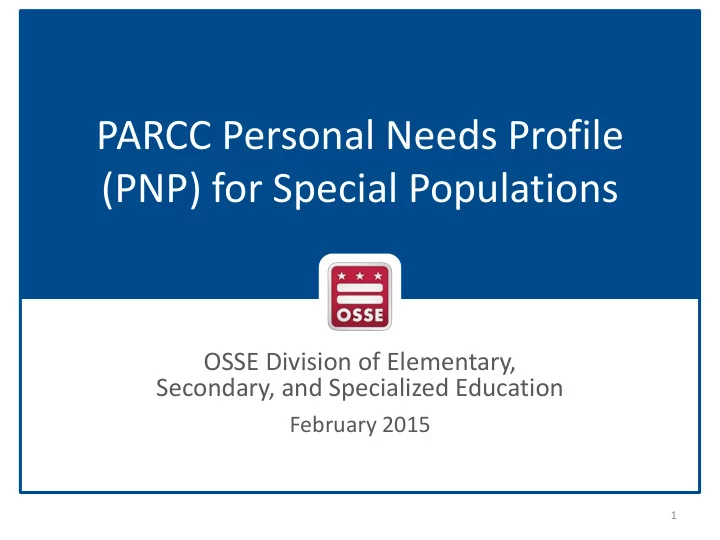
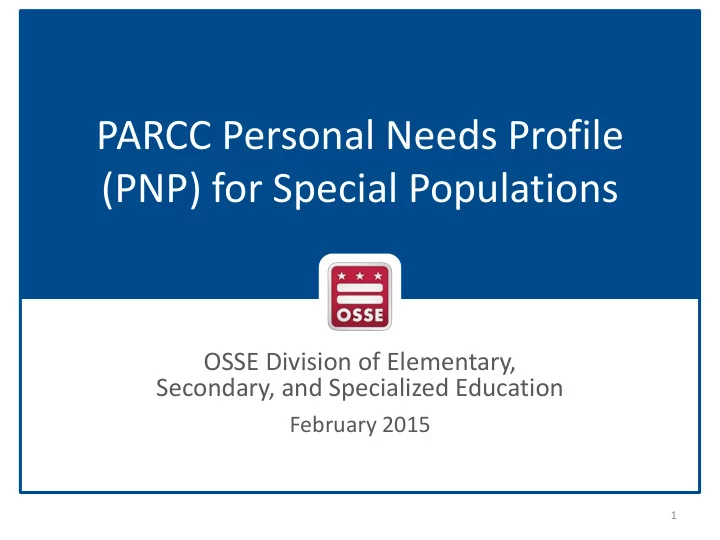
PARCC Personal Needs Profile (PNP) for Special Populations OSSE Division of Elementary, Secondary, and Specialized Education February 2015 1
Purpose For the first time, students in the District of Columbia are participating in PARCC assessments during the Spring of 2015. As part of this transition, the type and amount of accommodations and accessibility features available to special populations has changed. This webinar training seeks to: • Review the breadth of accommodations and features available • Highlight the difference between types of features • Crosswalk the accommodations available to students in SEDS with PARCC accommodations and features • Clarify documentation requirements for the use of accommodations and features by special populations • Provide guidance on completing the PARCC Personal Needs Profile (PNP) for special populations 2
Overview of the PARCC Accessibility System 3
The PARCC Accessibility System • PARCC manual was updated in November 2014 • Complete list of all accessibility features and accommodations available • Provides qualifying criteria for each feature or accommodation • Provides in-depth guidance on administering each feature and accommodation • Access the manual via OSSE’s Testing Accommodations webpage http://osse.dc.gov/service/testing- accommodations or directly from PARCC’s website http://www.parcconline.org/parcc- accessibility-features-and- accommodations-manual 4
The PARCC Accessibility System The PARCC testing platform includes several accessibility features built into Accessibility Features the system that all students can access available to all students at any time. Additional accessibility features are Accessibility Features available to any student , but must be identified in advance specifically selected on that student’s (includes Administrative PNP. Considerations) Certain accommodations are available only to students with disabilities with IEP Accommodations or 504 plans. Other accommodations are available only for English Language ELL IEP/ 504 Learners (ELL) with ELL plans . Accommodations must be documented in the IEP/504/ELL plan, and also in the student’s PNP. 5
The PARCC Accessibility System Examples of each type of feature: • Pop-up glossary • External spell check • Line reader tool • Repetition of directions Accessibility Features available to all students • Text-to-Speech for Math Assessment • Color contrast Accessibility Features • Frequent breaks (admin consideration) identified in advance • Small group testing (admin consideration) (includes Administrative Considerations) • Read aloud • Human signer for test directions • Calculation device Accommodations • Screen reader for ELA/Literacy test ELL IEP/ 504 • Word-to-word dictionary • Translation of math test to Spanish 6
Introduction to the PARCC Personal Needs Profile (PNP) 7
Intro to the Personal Needs Profile The Personal Needs Profile (PNP) is part of the student registration process for PARCC. The PNP: • Is a primary source of documentation of a student’s testing conditions – For both planning and historical purposes • Ensures students receive necessary materials • Embeds and ‘turns on’ accessibility features that are not already built into the system • Embeds and ‘turns on’ accommodations 8
Intro to the Personal Needs Profile To view or create a student’s PNP, go to PearsonAccess Next, select your school, then g o to ‘SETUP’ and select ‘Students’ Once a student is selected, go to ‘Tasks’ and choose ‘All Tasks’ 9
Intro to the Personal Needs Profile All registered students already exist within PearsonAccess Next (PAN). In preparation for creating a PNP for a student, the demographic information should automatically populate here. 10
Intro to the Personal Needs Profile Additional demographic information is captured on this page as part of the registration process. This is done prior to filling out the PNP. 11
Intro to the Personal Needs Profile The information captured for the PNP is found under “Manage Student Tests” The PNP officially starts with the list of questions about accessibility features and accommodations on this page. 12
PARCC Accessibility Features What is/ is not on the PNP? What is/ is not included in SEDS? 13
PARCC Accessibility Features (AFs) AFs not on the PNP AFs Identified in Advance on the PNP ( no action or prior notice required, (prior notice required on PNP) automatically embedded in testing platform) 1. Answer masking 1. Audio amplification 2. Text-to-speech for math 2. Directions clarified 3. Human reader or human signer 3. Directions read aloud/ repeated for math 4. Headphones/ noise buffer 4. Color contrast 5. Magnification device Administrative Considerations 6. Blank paper Identified in Advance on the PNP 7. Eliminate answer choice (prior notice required on PNP) 8. Flag items for review 1. Small group testing 9. Highlight tool 2. Frequent breaks 10. Line reader tool 11. Notepad 3. Time of day 12. Pop-up glossary 4. Separate/ alternate location 13. Redirect student to test 5. Specified seating 14. External spell check device 6. Adaptive equipment/ furniture 15. Writing tools 14
PARCC Accessibility Features in PNP Snapshot of the PNP online: 15
PARCC Accessibility Features (AFs) AFs not on the PNP AFs Identified in Advance on the PNP ( no action or prior notice required, (prior notice required on PNP) automatically embedded in testing platform) 1. Answer masking 1. Audio amplification 2. Text-to-speech for math 2. Directions clarified 3. Human reader or human signer 3. Directions read aloud/ repeated for math 4. Headphones/ noise buffer 4. Color contrast 5. Magnification device Administrative Considerations 6. Blank paper Identified in Advance on the PNP 7. Eliminate answer choice (prior notice required on PNP) 8. Flag items for review 1. Small group testing 9. Highlight tool Captured as Accommodations 2. Frequent breaks 10. Line reader tool in SEDS/ on IEP 11. Notepad 3. Time of day 12. Pop-up glossary 4. Separate/ alternate location 13. Redirect student to test 5. Specified seating 14. External spell check device 6. Adaptive equipment/ furniture 15. Writing tools 16
PARCC Accessibility Features (AFs) AFs not on the PNP Plan of Action for General Ed Students: ( no action or prior notice required, automatically embedded in testing platform) • Practice using these features (Pearson tutorials & practice tests) 1. Audio amplification • No documentation required 2. Directions clarified anywhere 3. Directions read aloud/ repeated 4. Headphones/ noise buffer Plan of Action for Students w/ IEPs 5. Magnification device • Practice using these features 6. Blank paper 7. Eliminate answer choice • Document #1 — #5 in SEDS/ on IEP 8. Flag items for review • No documentation required for #6-- 9. Highlight tool Captured as #15 Accommodations 10. Line reader tool • in SEDS/ on IEP Exception: if AF is required as an 11. Notepad accommodation on other 12. Pop-up glossary statewide/classroom assessments due to the disability. 13. Redirect student to test 14. External spell check device • Use “other” box in SEDS 15. Writing tools 17
PARCC Accessibility Features (AFs) AFs Identified in Advance on the PNP Plan of Action for General Ed Students: (prior notice required on PNP) • Practice using these features 1. Answer masking • Document on the PNP 2. Text-to-speech for math 3. Human reader or human signer Captured as for math Accommodations 4. Color contrast in SEDS/ on IEP Administrative Considerations Identified in Advance on the PNP Plan of Action for Students w/ IEPs (prior notice required on PNP) • 1. Small group testing Practice using these features 2. Frequent breaks • Document AF#1 — #3 and any admin considerations in SEDS/ on IEP 3. Time of day 4. Separate/ alternate location • No documentation required for AF #4 5. Specified seating 6. Adaptive equipment/ furniture 18
PARCC Accessibility Features vs. SEDS Relationship of PARCC Accessibility Features with IEP Accommodations in SEDS: • Not all AFs are captured in SEDS – Only 8 out of the 19 AFs are in SEDS (see previous list) – All 6 of the administrative considerations are in SEDS • Why? SEDS only includes AFs that were previously considered DC CAS accommodations: – These AFs are still considered accommodations for purposes of other statewide assessments (Health & Science) as well as classroom assessments, so it was important to keep them in SEDS. – Students with disabilities can have other AFs (not in SEDS) to provide general accessibility to the test. • If the student’s disability truly requires one of these AFs to be provided for other statewide assessments, not just PARCC, then add it to the “other” box on the IEP. 19
PARCC Accessibility Features in SEDS Snapshot of SEDS Accommodations page: Considered ‘Presentation Accommodations’ on other statewide assessments, but for PARCC they are ‘ Accessibility Features.’ Headphones are listed as a ‘Setting Accommodation in SEDS.’ 20
Recommend
More recommend