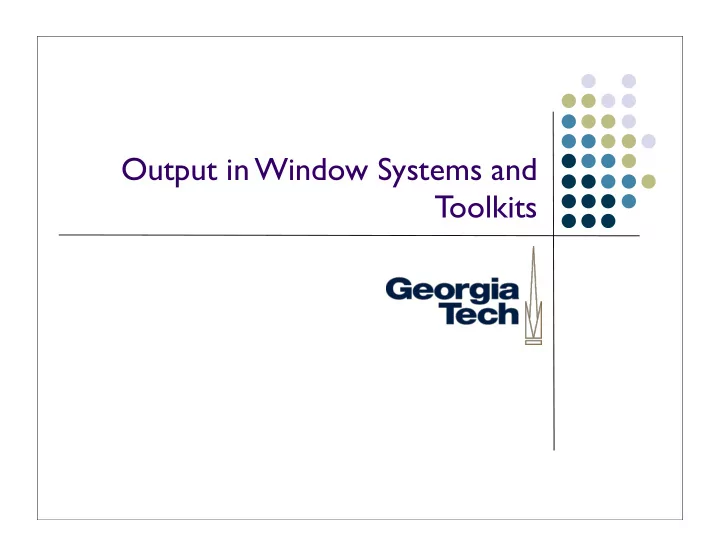
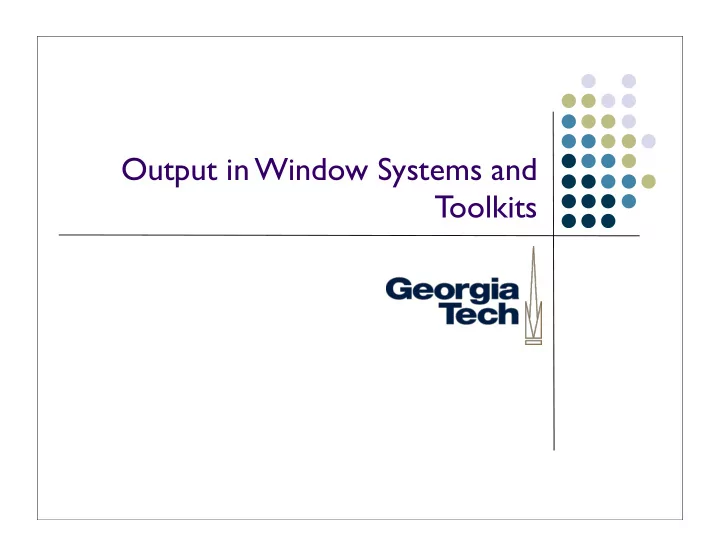
Output in Window Systems and Toolkits
Window Systems v. GUI Toolkits GUI Toolkit: what goes on inside a window Components, object models for constructing applications Dispatching events among all of the various listeners in an application Drawing controls, etc. Window System: from the top-level window out Creates/manages the “desktop” background Creates top-level windows, which are “owned” by applications Manages communication between windows (drag-and-drop, copy-and-paste) Interface w/ the Operating System, hardware devices GUI toolkits are frameworks used inside applications to create their GUIs. Window systems are used as a system service by multiple applications (at the same time) to carve out regions of screen real estate, and handle communication. In essence, window system handles all the stuff you don’t want to trust to a single application. 2
Interactive System Layers Interactive Application Toolkit Window System Basic Drawing & Input OS I/O Hardware 3
Because of commercial pressure: Interactive Application Toolkit Window System OS Basic Drawing & Input OS I/O Hardware 4
Window System Basics Should be familiar to all Developed to support metaphor of overlapping pieces of paper on a desk (desktop metaphor) Good use of limited space leverages human memory Good/rich conceptual model 5
A little history... The BitBlt algorithm Dan Ingalls, “Bit Block Transfer” (Factoid: Same guy also invented pop-up menus) Introduced in Smalltalk 80 Enabled real-time interaction with windows in the UI Why important? Allowed fast transfer of blocks of bits between main memory and display memory Fast transfer required for multiple overlapping windows Xerox Alto had a BitBlt machine instruction 6
Goals of window systems Virtual devices (central goal) virtual display abstraction multiple raster surfaces to draw on implemented on a single raster surface illusion of contiguous non-overlapping surfaces Keep applications’ output separated Enforcement of strong separation among applications A single app that crashes brings down its component hierarchy... ... but can’t affect other windows or the window system as a whole 7
Virtual devices Also multiplexing of physical input devices May provide simulated or higher level “devices” Overall better use of very limited resources (e.g. screen space) strong analogy to operating systems Each application “owns” its own windows Centralized support within the OS (usually) X Windows: client/server running in user space SunTools: window system runs in kernel Windows/Mac: combination of both 8
Window system goals: Uniformity Uniformity of interface two interfaces: UI and API Uniformity of UI consistent “face” to the user allows / enforces some uniformity across applications but this is mostly done by toolkit 9
Uniformity Uniformity of API provides virtual device abstraction performs low level (e.g., drawing) operations independent of actual devices typically provides ways to integrate applications minimum: cut and paste also: drag and drop 10
Other issues in window systems Hierarchical windows some systems allow windows within windows don’t have to stick to analogs of physical display devices child windows normally on top of parent and clipped to it 11
Issue: hierarchical windows Need at least 2 level hierarchy Root window and “app” level Hierarchy turns out not to be that useful Toolkit containers do the same kind of job (typically better) 12
GUI Toolkits versus Window Systems, Redux Early applications were built using just the Window System Each on-screen button, scroll bar, etc., was its own “window” Nested hierarchy of windows Events dispatched to individual windows by the Window System, not by the GUI toolkit running inside the application Gradually, separation of concerns happened Window system focuses on mechanisms and cross-application separation/ coordination Toolkits focus on policy (what a particular interactor looks like) and within- application development ease Now: GUI Toolkits need to interact with whatever Window System they’re running on (to create top-level windows, implement copy-and-paste), but much more of the work happens in the Toolkit 13
Window Systems Examples: 1 The X Window System Used by Linux and many other Unix-like OS’s today X Server - long-lived process that “owns” the display X Clients - applications that connect to the X Server (usually via a network connection) and send messages that render output, receive messages representing events Early apps used no toolkits, then an explosion of (mostly incompatible, different looking) toolkits: KDE, GTK, Xt, Motif, OpenView, ... Good: Strong, enforced separation between clients and server: network protocol Allows clients running remotely to display locally (think supercomputers) Bad: Low-level imaging model: rasters, lines, etc. Many common operations require round trips over the network. Example: rubber banding of lines. Each trip requires network, context switch. 14
Window Systems Examples: 2 NeWS, the Network Extensible Window System (originally SunDew ) Contemporary of X Window System Also network-based Major innovation: stencil-and-paint imaging model Display Postscript-based - executable programs in Postscript executed directly by window system server Pros: Rich, powerful imaging model Avoided the round-trip problem that X had: send program snippets to window server where they run locally, report back when done Cons: Before it’s time? Performance could lag compared to X and other systems... Until toolkits came along (TNT - The NeWS Toolkit ), required programming in Postscript 15
Window Systems Examples: 3 SunView Created by Sun to address performance problems with NeWS Much more “light weight” model - back to rasters Deeply integrated with the OS - each window was a “device” ( in /dev ) Writing to a window happens through system calls. Need to change into kernal-mode, but no context switch or network transmission Similar to how Windows works (at least up until Vista?) Pros: lightning-fast Some really cool Unixy hacks enabled: cat /dev/mywindow13 > image.gif to do a screen capture Cons: No ability for connectivity from remote clients Raster-only imaging model 16
Where does the division of responsibility between Toolkits and Window Systems fall? It’s a shifting boundary.... 17
What happens when you create a Swing JFrame? Instantiates new JFrame object in the application’s address space Contacts underlying window system to request creation of an “OS-level” window Registers to receive “OS-level” events from that window (such as the fact that it has been uncovered, moved, etc.) Rest of the Swing component hierarchy is hosted under the JFrame, lives internally to the application (in the application’s address space) Drawing output (via java.awt.Graphics) eventually propagates into a message to the Window System to cause the output to appear on the screen Inputs from the Window System are translated into Swing Events and dispatched locally to the proper component 18
Example: damage / redraw mechanism Windows suffer “damage” when they are obscured then exposed (and when resized) 19
Damage / redraw mechanism Windows suffer “damage” when they are obscured then exposed (and when resized) At some level, the window system must be involved in this, since only it “knows” about multiple windows Wrong contents, needs redraw 20
Damage / redraw, how much is exposed? One option: Window System itself does the redraw Example: Window System may retain (and restore) obscured portions of windows “Retained Contents” model Another option: Window System just detects the damage region, and notifies the application that owns the uncovered window (via an “OS-level” event) Application gets the message from the Window System and begins its own, internal redraw process (typically with much help/management from its GUI toolkit) This is what typically happens these days... 21
Damage / redraw, how much is exposed? In many toolkits, “retained contents” is optional Can use it when you know your application contents are not going to change--just let the Window System manage it for you Very efficient AWT doesn’t allow this, but it is optional under Swing Use with caution though. In general: Redraw can happen because the Window System requests it, or application decides that it needs to do it After that point, redrawing happens internally to the application with the toolkit’s help [example next] 22
Output in Toolkits Let’s look again at what happens in the application when redraw occurs. Output (like most things) is organized around the interactor tree structure Each object knows how to draw (and do other tasks) according to what it is, plus capabilities of children Generic tasks, specialized to specific subclasses 23
Recommend
More recommend