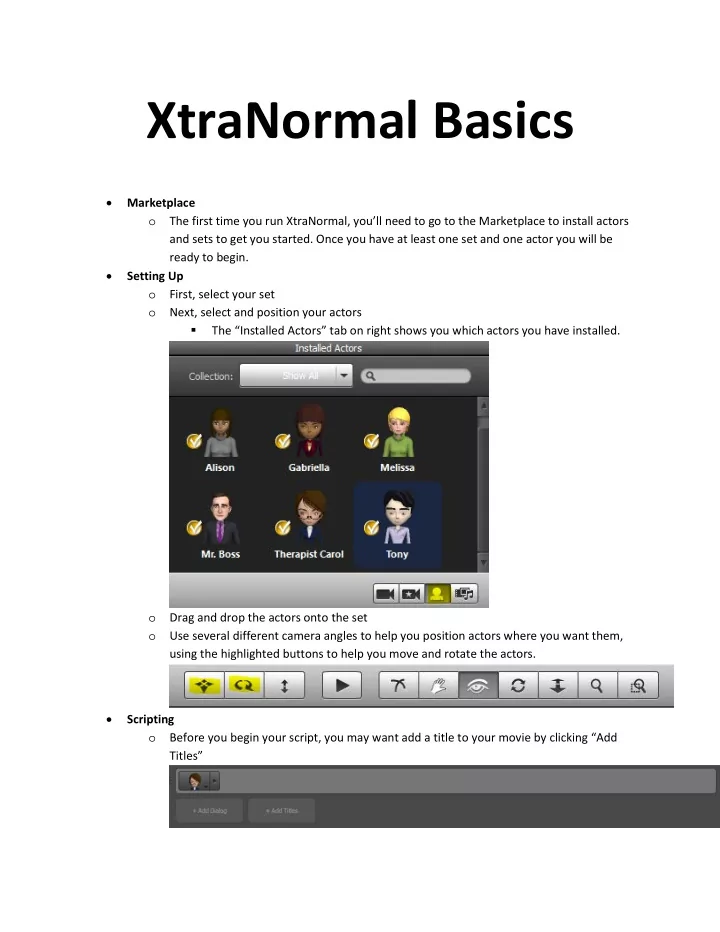
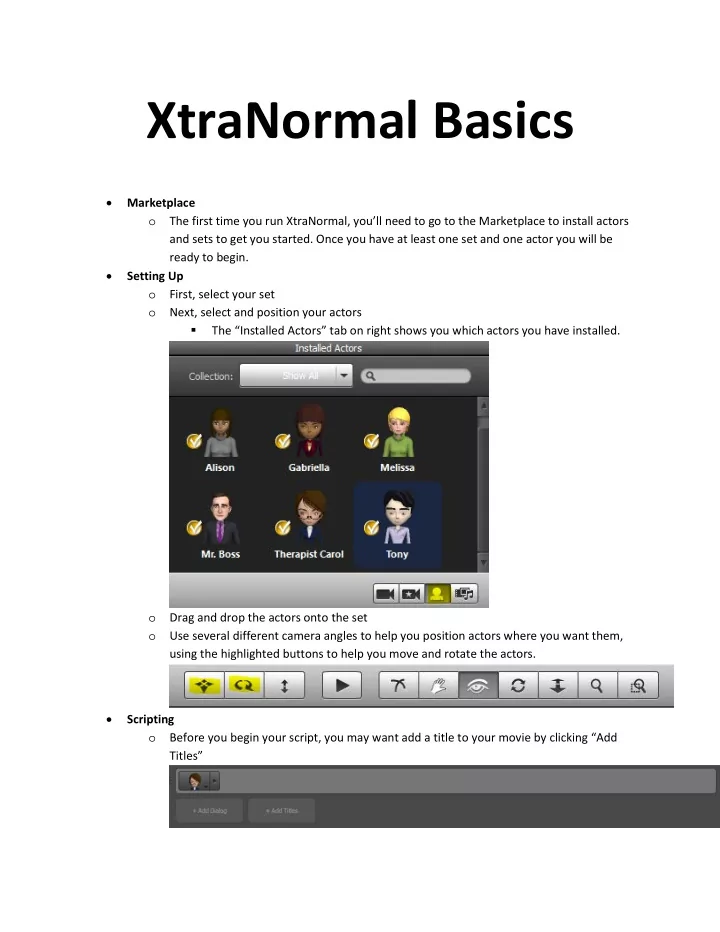
XtraNormal Basics • Marketplace o The first time you run XtraNormal, you’ll need to go to the Marketplace to install actors and sets to get you started. Once you have at least one set and one actor you will be ready to begin. • Setting Up o First, select your set o Next, select and position your actors The “Installed Actors” tab on right shows you which actors you have installed. o Drag and drop the actors onto the set o Use several different camera angles to help you position actors where you want them, using the highlighted buttons to help you move and rotate the actors. • Scripting o Before you begin your script, you may want add a title to your movie by clicking “Add Titles”
o To start your script, click on the “Add Dialogue” box and select which character you want to speak. o Pick voices – American/British, etc. by clicking the “cast” icon on the left side of the screen. o It will help to have some type of script in mind but be flexible with it because sometimes actors will not say words correctly. If the actors are incorrectly pronouncing the word you need, try spelling the word phonetically. • Using the Camera o You’ll want to try out the various camera tools to pan, tilt, zoom, etc. o When you get to a camera view you like, click the “Add Camera” button to save that view.
o Drag and drop the selected camera into the dialogue box where you want that particular camera angle. Then customize it further using the box that appears on the lower right of the screen. • Adding Gestures, Movement, and Targets o Finally, you can make your animated characters more lifelike by adding gestures, movements, and targets for them to look at. The control panel for this is located on the lower left side of the screen.
o Be aware that if you have more than two characters in a scene you may have problems getting the character to look at the camera or at a particular actor. You can set a length of time for the characters to look certain directions, but they seem to have a will of their own sometimes and end up with wandering eyes. • Customize o There are many special effects available in XtraNormal. I will just draw your attention to one that I have found particularly useful. Certain sets have screens to which you can add pictures or video to your XtraNormal movie. To learn how to do this, you may find this YouTube video helpful. http://www.youtube.com/watch?v=I9Ah2QbkAp0
Recommend
More recommend