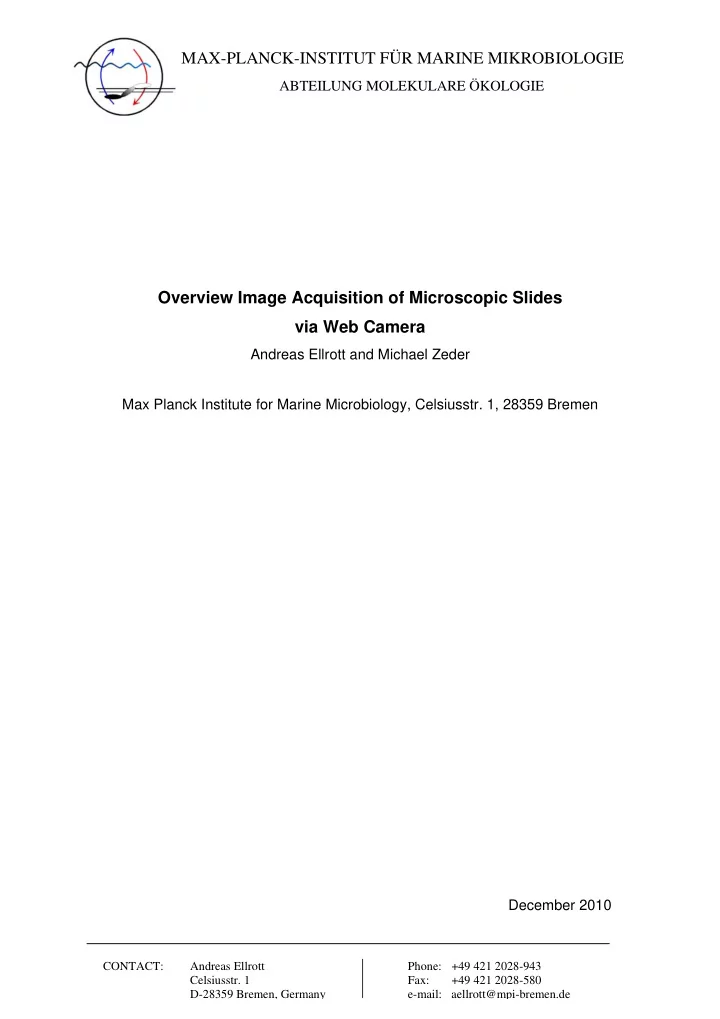
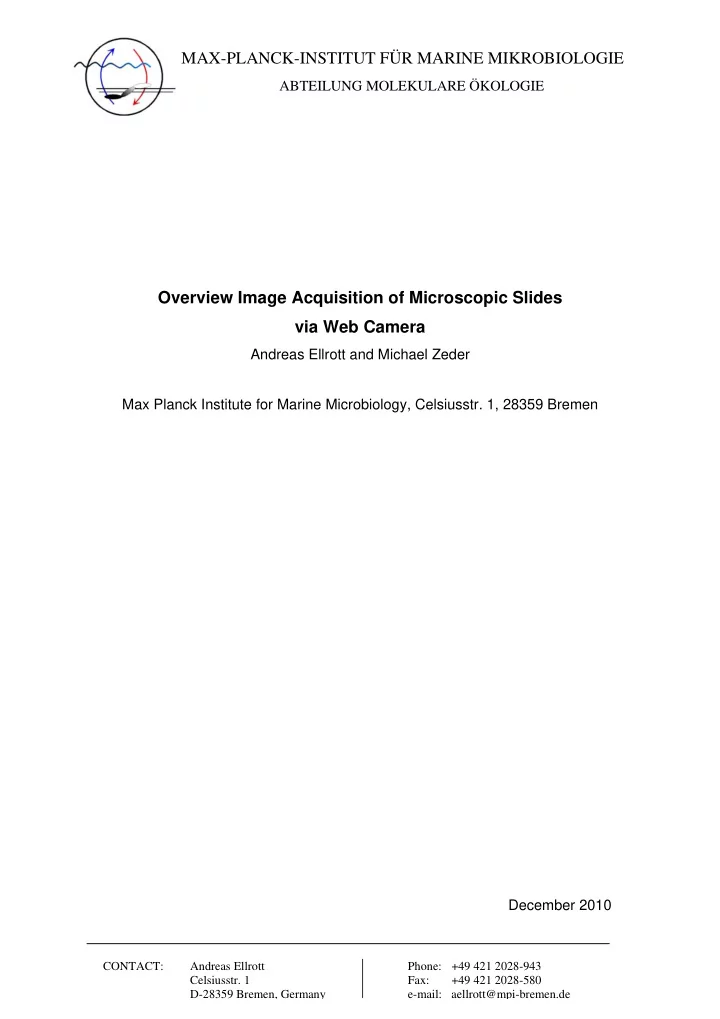
MAX-PLANCK-INSTITUT FÜR MARINE MIKROBIOLOGIE ABTEILUNG MOLEKULARE ÖKOLOGIE Overview Image Acquisition of Microscopic Slides via Web Camera Andreas Ellrott and Michael Zeder Max Planck Institute for Marine Microbiology, Celsiusstr. 1, 28359 Bremen December 2010 CONTACT: Andreas Ellrott Phone: +49 421 2028-943 Celsiusstr. 1 Fax: +49 421 2028-580 D-28359 Bremen, Germany e-mail: aellrott@mpi-bremen.de
1 Introduction For automated microscopy it is essential that the system knows the location of the samples of interest. One possibility is to place them exactly in a predefined positioning pattern, but it is often quit challenging to position the samples with the needed accuracy by hand, especially if they are of small dimension. In the publication of Zeder et al., 2010 [1] the automated detection of samples on microscopic glass slides via image analyses is featured. The described software tool SamLoc needs an overview image of the whole slide the samples are placed on. Microscopes are made for high magnification; this makes it impossible to image a whole microscopic slide with a build in microscope camera in a single shot. The publication of Zeder et al. showed that even with a low magnification objective of factor 1x, 3x11 = 33 tile images are needed to cover the full slide area. This leads into a time consuming process, as multiple slides have to be imaged (usually 8). Nevertheless the most important reason for alternative imaging methods is not time, but cost. Low magnification objectives are rarely used. This might be the reason for a relatively high price up to more than 1500 Euro. In addition, a specific bright field condenser may be required. Here we would like to present an alternative faster and cheaper method. The idea is to equip the microscope with an additional side mounted camera, able to image the whole slide area at once. In this setup we feature the use of a standard USB web camera. Build for consumer mass-market even high quality web cameras are available for a relatively low price. The camera we use here was 75 Euro and the setup images 8 slides in less than 2 minutes. Corresponding software and documentation can be found on our web page http://www.mpi-bremen.de/automated_microscopy.
2 Hardware A microscopic stand with at least a motorized xy-stage is needed. In this study a Nikon ECLIPSE 90i microscopic stand [2] with a Märzhäuser scanning stage [3] was used. The stage can hold 8 standard microscopic glass slides. The webcam should provide at least a mega-pixel resolution in order to capture images of high quality. In addition the camera must be able to focus on the relative small distance between its mounting point at the microscope stand and the slides surface on the stage, which is usually in the range of just 10 to 15 cm. Most web cameras are made for the ‘monitor to user distance’ of around 50 cm, which makes it necessary to test the small distance focus capabilities of a certain camera model beforehand. Further more it is important to get images without any distortion. To achieve this it is first important to mount the camera exactly parallel to the slide surface with the slide in the center of the camera view and second to buy a camera with high quality optics, such as glass lenses. In your setup we use a Logitech 905 C webcam with two mega-pixel resolution and build in Carl Zeiss glass optics. The original notebook design has a small housing, which contributes to an easier mounting at the space-limited environment of a microscopic stand. We removed the original monitor clamp and screwed the camera housing directly onto an aluminum rail, which has been mounted under the Nikon 90i filter rotor. The Nikon 90i has already some screws at this position available (originally used to hold a light shield) so that no modification at the microscope stand was necessary. Alternatively, it might be possible to glue the lightweight web camera at its final position if no mounting screws are available. The whole setup is shown in Figure 1.
Figure 1: Nikon 90i microscope with Logitech 905 C web camera
3 Software First of all a software tool able to capture a high quality still image from a web camera is needed. Of course most web camera manufactures provide such software together with the camera for free, but unfortunately it is usually not possible to integrate this software in an automated system. What we need is a software tool which, ones called, automatically captures and save a high quality image, without any user interaction. In general it is easy to program such software by using the ‘capCreateCaptureWindowA’ function of the ‘avicap32.dll’ with just few lines of code. Unfortunately this easy method is limited to a maximum supported resolution of 640x480 pixel, which is too less for a high quality overview image. To get full camera resolution it is necessary to implement the methods of Microsoft’s DirectShow and DirectX components. We created a program called ‘CapCam’ in Microsoft Visual Studio 2010 using the programming language VisualBasic.net. Figure 2 shows the main window of CapCam. Figure 2: Main window of the software tool CapCam. Left: Full area live view of the webcam. Right: Captured part of the live image. The settings are chosen in that way, that only the region of the central slide is captured, rotated, inverted and saved as negative gray-scale image. The software CapCam can be called with several command line arguments to hand over these settings. By doing so the software will open, capture the
slide, saves the image under the given path and name and closes itself when finished automatically without any user interaction. A description of all command line arguments can be found at the help menu of the software. Second a software tool to move the microscopic stage from slide to slide position is needed. This task can by usually performed with the software provided by the microscope manufacture or with software coming along with the motorized stage. There are also tools available, which support nearly any microscopic hardware, e.g., the open source ImageJ [4] based µManger [5] or the commercial MetaMorph [6] software package. For our system we programmed the stage movement and call for image capture as VisualBasic6.dll to feature a nice graphical user interface, which is then loaded within MetaMorph. The needed core functionally of that code could be also done with a simple script or journal of following structure. ‘*** Move the focus drive to get the needed distance between camera and slides MoveStageZ to WebcamImagingDistance ‘*** Move the slides to a centered vertical position of the camera view MoveStageY to SlideYposition ‘*** Loop via all slides to capture for i = 0 to (numberSlidesToCapture – 1) ‘*** Move the slides one by one to a centered horizontal position of the camera view MoveStageX to FirstSlideXposition + (i x DistanceSlideToSlide) ‘*** Call capture of images with needed command line arguments ‘*** Note: You need to pause the program loop until the slide has been captured! ‘*** This can be achieved by a modal application call or with a fixed delay time after the call. ShellModal C:\CapCam.exe 1 1600x1200 C:\Img Test 1000 180 Gray_Neg 628,381-249,738 next position Figure 3: Pseudo-code example for stage movement and capture call In a third step the taken images are used for automated detection of samples on the slides by using the software tool SamLoc [1] .
4 Setup and Calibration Given the hardware is set like described previously and the needed software has been installed. Place a microscopic slide on the first slide position of the stage. Start the program CapCam without command line parameters and set the web camera ‘frame size’ to the highest supported value. A list of all supported resolutions of your camera can be viewed via the option ‘video capture pin’. On the left hand side you will see a live video of your camera view. Move your microscopic stage in xy-direction until the first slide is in the middle of the camera view. Additionally you might need to adjust the stage z-position to fit the whole slide in the viewing area of the camera. Depending on the camera model you might need to adjust the focus of the webcam as well to get a clear image. Write down the xy-coordintes of the stage and the z- position of the microscope stands focus drive. These positions are needed to program the stage movement like shown in Figure 3. Use CapCam now to capture an image at full resolution of the total camera view. Open this image in an external viewer. Get the pixel coordinates of the left, upper corner of your slide in the image. These are the values for Region Position X and Position Y in CapCam. Get the width and height of the slide in your image and transfer these pixel values to Region Dimension X and Y at CapCam.
Recommend
More recommend