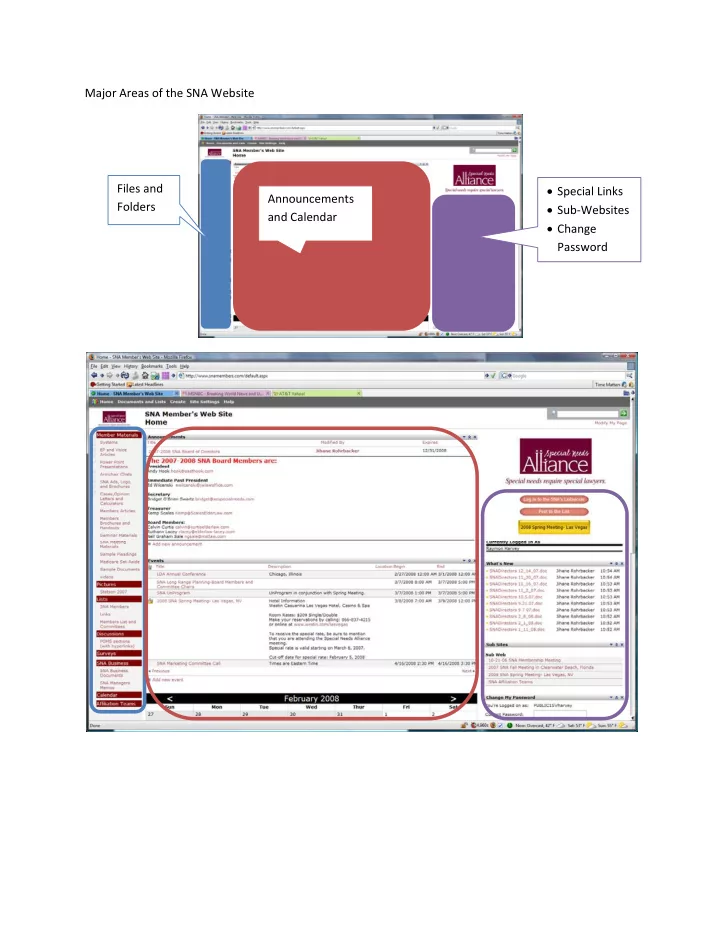
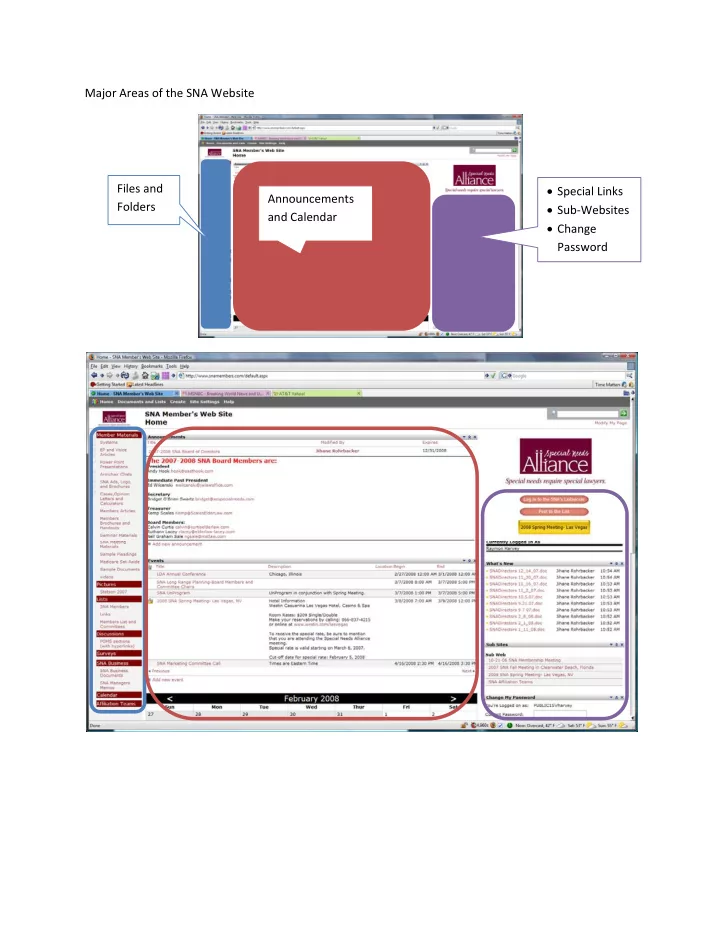
Major Areas of the SNA Website • Special Links Files and Announcements Folders • Sub ‐ Websites and Calendar • Change Password
Adding a File: 1. Think about where the file should go. For example, if you wish to post an article you have published use “Members Articles” area located on the right side. Click on that link. A list of all articles in that folder will open. 2. Select “Upload Document” The following page will open.
3. Select “Browse” to upload a single file and “Upload Multiple Files…” for more than one file. You will navigate to the file or files on your computer and select the one or ones you wish to upload. 4. Once you have done this, the files will be listed. 5. You can edit the information displayed by selecting the “Name” of the file and choosing “Edit Properties” from the dropdown box.
Adding an Event to the Calendar 1. Select “Add New Event” 2. Enter the Title of the Event and the Beginning and End dates. Also type in a description of the event.
Recommend
More recommend