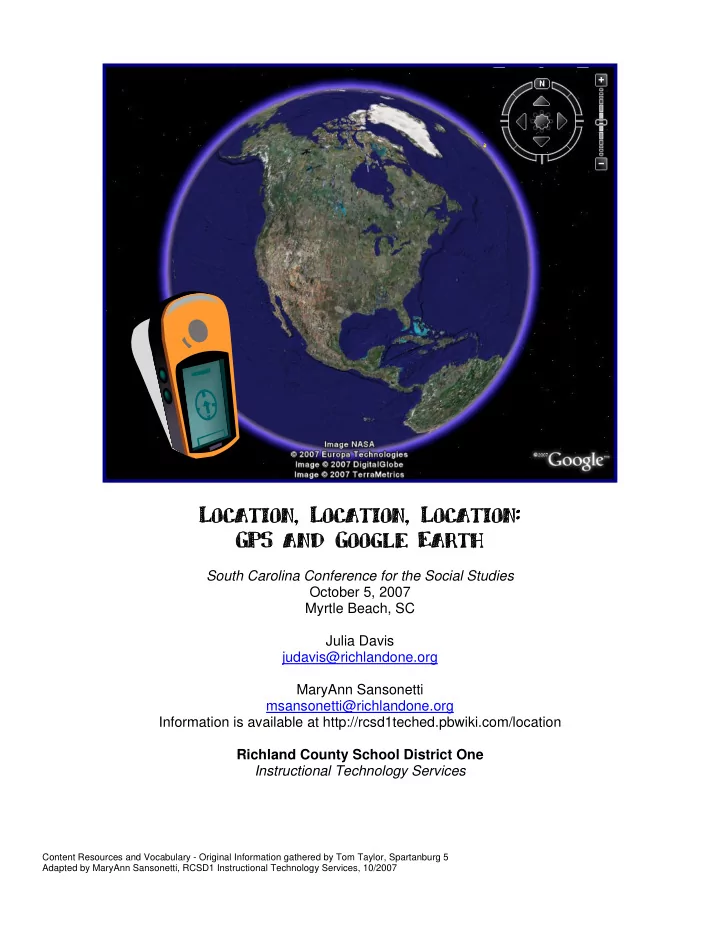
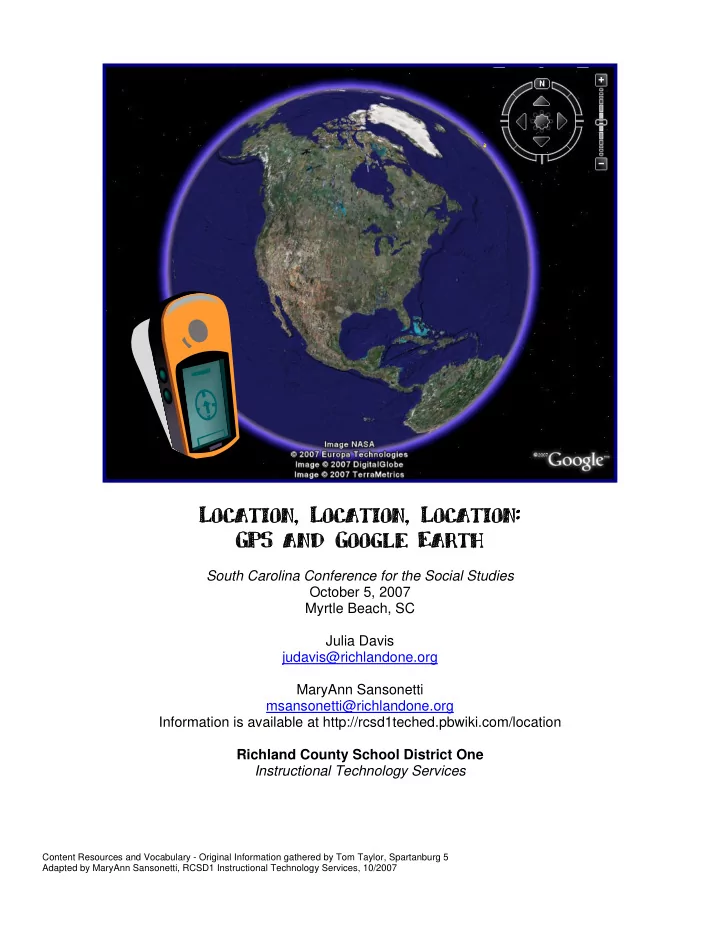
Location, Location, Location, Location, Location: Location: GPS and Google Earth GPS and Google Earth South Carolina Conference for the Social Studies October 5, 2007 Myrtle Beach, SC Julia Davis judavis@richlandone.org MaryAnn Sansonetti msansonetti@richlandone.org Information is available at http://rcsd1teched.pbwiki.com/location Richland County School District One Instructional Technology Services Content Resources and Vocabulary - Original Information gathered by Tom Taylor, Spartanburg 5 Adapted by MaryAnn Sansonetti, RCSD1 Instructional Technology Services, 10/2007
Location, Location, Location: Using GPS and Google Earth Julia Davis, judavis@richlandone.org MaryAnn Sansonetti, msansonetti@richlandone.org Technology Education Specialists, Richland County School District One Agenda Global Positioning System (GPS) Google Earth Linking them together Classroom Uses While creating lessons with Global Positioning Systems (GPS) or Google Earth the following Social Studies Literacy Standards can be addressed. Social Studies Literacy Elements addressed: Literacy Element K 1 2 3 4 5 6 7 8 HS F. Ask geographic questions: Where is it located? Why is it there? What is significant about its location? How is its location I I D D D D D D D D related to that of other people, places, and environments? G. Make and record observations about the physical and human characteristics of places I I D D D D D D D D H. Construct maps, graphs, tables, and diagrams to display social I I I D D D D D D D studies information I. Use maps to observe and interpret geographic information and I I I D D D D D D D relationships L. Interpret calendars, time lines, maps, charts, tables, graphs, flow charts, diagrams, photographs, paintings, cartoons, I I D D D D D D D architectural drawings, documents, letters, censuses, and other artifacts P. Locate, gather, and process information from a variety of I I D D D D primary and secondary sources including maps Q. Interpret information obtained from maps, aerial photographs, satellite-produced images, and geographic information I D D D systems S. Interpret and synthesize information obtained from a variety of sources—graphs, charts, tables, diagrams, texts, photographs, I D D D documents, and interviews T. Plan and organize a geographic research project (e.g., specify a problem, pose a research question or hypothesis, identify I I D data sources) V. Use a variety of media to develop and organize integrated I I D summaries of social studies information W. Apply geographic models, generalizations, and theories to the analysis, interpretation, and presentation of geographic I I D information I= Introduced D= Developed http://ed.sc.gov/agency/offices/cso/standards/ss/ Content Resources and Vocabulary - Original Information gathered by Tom Taylor, Spartanburg 5 Adapted by MaryAnn Sansonetti, RCSD1 Instructional Technology Services, 10/2007
��������������������������� ��������� ��������������� Use the PAGE button on the top right of the receiver to switch between the different screens. ��������������� �������������������� Go in the direction the arrow is pointing to move towards your waypoint or landmark. � NOTE: You must be moving in order for The dark bars show the satellites � the GPS unit to determine where you are you are “locked” on. You need at and which way you are moving. least 3 bars to use the receiver. � �
������������������������������ 1 – Press and hold the THUMB STICK until the MARK WAYPOINT screen appears with the guy holding a flag. 2 – Your waypoint is automatically assigned a three-digit number. To change the name of the waypoint, use the THUMB STICK button to highlight its name. Use the THUMB STICK to select the new name for the waypoint. 3 – When you are done, use the THUMB STICK to highlight the OK button and press the THUMB STICK button once. ����������������������������� 1 - Use the PAGE button to find the You can also press the bottom main menu. Use the THUMB STICK to left button on the receiver to go go to the FIND option and press the directly to the Find screen. same button to select this option. 3 - Select WAYPOINTS by pressing the THUMB STICK button. 4 - Choose NEAREST on the next menu. 5 - Select the waypoint you want using the THUMB STICK button. 6 - Use the THUMB STICK button to select GOTO at the bottom of the screen. Remember ... You must be moving in order for the 7 - Use the navigation screen to help you receiver to keep track locate your destination. You need to move of your location! in the direction of the large arrow. When you get close to your destination, an “Arriving at Destination” message will be displayed.
GPS Links for You to Use GPS Lesson Plans - http://www.ilega.org/lessonplans/gpsplans.htm Science Spot Learning with GPS - http://www.sciencespot.net/Pages/classgpslsn.html GPS at the Smithsonian - http://www.nasm.si.edu/exhibitions/gps/si.html Basic Geography: Latitude and Longitude - http://www.socialstudiesforkids.com/articles/geography/latitudelongitude.htm Geocaching Website - http://www.geocaching.com Geocaching with Kids - http://eduscapes.com/geocaching/kids.htm Mapping Your Community - http://www.cfa.harvard.edu/space_geodesy/ATLAS/community.html Global Positioning of History Lessons - http://sites.arnold.k12.ne.us/gswingle/stories/storyReader$4 Content Resources These links either have content specific for Google Earth, or have information that could be used to generate Google Earth files and/or lessons. NEO provides real-time and historic data about atmospheric and NASA Earth http://neo.sci.gsfc.nasa.gov/Search.html oceanographic readings. These are displayed as Google Earth Observations overlays. Need to find a location and all you have is a place name? This is USGS Geographic the resource for you! Enter a place name, select a feature type http://geonames.usgs.gov Name Server (whether mountain, river, town, etc.) and enter a state. The query will return a list of possible results, along with lat/long coordinates. The LOC has many resources, but of particular interest is the Library of http://www.loc.gov American Memory project. There are many historic maps that can Congress be used as overlays in Google Earth. SCETV's Knowitall.org site has many features that are place Knowitall.org http://www.knowitall.org specific and work well linked to Google Earth Placemarks. The RiverVenture and virtual tour series are especially useful. SCIWAY - South Carolina Information Highway, is a privately funded collection of information about the state. There is an SCIWAY http://www.sciway.net extensive collection of links to historical maps that can be used as overlays and other data that is location-specific. Content Resources and Vocabulary - Original Information gathered by Tom Taylor, Spartanburg 5 Adapted by MaryAnn Sansonetti, RCSD1 Instructional Technology Services, 10/2007
This site predates Google Earth. The site owner began by posting his own collections of GPS waypoints, routes, and tracks. Since then, others have contributed to the collection. The site is broken TravelbyGPS http://www.travelbygps.com down into categories for hiking, scenic drives, etc. The files can be opened by Google Earth, but contain only brief titles for each location and no descriptions. Panoramio is an image hosting site that is specific to geotagging. Uploaded images must be geotagged with lat/long data. Panoramio http://www.panoramio.com Panoramio also appears as an available layer within the Google Earth program itself. Yuan is an avid geocacher and map maker. He has developed Yuan Maps several applications using Google Earth and Maps, including a neat http://maps.yuan.cc file for viewing Flickr photos in Google Earth. The Freesound This site attempts to geotag various ambient sounds. The sounds http://freesound.iua.upf.edu/geotagsView.php Project are available for download. While not specifically about Google Earth, the sport of Geocaching Geocaching http://www.geocaching.com involves lat/long coordinates and can output data to Google Earth. South Carolina This is an example of an organization that is using Google Earth http://www.carolinabirdclub.org/sites/SC/index.html Birding Sites and Google Maps to promote their activities. Content Resources and Vocabulary - Original Information gathered by Tom Taylor, Spartanburg 5 Adapted by MaryAnn Sansonetti, RCSD1 Instructional Technology Services, 10/2007
Recommend
More recommend