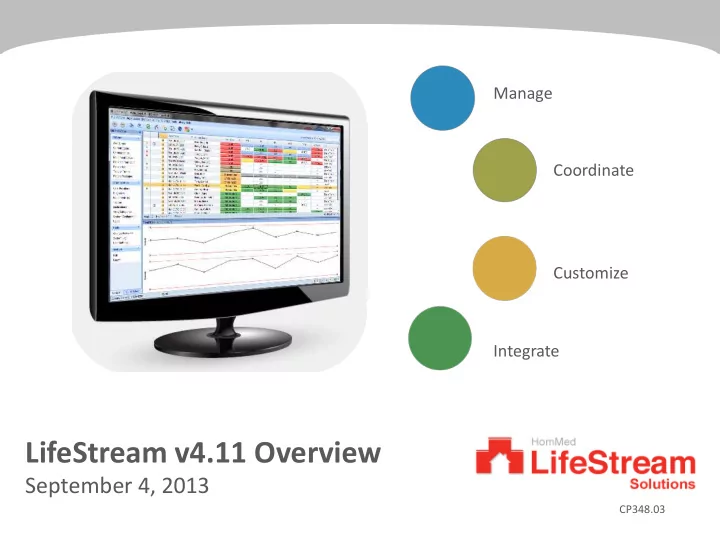
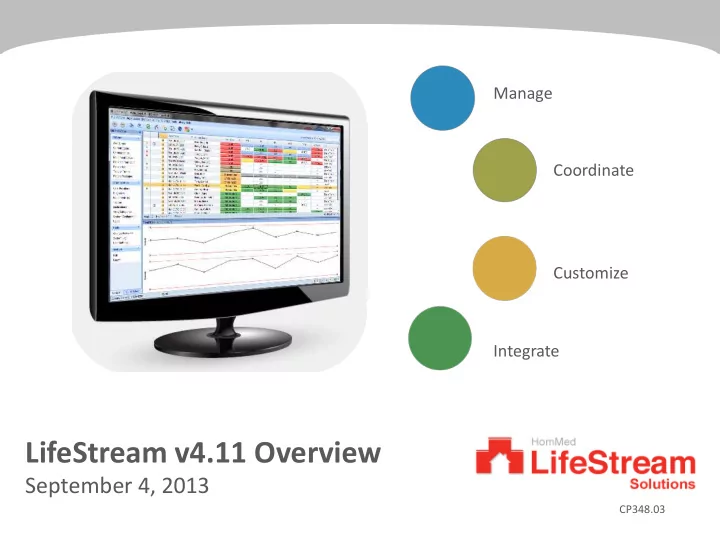
Manage Coordinate Customize Integrate LifeStream v4.11 Overview September 4, 2013 CP348.03
Objectives and Agenda • Objectives: – Provide an overview of the LifeStream v4.11 release – Review use case examples associated with the new functionality to demonstrate how to: • Improve the standardization of organizational work flows & increase productivity • Enable efficient longer-term clinical oversight to a broader range of patients • Target Audience: Organizational telehealth leaders and clinicians • Agenda: – LifeStream v4.11 Overview – Features & benefits – Q&A 2
LifeStream v4.11 Features • Extending patient schedules • Schedule multiple patients • Preset configuration improvement • Additional work flow improvements – Admit patient – Patient demographics – Hold functionality 3
Extending Patient Schedules • Ability to create multi-block schedules (up to 12) during one work activity – Reduces need for clinicians to modify schedules every week – Allows progressive clinical management of patient • Multiple clinical work flows to create schedules to accommodate a variety of organizational processes Scenario 1: Scenario 2: Scenario 3: Clinician scheduling from a Clinician scheduling a single Clinician scheduling from single patient: patient: PreSet Configurations: Assign the same questions Creates a “PreSet” from the Assign a “Preset” to a single schedule to another patient, the question scheduled for patient or group of patients or multiple patients the current patient from “Preset” menu 4
New functions enabled by Administrator System Configuration: System Information: Database Version Other Tab: Displays information related to how the system is being used. To Enable: • Highlight Item • Edit • Change as desired • Save Refer to the Admin Options Webinar for additional info 5
Patient Scheduling: Prior to LS v4.11 Scheduling functionality was completed 1 week at a time 6
New programming workflow LifeStream v4.11 now enables care providers to extend individual patient schedules through the new Multiple-block User Interface for Clinical Pathways 7
Improved Preset Functionality Configure monitors using templates based on a disease state, providing: • Improved ability to standardize clinical work flows for short and longer-term clinical management of patients across a variety of scheduling needs • Increases clinician work flow efficiencies by automating steps that were previously done manually Use Case: • Create a preset called “CHF” using monitor settings that would be appropriate for a CHF patient • When deploying a monitor to a CHF patient, apply the preset configuration and the monitor settings will update to the CHF configuration. 8
Extending Patient Schedules: Use Case Scenario #1: • Week One: Full schedule asking questions about medications • Week Two: Questions and education about signs of disease • Week Three: Questions and education around diet • Week Four: Questions and education around exercise Preset Configurations Dialog Week 1: Medications 9
Extending Patient Schedules: Use Case Scenario #1: • Week One: Full schedule asking questions about medications • Week Two: Questions and education about signs of disease • Week Three: Questions and education around diet • Week Four: Questions and education around exercise Week 2: Signs of disease Week 3: Diet Week 4: Exercise 10
Extending Patient Schedules: Use Case One Preset activity schedules all 4 weeks at once Week 1: Medications Week 2: Signs and Symptoms Week 3: Diet Focus Week 4: Exercise 11
Schedule Multiple Patients Create schedules for multiple patients via one “activity” versus changing on an individual patient basis New Multi-Patient Scheduling Icon Available in Equipment Setup and Patient List 12
Workflow Improvements Improved Admit User Workflow • Reduce the steps required to admit patients for clinical work flows that do not have a LifeStream Connect interface from 3 “save” steps to 1
Workflow Improvements Improved Admit User Workflow • Addition of 3 custom fields to expand the amount & type of information that can be included in demographics – Non-Connect users will now have the ability to enter additional patient specific data manually – Connect users can increase the type and amount of information that automatically comes across the system during ADT portion of interfacing Sample Fields : Local EMS Hospital Dates
Workflow Improvements Additional Workflow Improvements: Respond to Readings Hold • On hold feature has been expanded to allow multiple notes to be entered for the same Vital sign Packet while keeping the patient on hold • Previous functionality took the “hold” off when a note was added and the user would go back in and turn hold back on
Workflow Improvements Additional Workflow Improvements: On Hold versus Suspend • Placing a Vital Sign Packet on Hold will be a Current Status reminder for the clinician to return to that particular reading for follow up • If a Patient is not testing for a period of time, the LifeStream user has the option to place that Patient on Suspension (Patient Information Screen) – All Vital Sign Packets are sent to the Patient Tabular Trends without posting them in Current Status – Suspension Summary in Site Reports will show all Suspended Patients for a selected day
Additional Usability Improvements • Auto Acknowledge is now optional • Can be changed in the System Configuration by an Administrator • Patient Compliance Report now has an option to include unscheduled Readings • User Settings now has the option to change font size • Add All (double arrow icon) is now available when creating users and adding Sites/Categories • Equipment Configuration History Report now shows block questions, if desired 17
Resources and Training Options • Access Help menus within LifeStream • Access product manuals and other Clinical Support materials via the password- protected pages on our website: http://www.hommed.com/lifestream-services/clinical-support/ • LifeStream Modular Training: – Optimize the use of LifeStream through expanded clinician education modules • In-depth LifeStream Modules that includes Administrative, Basics, Intermediate and Advanced training (Coming Soon) • Self-guided video training modules (Coming Soon) 18
LifeStream v4.11 — Summary The LifeStream Management Suite enables Care Providers to more efficiently manage patients via a single, consolidated view of data and activities. v4.11 Overview: • Improved ease of use and productivity to deliver care to a broader patient population – Better resource efficiency, saving clinicians time – Standardized workflows, less variability clinician to clinician • Enables efficient patient management for longer-term clinical oversight – Days on service enables progression of patient care vs. short term weekly homebound care 19
Post August 18, 2013 Deployment Update One reported issue has been received for the new functionality associated with On hold feature expansion • The button “Keep on Hold” is not visible/displayed when responding to readings for customer that do not have any one of the following: LifeStream Pro or Patient Messaging capabilities in their system. • This results in not being able to enter multiple notes while keeping patient on hold. 20
Post August 18, 2013 Deployment Update • The root cause has been identified and the Honeywell team is working on implementing the fix. A point release will be deployed on September 17, 2013, to resolve the issue. • If you already upgraded to LifeStream v 4.11, the new deployment will upload for each client when users log into the system starting on September 18, 2013. You may continue to use your current LifeStream v 4.11, or the previous version while waiting for the deployment. We apologize for any inconvenience this may have caused. Prior to deploying the fix, you may utilize the following workaround: • Open the On Hold packet • Enter any comments you want • Save Validity • Close (not Acknowledge) This adds the note and keeps it on hold. 21
Additional Recent LifeStream Enhancements • Out of the Box Remote Programmability – launched 7/1 – Upon delivery of new or used monitors, the customer’s LifeStream database is updated to make the monitors immediately available for remote programmability (HomMed will import the serial numbers into the Organization’s LifeStream data base). • Serial number entry for mPERS – launched 7/1 – Honeywell HomMed will preload serial numbers for each mPERS device into the LifeStream database on the customer’s behalf within 48 -hours after shipment of serialized products. 22
Thank you! Q and A 23
Recommend
More recommend