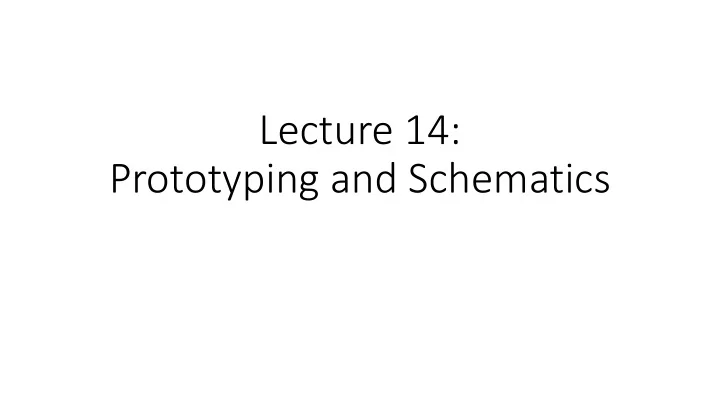
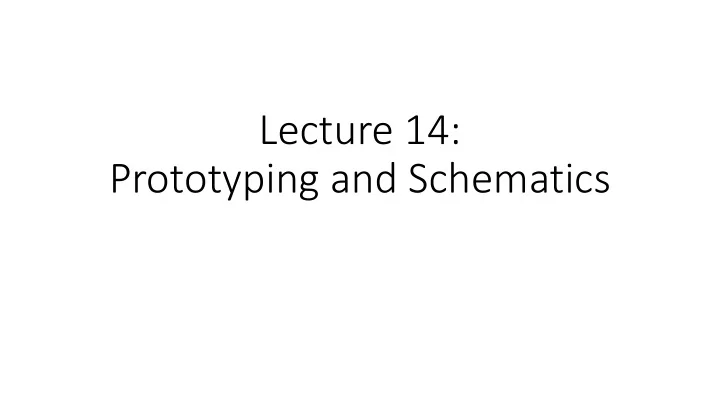
Lecture 14: Prototyping and Schematics
Breadboards have some limitations They have high parasitic inductance and • capacitance, limiting high frequency signal transfer to about 50MHz. Wire connections aren’t exactly stable. • Best for through hole parts. • Maximum ratings in terms of current and • voltage…can vary from board to board. That being said…you can create relatively • complicated designs on a breadboard…they just become…unwieldy.
What will we cover today… • There are “experts” throughout the room. • Goal is to introduce everyone to Eagle • Making a new part • Creating a schematic • Creating board files • Exporting for printing (?) • Tips • Most of the slides based on the ECE445 tutorial.
Portable qPCR Machine
What is next? • Assemble the PCB • Program the microcontroller • Test our setup • Improve our setup • Use accurate lasers • Optional portability • Make a housing
Creating a new part… Using EAGLE 7.7 • You will need the data sheet. • Find physical dimensions. • EAGLE -> File -> New • Create new library • Save library • TPS799 Linear Regulator - http://www.ti.com/lit/ds/symlink/tps799.pdf • Have to create three aspects of the part • 1. Device 2. Symbol 3. Package http://www.instructables.com/id/How-to-make-a-custom-library-part-in-Eagle-CAD-too/
Creating the symbol Edit symbol • Add pins • https://www.youtube.com/watch?v=U36_et5UnxI
Add an outline • ‘Esc’ key to end If you need to delete lines, use trash button. From the data sheet • Name the pins • https://www.youtube.com/watch?v=U36_et5UnxI
Make sure to add to the proper layer • Name on names layer, value on values layer • Add labels • More on layers: https://learn.adafruit.com/ktowns-ultimate-creating-parts-in-eagle-tutorial/creating-a-package-outline https://www.youtube.com/watch?v=U36_et5UnxI
Creating the package Select package • Note the grid • https://www.youtube.com/watch?v=U36_et5UnxI
TPS799 Plastic Small Outline
Add pads • https://www.youtube.com/watch?v=U36_et5UnxI
Use the “i” tool to • adjust position. https://www.youtube.com/watch?v=U36_et5UnxI
Use the “i” tool to • adjust position. https://www.youtube.com/watch?v=U36_et5UnxI
Name pins. • Add outline. • https://www.youtube.com/watch?v=U36_et5UnxI
Name pins. • Add outline. • https://www.youtube.com/watch?v=U36_et5UnxI
Create device Add symbol Package Device • • •
Create device Connect • Save • Go to control panel to • activate part
Actual circuit Add all of your parts RCL Library has many standard caps, etc.
Actual circuit Unbelievable number of resistors
Actual circuit Add ground
Actual circuit Use wire tool to connect everything
Actual circuit Switch to board
Actual circuit Use move tool to move parts and to reduce board size. Change gril to mil
Actual circuit Use wire tool to connect. Check wire width. Put on the proper layer. Rats nest to check…
Actual circuit Vias
Actual circuit Add ground plane Name it ground Use rats nest
DRC Nathan
Export to Gerber https://www.youtube.com/watch?v=B_SbQeF83XU
Tips from Danny * Extending pads, 0.5mm surface mount * put components on on side of board * trace length, shorter for high speed * for high speed, length must be the same * for manufacturing, put components perpendicular * Don’t use BGA (very hard) or LGA (really very hard) packages * Outline helps with non-native packages, allows you to center pins * Rats nest will fill in all of the polygons * Airwire, missing trace * manufactures will have page on capabilities, that will tell you how to program your DRC * make sure your ground planes are connected * 4 layer makes life easier, stack (top to bottom) RF and signal/GND/pos supply/signals…$50 vs $5 * Might be something stupid, and copper is really touching, but worth correcting * Passing DRC is a good way to sanity check your board * To see them better, turn off all layers, except unrouted * labeling, makes your life easier, can be critical for assembling house * test points on every crucial signal, right in the middle, EAGLE test point library
Tips from Danny * there are two packages for each part * one for hand soldering (bigger), one for machine soldering (smaller)…can cause parts to “tombstone” if you use hand soldering for machine soldering * build a board in modules * many students will just try laying things out…modular makes less overwhelming * trace spacing covered by DRC, 6mil at least * high speed signals should have uncut ground planes underneath them (100s MHZ) - digital signals can have return current issues - analog is sensitive….keep away from high speed switching and power supplies….put analog off on its own. * should you isolate analog and digital ground planes…probably not, causes more problems than it solves * for parts that have ground on bottom for heat, via in and pads underneath components * understand where current is going for switching power supplies, buck converters create two current loops, make sure they are small….Google, Buck converter current loops
Recommend
More recommend