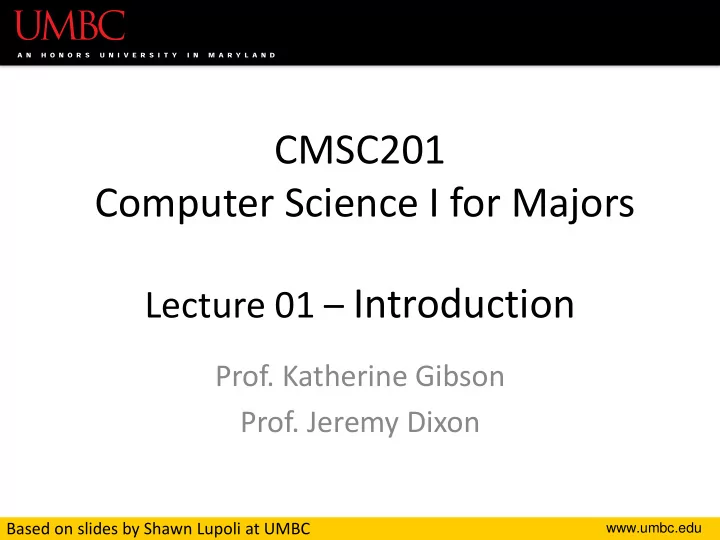
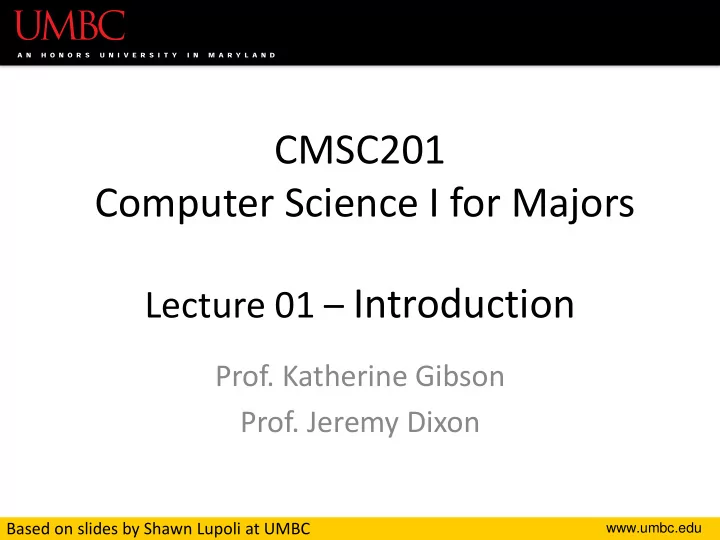
CMSC201 Computer Science I for Majors Lecture 01 – Introduction Prof. Katherine Gibson Prof. Jeremy Dixon Based on slides by Shawn Lupoli at UMBC www.umbc.edu
Introductions • Professor Jeremy Dixon – Education • DSc in Information Technology (Towson) - ABD • MS in Information Technology (Hopkins) • MBA (Hopkins) • MS in Geoenvironmental Studies (Ship) – Likes: • Long Walks on the Beach • Running • Video Games 2 www.umbc.edu
Introductions • Professor Katherine Gibson – Education • BS in Computer Science, UMBC • PhD, University of Pennsylvania – Likes • Video games • Dogs 3 www.umbc.edu
Course Overview www.umbc.edu
Course Information • First course in the CMSC intro sequence – Followed by 202 • CS majors must pass with a B or better • CMPE majors must get at least a C – This changes to a B in Fall 2016! • No prior programming experience needed – Some may have it 5 www.umbc.edu
What the Course is About • Introduction to Computer Science – Problem solving and computer programming • We’re going to come up with algorithmic solutions to problems – What is an algorithm? • We will communicate our algorithms to computers using the Python language 6 www.umbc.edu
Class Objectives • By the end of this class, you will be able to: – Use an algorithmic approach to solve computational problems – Break down complex problems into simpler ones – Write and debug programs in the Python programming language – Be comfortable with the UNIX environment 7 www.umbc.edu
Why Learn to Program? • Programming skills are useful across a wide range of fields and applications – Many scientific professions utilize programming – Programming skills allow you to understand and exploit “big data” – Logical thinking learned from programming transfers to many other domains 8 www.umbc.edu
Grading Scheme • This class has: – 8 Homeworks (40 points each) • Small programming assignments – 2 Projects (80 points each) • Larger programming assignments – 10 lab/discussion sections (10 points each) – 2 mandatory surveys (10 points each) – A midterm (200 points) – A comprehensive final exam (200 points) 9 www.umbc.edu
A Note on Labs • Your “discussion” section is actually a lab – In the Engineer building (ENG) • Labs are worth 10% of your grade • You must attend your assigned section – No credit for attending other sections 10 www.umbc.edu
Submission and Late Policy • Homeworks and projects will be submitted over the GL server with the submit command • Homeworks will always be due at 9 pm • Late homeworks will receive a zero • (In other words, there are no late homeworks) 11 www.umbc.edu
Submission and Late Policy • It is not recommended that you submit close to the deadline – Sometimes the server gets overloaded with everyone trying to submit – Developing programs can be tricky and unpredictable • Start early and submit early (and often!) 12 www.umbc.edu
Academic Integrity www.umbc.edu
Academic Integrity • We have homeworks and projects in this class • You should never, ever, ever submit work done by someone else as your own • If you submit someone else’s code, both students will get a 0 on the assignment 14 www.umbc.edu
Things to Avoid • Looking at, accessing, downloading, or obtaining anyone else’s work • Copying and pasting another student's code • Leaving your computer logged in where another student can access it • Giving your code to another student • Attempting to buy code online – This will result in an immediate F in the class 15 www.umbc.edu
Things that are Okay • And encouraged! • Talking to a classmate about a concept • Getting help from a TA or instructor • Comparing program output • Discussing how to test your program • Working on practice problems together 16 www.umbc.edu
Why So Much About Cheating? • Every semester, around 20 students get caught sharing code. Typically, they are stressed, confused, and just wanted to take a shortcut or help a friend. These students endanger their entire academic career when they get caught. • If you feel like you can't possibly finish a project or homework on your own, contact someone in the course staff for help. 17 www.umbc.edu
MOSS • While we normally have 20 students who get caught cheating, last semester (Fall 2015), we caught 80 students • This is thanks to a tool we use called MOSS (Measure Of Software Similarity) • Here is an example of the output www.umbc.edu
Getting Help www.umbc.edu
Where to Go for Help • There are a number of places you can go if you are struggling! – All of the TAs happy to help – If the TAs aren't working out, come by the professors’ office hours (this should not be your first resort for help) • All office hours are posted on the website 20 www.umbc.edu
CMSC 201 TAs • You are welcome to go to ITE 240 whenever any TA is available to get additional help • We highly encourage going to talk to them if you have any questions regarding assignments • The final schedule will be posted on Blackboard this week but there should be a TA in IT 240 from 10am-6pm Monday-Thursday and a few hours on Friday 21 www.umbc.edu
ITE 240 • This is a computer lab in the ITE building used to hold 201, 202, and 341 office hours • The 201 TAs will… – Be wearing bright yellow lanyards – Have their names on the whiteboard in the front • The TAs are allowed to look at your code! 22 www.umbc.edu
Additional Help • Tutoring from the Learning Resources Center – By appointment • Computer help from OIT – By phone or in person • See the syllabus on Blackboard for more info 23 www.umbc.edu
Announcement: Note Taker Needed A peer note taker has been requested for this class. A peer note taker is a volunteer student who provides a copy of his or her notes for each class session to another member of the class who has been deemed eligible for this service based on a disability. Peer note takers will be paid a $200 stipend for their service. Peer note taking is not a part time job but rather a volunteer service for which enrolled students can earn a stipend for sharing the notes they are already taking for themselves. If you are interested in serving in this important role, please fill out a note taker application on the Student Support Services website or in person in the SSS office in Math/Psychology 213. 24 www.umbc.edu
UMBC Computing Environment • We develop our programs on UMBC’s GL system – GL is running the Linux Operating System • GUI – Graphical User Interface • CLI – Command-Line Interface • Lab 1 will walk you through using the UMBC computing environment 25 www.umbc.edu
How Do I Connect to GL? • Windows • Mac − SSH client already installed – Download Putty (Lab 1 − Go to the Application folder has a video about this) and select Utilities – Hostname – gl.umbc.edu − Open up a terminal window – Make sure you pick SSH − Enter the following: – Put in username and ssh -l username password gl.umbc.edu − Put in your password 26 www.umbc.edu
Linux Commands • See: http://www.csee.umbc.edu/resources/ computer-science-help-center/#Resources • Here’s a few basic commands: ls – list contents – List files and directories in your current directory – Directory is just another word for folder 27 www.umbc.edu
More Basic Commands • Important!! Commands are case sensitive cd NAME – change directory cd .. – go to parent directory cd . – stay in current directory mkdir NAME – make a new directory 28 www.umbc.edu
Directories (will be different for each person) /afs/umbc.edu/users/ /home first/second/username 201 otherClass - When you log into GL, you will be in your home directory lab1 HW1 - use the cd command to go to subdirectories lab1.py 29 www.umbc.edu
emacs – A Text Editor • Will use emacs to write our python code • emacs is CLI, not GUI – Need to use keyboard shortcuts to do things • Reference: – http://www.csee.umbc.edu/summary-of-basic- emacs-commands/ 30 www.umbc.edu
Keyboard Shortcuts for emacs • To open a file (new or old) emacs filename_goes_here.txt • To save a file CTRL+X then CTRL+S • To save and close a file CTRL+X then CTRL+C • To undo CTRL+_ (that “CTRL + Shift + - ” for underscore) 31 www.umbc.edu
Computers and Programs www.umbc.edu
Today’s Objectives • To have a very basic overview of the components of a computer system • To understand how data is represented and stored in memory • To be aware of elements of the UMBC computing environment • To start thinking algorithmically 33 www.umbc.edu
Computing Systems • Hardware Components – Central Processing Unit (CPU) – Auxiliary Processors (GPU, etc) – Memory – Bus – Network Connection – External Devices: keyboard, monitor, printer • Software Components – Operating System: Linux, MacOS, Windows, etc – Applications 34 www.umbc.edu
Inside of a Desktop Computer 35 www.umbc.edu
The Motherboard • CPU • RAM • Expansion cards and slots • Built-in components 36 www.umbc.edu
Recommend
More recommend