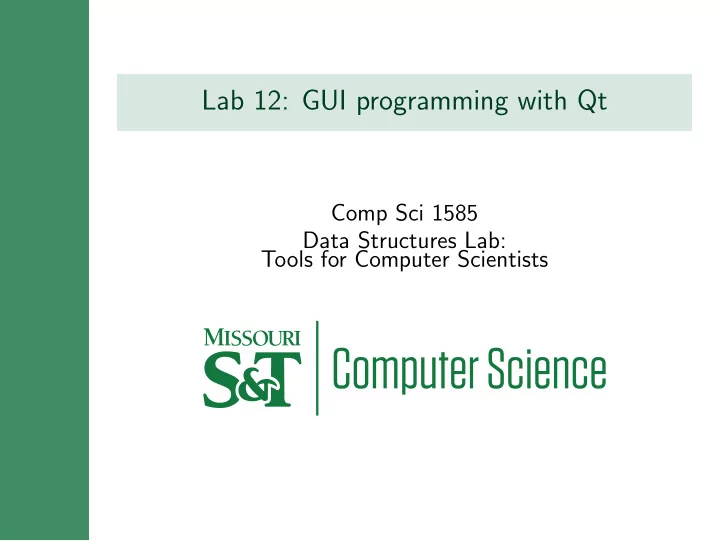
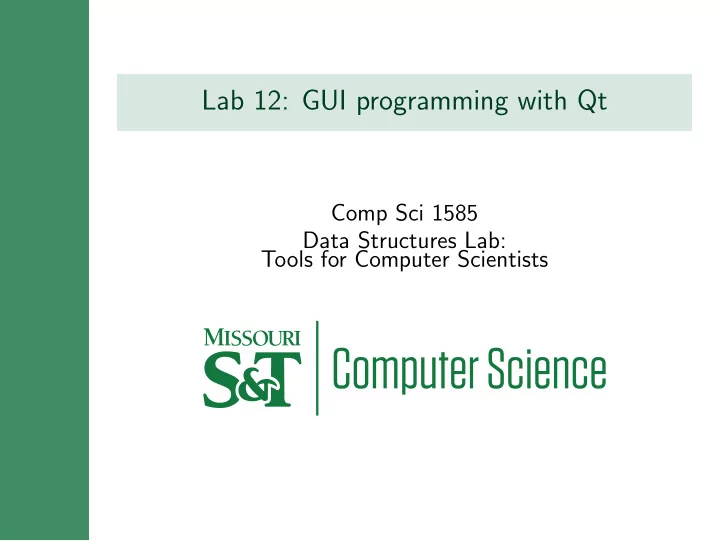
Lab 12: GUI programming with Qt Comp Sci 1585 Data Structures Lab: Tools for Computer Scientists
Qt (Pronounced “cute”) • https://www.qt.io/what-is-qt/ • https://showroom.qt.io/ • https://en.wikipedia.org/wiki/Qt_(software) Qt is used for developing multi-platform applications and graphical user interfaces (GUIs) • So far, we’ve only created command-line applications • GUIs can be nice at times, though • Qt: cross-platform framework (works on Windows, Mac OS X, Linux, etc) • Little to no underlying changes needed to port from one system to another • Native OS capabilities and speed
Making GUIs with Qt 4 Besides making clickable programs, learning to program GUIs will give you several other skills with C++ • Event-based programming • Working with a (very) large library • Managing memory in more complicated programs
Getting Started #include <QtGui> int main(int argc, char *argv[]) { QApplication app(argc, argv); QLabel hello("Hello World!"); hello.resize(250, 150); hello.setWindowTitle("Simple example"); hello.show(); return app.exec(); }
Building Qt Applications • Qt has its own preprocessor, the Meta Object Compiler (aka moc ) • qmake-qt4 manages Qt projects and generates makefiles automatically $ qmake-qt4 -project will make a project file (ends in • .pro) that configures the makefile $ qmake-qt4 makes a makefile • • So, to build a Qt project: $ qmake-qt4 -project; qmake-qt4; make
Qt Overview • There is one, and only one, QApplication • qApp is a global pointer to the QApplication • Everything clickable is called a ‘widget’ • Widgets can hold other widgets • A widget with no parent becomes a window
A Simple Notepad #include<QApplication> #include<QTextEdit> int main(int argc, char** argv) { QApplication app(argc,argv); QTextEdit te; te.setWindowTitle("Not Vim"); te.show(); return app.exec(); }
Composite Objects • Widgets can be added to another widget with the addWidget() function • You can use a Layout to specify how the widgets are organized • Memory Management: addWidget() takes a pointer and is responsible for cleaning up all its children
Layout Example #include<QtGui> int main(int argc, char** argv) { QApplication app(argc,argv); QTextEdit* te = new QTextEdit; QPushButton* quit = new QPushButton("&Quit"); QVBoxLayout* layout = new QVBoxLayout; layout->addWidget(quit); layout->addWidget(te); QWidget window; window.setLayout(layout); window.show(); return app.exec(); }
Making Buttons Do Things • Qt is event-driven: QApplication monitors what the user does and sends events to widgets when something happens • Signal: An event caused by a widget: button click, key press, etc. • Slot: An action taken when a signal is sent • Signals are connected to slots by using the connect(...) function e.g. connect(source-object, SIGNAL(signal name()), destination-object, SLOT(slot name())) connects signals to slots
Actually Quitting #include<QtGui> int main(int argc, char** argv) { QApplication app(argc,argv); QTextEdit* te = new QTextEdit; QPushButton* quit = new QPushButton("&Quit"); QObject::connect(quit, SIGNAL(clicked()), qApp, SLOT(quit())); QVBoxLayout* layout = new QVBoxLayout; layout->addWidget(quit); layout->addWidget(te); QWidget window; window.setLayout(layout); window.show(); return app.exec(); }
Writing your own slot • In order to make your own slots, you need to make a custom QWidget class • In addition to public and private functions and members, QObjects have public and private slots • A slot is just a function that gets called whenever a signal connected to it is sent Example: ask-quit
Menus and Toolbars • QMainWindow is a class for making standard applications with menus and toolbars • setCentralWidget() sets the widget that fills the window • menuBar() returns a pointer to the menubar, which you can use to add new menus • addToolbar() creates a new toolbar • To avoid repeating a lot of code, you can add a QAction to both a menu and a toolbar • Then you can connect that one action to various slots Example: menus
Sending Data Between Signals and Slots • So far, we’ve used predefined signals e.g. QPushButton::clicked() e.g. QAction::triggered() • connect() dictates which signals trigger which slots e.g. openAction::triggered() executes Notepad::open() • Custom slots were responsible for gathering data Notepad::open() promped user to select file • • Grabbed filename • Tried to open; complained if it couldn’t • Loaded file contents into QTextEdit instance • Another approach: have signals send data to slots • Solution: declare your own signals!
Sending Data Between Signals and Slots • You can declare your own signals in the signals: section of your header files • Then, custom slots can emit these signals: emit signal-name(); • You don’t actually implement signals, just declare, emit, and connect them • Signals can carry data, just add parameters • Connect that signal to a slot that takes the same arguments • The slot will be called with the data you use when you emit the signal Example: title
Qt-creator Qt makes an IDE for developing Qt applications: https://en.wikipedia.org/wiki/Qt_Creator
Recommend
More recommend