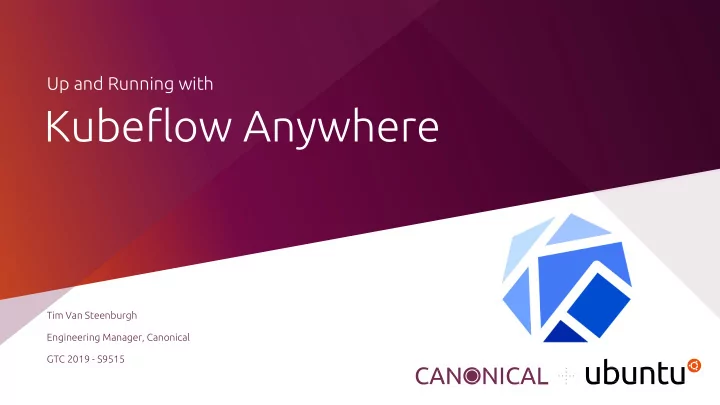
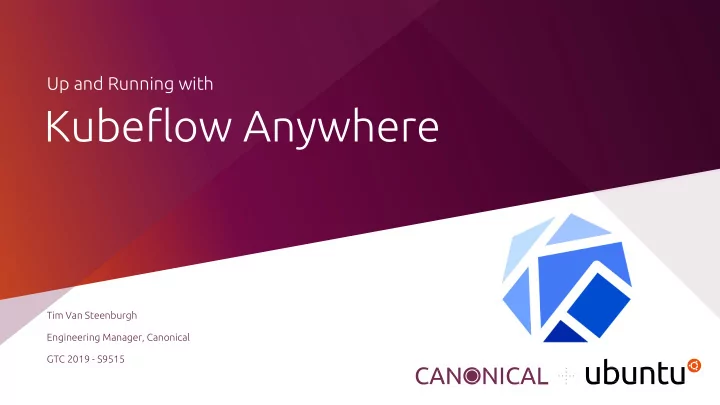
Up and Running with Kubeflow Anywhere Tim Van Steenburgh Engineering Manager, Canonical GTC 2019 - S9515
Zero to Kubeflow 01 Provision hardware. Physical or virtual. GPUs optional. 02 Deploy Kubernetes. Configure for GPUs. 03 Deploy Kubeflow.
On laptop and desktop... ...on-premise server ...and the cloud. infrastructure...
Demo Material Instructions https://jujucharms.com/u/kubeflow-charmers/kubeflow/ Need help? http://slack.kubernetes.io/ #cdk #microk8s
Kubeflow on public cloud
Kubeflow on public cloud Deploy Kubernetes
Deploy Kubernetes Cluster # create your k8s cluster sudo snap install conjure-up --classic conjure-up kubernetes # after conjure-up finishes... watch -c juju status --color kubectl cluster-info
Kubeflow on public cloud Add and enable GPUs
Add and Enable GPU # add gpu machine and make it a k8s node juju add-machine --constraints instance-type=p2.xlarge juju add-unit kubernetes-worker --to <machine> # k8s is aware of the gpu kubectl get nodes -L gpu kubectl get ds --all-namespaces
Kubeflow on public cloud Deploy Kubeflow
Deploy Kubeflow juju add-k8s cdk juju add-model kubeflow cdk # create default storage class kubectl apply -f https://bit.ly/2ubqfcg juju deploy kubeflow juju config kubeflow-ambassador \ juju-external-hostname=<node-ip>.xip.io juju expose kubeflow-ambassador
Using Kubeflow Accessing the Kubeflow dashboards http://<node-ip>.xip.io/hub/ (Jupyterhub) http://<node-ip>.xip.io/tfjobs/ui/ (TF Job Dashboard) Submitting a TensorFlow job to use the GPU kubectl apply -n kubeflow -f https://bit.ly/2FmA1xF
Kubeflow on a laptop
Kubeflow on a laptop Deploy Kubernetes
Deploy Single-node Kubernetes # not on Linux? launch Ubuntu VM... multipass launch ubuntu multipass shell <vm-name> # ...then install Juju and MicroK8s snap install juju --classic --edge snap install microk8s --classic microk8s.status --wait-ready
Kubeflow on a laptop Enable GPU in Kubernetes
Enable GPU # ensure gpu drivers are installed... sudo add-apt-repository ppa:graphics-drivers/ppa sudo apt update sudo apt install nvidia-driver-418 sudo reboot now # ...then enable gpu support in MicroK8s microk8s.enable gpu
Kubeflow on a laptop Deploy Kubeflow
Deploy Kubeflow microk8s.enable ingress storage microk8s.config | juju add-k8s microk8s juju bootstrap microk8s juju add-model kubeflow juju deploy kubeflow juju config kubeflow-ambassador \ juju-external-hostname=<laptop-ip>.xip.io juju expose kubeflow-ambassador
Using Kubeflow Accessing the Kubeflow dashboards http://<laptop-ip>.xip.io/hub/ (Jupyterhub) http://<laptop-ip>.xip.io/tfjobs/ui/ (TF Job Dashboard) Submitting a TensorFlow job to use the GPU kubectl apply -n kubeflow -f https://bit.ly/2FmA1xF
To learn more... Snaps: https://snapcraft.io/ Multipass: https://github.com/CanonicalLtd/multipass MicroK8s: https://microk8s.io Juju: https://jujucharms.com/ Charmed Kubernetes: https://www.ubuntu.com/kubernetes
Thank you. Questions?
Recommend
More recommend