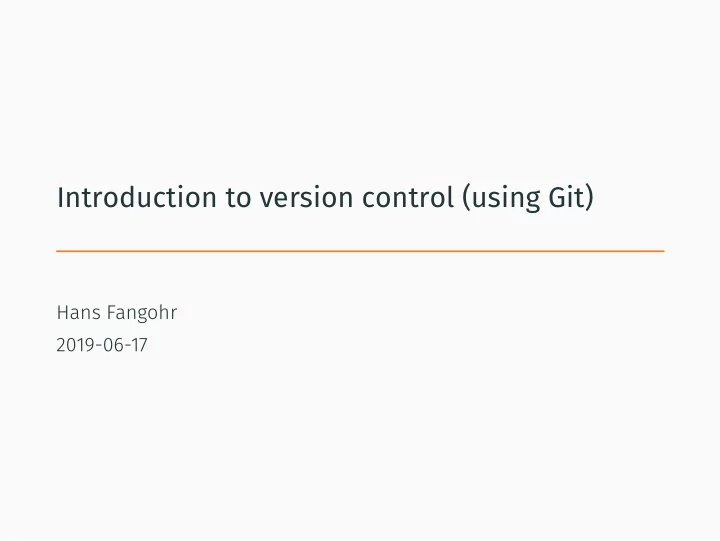
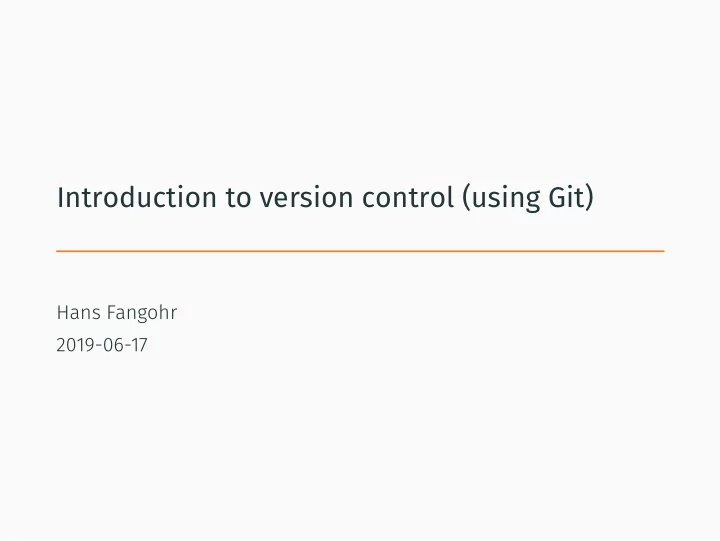
Introduction to version control (using Git) Hans Fangohr 2019-06-17
Prerequisits for this session • Have working git installation • You can check for an existing installation using the command git --version , which should display some output similar to git version 2.22.0 • If this is not working, you need to install git (Download for example from https://git-scm.com/downloads ) Fangohr - Computational Science and Data Science 2019 1
Why version control - Single user • often we work on documents (or a set of files) for a long time (days, weeks, months, years) • we (should) have backup copies in other places • need to know: • regularly: what is the most recent version? • often: what where the changes introduced last? • sometimes: how did the project look like some time ago (say two weeks) Fangohr - Computational Science and Data Science 2019 2
Why version control - Single user 2 • Common approaches: file-1.doc file-2.doc file-2a.doc file-3.doc ... or or We can do much better using version control tools. Fangohr - Computational Science and Data Science 2019 3
Why version control - in Team • multiple people working on code • may work on one file simultaneously • need • tracking of versions • tracking of who did what change • merging of changes from different people • Impossible to do manually -> Need version control tools Fangohr - Computational Science and Data Science 2019 4
This session on Version Control and Git • will introduce idea of version control together with • Git which is a particular version control package • Homepage: https://git-scm.com • we focus on the basics of the single user case Fangohr - Computational Science and Data Science 2019 5
Terminology Repository something keeping track of all changes to the project for all the past (hidden in .git ) You can think of this as a (hidden) collection of the files file-1.doc , file-2.doc , file-3.doc , file-4.doc . Working copy the set of (visible) files (in the working directory), i.e. one copy of the project. Typically, this will contain the most recent version of the file(s). Fangohr - Computational Science and Data Science 2019 6
Getting started with git drwxr-xr-x Fangohr - Computational Science and Data Science 2019 3008 Jun 15 20:25 .. staff drwx------+ 94 fangohr 64 Jun 15 20:25 . staff 2 fangohr total 0 • Suppose we need to write a Python program for a project $ ls -l -a • At this stage, the directory is empty: $ $ cd project1 $ mkdir project1 • We create a directory project1 and change into directory: called “project1“ 7
Initialise git repository staff Fangohr - Computational Science and Data Science 2019 288 Jun 15 20:32 .git staff 9 fangohr drwxr-xr-x 3008 Jun 15 20:25 .. staff drwx------+ 94 fangohr 96 Jun 15 20:32 . 3 fangohr Need to do this only once for a given repository: drwxr-xr-x total 0 $ ls -la /Users/fangohr/Desktop/project1/.git/ Initialized empty Git repository in $ git init . /Users/fangohr/Desktop/project1 $ pwd Example $ git init DIRECTORYNAME 8
Starting the project • Suppose we create our first file hello.py in project1 directory: def hello(msg): print(f"Hello world: {msg}") • Example use $ python Python 3.6.7 [...] >>> import hello >>> hello.hello("a beautiful day") Hello world: a beautiful day Fangohr - Computational Science and Data Science 2019 9
Checking the status of files ( git status ) • We can ask git about the status of our files in the project directory: $ git status No commits yet Untracked files: (use "git add <file>..." to include in what will be committed) hello.py nothing added to commit but untracked files present (use "git add" to track) Fangohr - Computational Science and Data Science 2019 10
Checking the status of files ( git status ) • Shorter output (one line per file): git status -s $ git status -s ?? test.txt • ?? means ”untracked” Fangohr - Computational Science and Data Science 2019 11
In-built help function • Git has a fairly comprehensive help command: $> git help Or to get help for a particular command: $ git help status NAME git-status - Show the working tree status SYNOPSIS git status [<options>...] [--] [<pathspec>...] DESCRIPTION [ ... ] OPTIONS -s, --short Give the output in the short-format. Fangohr - Computational Science and Data Science 2019 12
First steps 1: Adding files (to staging area, git add ) • Add this file to the repository (i.e. tell git to track it): $ git add hello.py $ • At this stage, git knows that it should add the file. Let’s check this (via the status command): $ git status -s A hello.py • A stands for Added (to the staging area) Fangohr - Computational Science and Data Science 2019 13
First steps 1: Adding files - status • git status produces a more verbose message than git status -s : $ git status . No commits yet Changes to be committed: (use "git rm --cached <file>..." to unstage) new file: hello.py Fangohr - Computational Science and Data Science 2019 14
First steps 2: Committing staged files ( git commit ) • Commit changes (ask git to tag and record all changes in staging area): $ git commit -m "first draft of hello-greeting function" [master (root-commit) 6f2bb07] first draft of hello-greeting function 1 file changed, 2 insertions(+) create mode 100644 hello.py Fangohr - Computational Science and Data Science 2019 15
First steps 3: checking status ( git status ) • Check status: $ git status On branch master nothing to commit, working tree clean • check status short: $ git status -s no news is good news , i.e. all files in the directory are up-to-date (=identical to last snap-shot) • What file are in the directory? $ ls -A -1 .git hello.py Fangohr - Computational Science and Data Science 2019 16
First steps 4: checking the history ( git log ) • Study history of repository (the log): $ git log commit 6f2bb0750b84152f7ddb68bb8a5aff478e47ab92 (HEAD -> master) Author: Hans Fangohr escape <hans.fangohr@xfel.eu> Date: Sat Jun 15 21:14:45 2019 +0200 first draft of hello-greeting function Fangohr - Computational Science and Data Science 2019 17
First steps 4: checking the history ( git log -p ) index 0000000..60178c5 Fangohr - Computational Science and Data Science 2019 print(f"Hello world: {msg}") + +def hello(msg): @@ -0,0 +1,2 @@ +++ b/hello.py --- /dev/null new file mode 100644 • Show the history with the changes that have taken place diff --git a/hello.py b/hello.py first draft of hello-greeting function Sat Jun 15 21:14:45 2019 +0200 Date: Author: Hans Fangohr escape <hans.fangohr@xfel.eu> commit 6f2bb0750b84152f7ddb68bb8a5aff478e47ab92 (HEAD -> master) $ git log -p ( -p for --patch ) 18
First steps 5: modifying the file • extend programm hello.py to read: def hello(msg): print(f"Hello world: {msg}") if __name__ == "__main__": hello("from the main programme") • Has git realised we have changed the file?: $ $ git status -s M hello.py • M stands for Modified Fangohr - Computational Science and Data Science 2019 19
First steps 6: Review the changes ( git diff ) def hello(msg): Fangohr - Computational Science and Data Science 2019 hello("from the main programme") + +if __name__ == "__main__": + print(f"Hello world: {msg}") @@ -1,2 +1,5 @@ • What is the diff erence (in comparison to the last +++ b/hello.py --- a/hello.py index 60178c5..564b54b 100644 diff --git a/hello.py b/hello.py $ git diff snapshot): 20
First steps 7: Stage and commit changes • Suppose we are happy with this change, and want to take a snap-shot of the current files (i.e. commit the change): 1. Stage the changes 2. Commit the staged changes $ git add hello.py $ git commit -m "Added main program as demo" Fangohr - Computational Science and Data Science 2019 21
First steps 8: The history ( git log ) $ git log commit cf19828a1e0a628fd8bc581a52cb3b03a5a6e749 (HEAD -> master) Author: Hans Fangohr grey laptop <hans.fangohr@xfel.eu> Date: Sat Jun 15 21:45:02 2019 +0200 Added main program as demo commit 6f2bb0750b84152f7ddb68bb8a5aff478e47ab92 Author: Hans Fangohr escape <hans.fangohr@xfel.eu> Date: Sat Jun 15 21:14:45 2019 +0200 first draft of hello-greeting function (END) Fangohr - Computational Science and Data Science 2019 22
First steps 8: The history ( git log -1 ) • Display only the last log entry: $ git log -1 commit cf19828a1e0a628fd8bc581a52cb3b03a5a6e749 (HEAD -> master) Author: Hans Fangohr grey laptop <hans.fangohr@xfel.eu> Date: Sat Jun 15 21:45:02 2019 +0200 Added main program as demo Fangohr - Computational Science and Data Science 2019 23
First steps 8: The history ( git log -1 -p ) +++ b/hello.py Fangohr - Computational Science and Data Science 2019 hello("from the main programme") + +if __name__ == "__main__": + print(f"Hello world: {msg}") def hello(msg): @@ -1,2 +1,5 @@ --- a/hello.py • Display only the last log entry with the patch (=changes): index 60178c5..564b54b 100644 diff --git a/hello.py b/hello.py Added main program as demo Sat Jun 15 21:45:02 2019 +0200 Date: Author: Hans Fangohr grey laptop <hans.fangohr@xfel.eu> commit cf19828a1e0a628fd8bc581a52cb3b03a5a6e749 (HEAD -> master) $ git log -1 -p 24
Recommend
More recommend