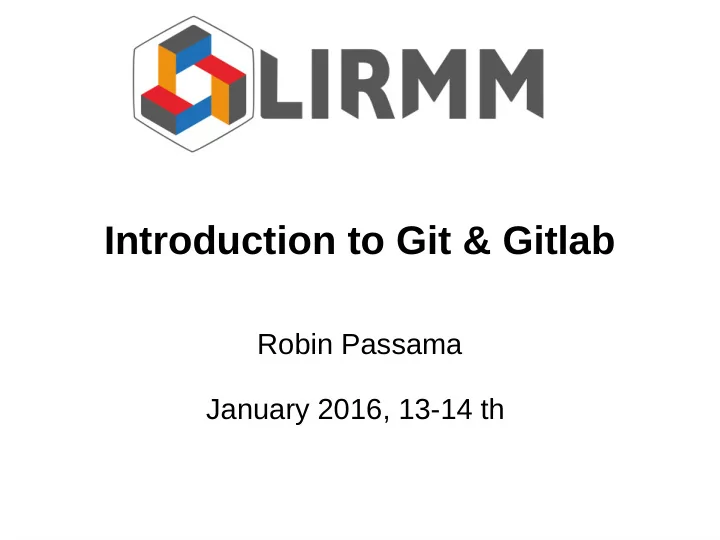
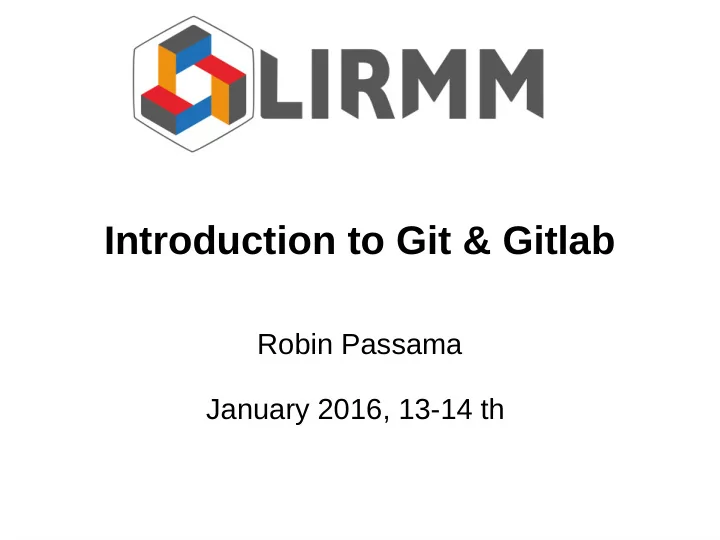
History of VCS Branch 1 ● Distributed VCS: work-flow Branch 2 Commit 3 Commit 2 Commit 2 bis repository repository Commit 1 fetch Server side push Client side Branch 1 Branch 2 Commit 3 Commit 4 repository repository Commit 2 Commit 2 bis Working folder Working folder Commit 1 23 Introduction to Git & Gitlab – R. Passama – January 2016, 13/14 th
History of VCS ● Distributed VCS: Advantages VS Centralized VCS – Robustness ● Any workstation repository is a full copy of the server repository. – Distributed ● Very fast, no network latency on many operation. ● Local commits ● Each local repository can define its own access rights. – Branching model (Git) ● nearly no additional cost in disk space. ● Merging branches is a basic operation. – Team work-flow organization ● Any model model is possible (even “centralized”) 24 Introduction to Git & Gitlab – R. Passama – January 2016, 13/14 th
History of VCS ● Distributed VCS: limitations VS Centralized VCS – More commands to know and understand. – Simpler to organize around a centralized well known server rather than a collection of distributed repositories. ● Require to define a clear team work-flow when using DVCS. – Enforcing a policy for access control is impossible with DVCS ● Every repository has a full copy of whole history of commits (from last fetch ). ● Every repository can define its own access rights to others. DVCS are intensively used in open source world, but less used in industry. 25 Introduction to Git & Gitlab – R. Passama – January 2016, 13/14 th
Plan ● Installation ● A brief history of version control systems ● GIT concepts ● GITLAB Server ● Step by step tutorial 26 Introduction to Git & Gitlab – R. Passama – January 2016, 13/14 th
GIT Concepts ● Base element: the repository – A folder with specific information related to versions – Creating a repository from a folder: git init project_name.git Only version related information repository objects branches git init --bare On a server ... On a workstation git init project_name .git objects - version related information repository ... - files and folders related to the src Working folder current revision ... 27 Introduction to Git & Gitlab – R. Passama – January 2016, 13/14 th
GIT Concepts ● Atomic element in repository: the commit – A kind of patch operation (a set of modifications on files and folders content) – Uniquely identified by a SHA-1 hash code – Ordered as an acyclic oriented graph a SHA-1 identifier cc0df4dace69395b3d6abd096bea496005e3e397 repository a commit 28 Introduction to Git & Gitlab – R. Passama – January 2016, 13/14 th
GIT Concepts ● Atomic element in repository: the commit – Graph is updated when committing – The new commit contains the modifications performed from last commit Modifications from last commit git commit 29 Introduction to Git & Gitlab – R. Passama – January 2016, 13/14 th
GIT Concepts ● Managing graph of commits with branches – A branch is a pointer on (i.e. a reference to) a commit. – This pointer is updated when committing: it points to the new commit. – The default branch is called master. – As many branches as you want . – git also tracks the current branch . master master Only master branch is updated dev dev git commit 30 Introduction to Git & Gitlab – R. Passama – January 2016, 13/14 th
GIT Concepts ● Memorizing interesting states with tags – A tag is a pointer on (i.e. a reference to) a commit. – Once created this pointer is never updated . master master master v1.2.3 v1.2.3 git tag -a v1.2.3 git commit 31 Introduction to Git & Gitlab – R. Passama – January 2016, 13/14 th
GIT Concepts ● Memorizing current state and navigating in the graph – A specific pointer is called HEAD ● Represents the current commit . ● Used to build current state of the working folder . ● New commits will be created on top of the commit pointed by HEAD . HEAD is “detached” master master HEAD HEAD v1.2.3 v1.2.3 git checkout v1.2.3 32 Introduction to Git & Gitlab – R. Passama – January 2016, 13/14 th
GIT Concepts ● Creating branches – Many branches can live in the same repository – Creating a branch = creating a new pointer on HEAD master HEAD master dev HEAD master dev HEAD git branch dev git checkout dev git checkout -b dev 33 Introduction to Git & Gitlab – R. Passama – January 2016, 13/14 th
GIT Concepts ● Merging branches dev dev dev master master master HEAD HEAD HEAD git commit git checkout master HEAD master master git commit dev dev HEAD git merge dev May include May produce conflicts conflicts resolution 34 Introduction to Git & Gitlab – R. Passama – January 2016, 13/14 th
GIT Concepts ● Local work-flow overview – Goal: “synchronize” the content of the working folder with the local repository – Originality of git: 2 phases Meaning Related git commands Updating state of the working folder git checkout Registering modifications made in the working git add, git rm, git mv folder Updating state of the git commit repository 35 Introduction to Git & Gitlab – R. Passama – January 2016, 13/14 th
GIT Concepts ● Updating state of the working folder – Any time when checkout (or merge) is performed – ~ applying the sequence of patches starting from first commit to the current commit ( HEAD ) master main.cpp in working folder in main.cpp int main(){ int main(){ cout<<”hello”<<endl; + cout<<”hello”<<endl; } } git checkout master in main.cpp + int main(){ +} patch operations HEAD add empty file main.cpp 36 Introduction to Git & Gitlab – R. Passama – January 2016, 13/14 th
GIT Concepts ● Staging : registering modifications of the working folder – Selecting modifications to be part of the next commit ● Files content modifications can be selected or not ( git add -p ) ● Entire file modification can be selected or new files tracked ( git add filename ) ● Removed files must be untracked (using git rm filename ) ● Registering all modifications (using git add --all ) – Undo staging (deselecting): git reset Modification registered in main.cpp in repository staging area int main(){ in main.cpp cout<<”hello”<<endl; } cout<<”hello”<<endl; git add main.cpp main.cpp in working folder + return 0; int main(){ } cout<<”hello”<<endl; return 0; diff operation } 37 Introduction to Git & Gitlab – R. Passama – January 2016, 13/14 th
GIT Concepts ● Committing to the local repository – creating a new commit from all modifications registered in the staging area. – Adding a message explaining what has been modified. Modifications registered in Current state of the master staging area repository HEAD add other.cpp master in main.cpp cout<<”hello”<<endl; in main.cpp HEAD cout<<”hello”<<endl; + return 0; } + return 0; cout<<”hello”<<endl; } git commit -m “return 0” + return 0; } 38 Introduction to Git & Gitlab – R. Passama – January 2016, 13/14 th
GIT Concepts ● Why two steps committing with staging ? – create “little” commits from a big bunch of modifications in the working folder. – delay the committing of some modifications: validated part of the code are committed while other are not. – isolate non committed code (e.g. debug traces). ● Once interesting modifications are committed, cleaning the staging area and the working folder is possible: – Using git reset --hard : permanent, code cannot be restored – Using git stash save : can be restored 39 Introduction to Git & Gitlab – R. Passama – January 2016, 13/14 th
GIT Concepts ● Synchronization with remote repositories – Each repository knows a set of remotes . – The default remote is named origin . – Basic information on a remote is its url and its name (unique in the context of local repository). – Adding a remote : git remote add backup <address> – Removing a remote : git remote rm backup <address> on server B on server A origin origin backup official 40 Introduction to Git & Gitlab – R. Passama – January 2016, 13/14 th
GIT Concepts ● Synchronizing local branches with remote branches – All branch of the remote are known in local repository but they are read only (impossible to directly commit to them). They are called remote tracking branches . – By default a local branch tracks the branch with the same name in its remotes (e.g. local master branch tracks origin master branch). represents master origin/master master HEAD HEAD remote tracking branch origin Local repository remote repository 41 Introduction to Git & Gitlab – R. Passama – January 2016, 13/14 th
GIT Concepts ● Updating local repository from a remote – Achieved with the fetch command. ● graph of commits is updated. ● remote tracking branches are updated. – Then local branches can be merged with remote tracking branches – All in one command: git pull origin/master master origin/master master origin/master master git fetch origin git merge origin/master git pull origin master 42 Introduction to Git & Gitlab – R. Passama – January 2016, 13/14 th
GIT Concepts ● Updating a remote branch from a local branch – Achieved with the push command (atomic operation). ● check if local repository's remote tracking branch is up to date. ● update the graph of commits of the remote and update the tracked branch of the remote. ● update the local remote tracking branch origin/master master master master origin/master master git push origin master local remote local remote 43 Introduction to Git & Gitlab – R. Passama – January 2016, 13/14 th
GIT Concepts ● Most known operation on remotes: cloning – Create a folder and initialize ( git init ) its repository. – Create a remote called origin ( git remote add origin <address> ) – Create a local master branch ( git checkout -b master ) – Update local master branch ( git pull origin master ). master origin/master master Remote local git clone login@server:repo.git Address: login@server:repo.git 44 Introduction to Git & Gitlab – R. Passama – January 2016, 13/14 th
GIT Concepts ● Typical usage 45 Introduction to Git & Gitlab – R. Passama – January 2016, 13/14 th
Plan ● Installation ● A brief history of version control systems ● GIT concepts ● GITLAB Server ● Step by step tutorial 46 Introduction to Git & Gitlab – R. Passama – January 2016, 13/14 th
GITLAB server ● A web application to ease the management of git projects – Easy creation of server repositories. – Easy registration of users. – Easy management of access right to projects for users. – Deep integration with git: graphical tools to visualize server side commits, branches, tags, user activities, files, etc. – Additional features to manage project documentation, to get statistics about projects, to easy team communication (issues). – Implement Github-like workflow based on fork and merge requests . LIRMM Gitlab server: gite.lirmm.fr 47 Introduction to Git & Gitlab – R. Passama – January 2016, 13/14 th
GITLAB server ● Some definitions: – Project : a git repository + additional information managed by gitlab (access rights, wiki, issues, etc.). – Workspace : a place (folder on server) where to put projects (repositories). – User : a person registered in the server. Each user has a personal workspace. – Group : a community of users working on many related projects, with a specific workspace. Helps grouping related projects together. 48 Introduction to Git & Gitlab – R. Passama – January 2016, 13/14 th
GITLAB server ● User main page Recent activities Groups the user belongs to Create new project All projects user works on Projects in user's personal workspace Direct access to this page (from anywhere) Configuration of user settings (SSH keys) 49 Introduction to Git & Gitlab – R. Passama – January 2016, 13/14 th
GITLAB server ● Group main page Create a new project in the group workspace Workspace defined by the group Projects in group workspace General configuration Group members Recent activities in group of the group management (include other users of the group) 50 Introduction to Git & Gitlab – R. Passama – January 2016, 13/14 th
GITLAB server ● Projects main page Access to Workspace containing Visibility of the project (clone rights) detailed info the project Address of git repository Info on last update Welcome web page generated from a markdown file. My access rights 51 Introduction to Git & Gitlab – R. Passama – January 2016, 13/14 th
GITLAB server ● Using issues to communicate – Declare BUGS, suggest some improvements, etc. – Open a discussion between users – Possibility to label issues to clearly categorize them (bug, suggestion, improvement, documentation, etc.) List of open/closed issues Create new issue Content of the issue Assignee Labels Discussion 52 Introduction to Git & Gitlab – R. Passama – January 2016, 13/14 th
GITLAB server ● Github like work-flow – Based on Fork and merge request . – Fork = cloning a repository directly in gitlab (server side repository) ● Maintain relationship between original and clone repository – Merge request = proposing to merge a branch of the clone repository with a branch of the original repository. ● Only developers of the original repository can do it. ● Possibility to review proposed changes 53 Introduction to Git & Gitlab – R. Passama – January 2016, 13/14 th
GITLAB server ● Github like work-flow Gitlab server Original repository origin git push origin branch git pull origin branch Working folder “Official” developers 54 Introduction to Git & Gitlab – R. Passama – January 2016, 13/14 th
GITLAB server ● Github like work-flow: forking – Clone repository is in another workspace Gitlab server Original repository fork clone repository origin forked origin Working folder “Official” developers 55 Introduction to Git & Gitlab – R. Passama – January 2016, 13/14 th
GITLAB server ● Github like work-flow: forking – Clone repository is in another workspace Select in which workspace (personal or group) the project will be cloned. 56 Introduction to Git & Gitlab – R. Passama – January 2016, 13/14 th
GITLAB server ● Github like work-flow : cloning – Isolated work for external developers Gitlab server Original repository clone repository forked origin origin git push origin branch git pull origin branch Working folder Working folder “Official” developers “external” developers 57 Introduction to Git & Gitlab – R. Passama – January 2016, 13/14 th
GITLAB server ● Github like work-flow: updating external repositories Gitlab server Original repository clone repository forked origin official origin git pull official branch Working folder Working folder “Official” developers “external” developers 58 Introduction to Git & Gitlab – R. Passama – January 2016, 13/14 th
GITLAB server ● Github like work-flow: merge request – Developers of clone decide to propose a merging of a branch. – Developers of original decide if merge is performed. Gitlab server Original repository clone repository 1) Merge request forked 2) Accept merge request: git pull forked branch 59 Introduction to Git & Gitlab – R. Passama – January 2016, 13/14 th
GITLAB server ● Github like work-flow: proposing a merge Selecting source (from clone) Explaining the merge request and target (from original) branches Developer from original repository in charge Commits proposed by the merge request of managing the merge request 60 Introduction to Git & Gitlab – R. Passama – January 2016, 13/14 th
GITLAB server ● Github like work-flow: accepting a merge Closing or accepting merge request Start a discussion with List of changes people proposing the merge 61 Introduction to Git & Gitlab – R. Passama – January 2016, 13/14 th
Plan ● Installation ● A brief history of version control systems ● GIT concepts ● GITLAB Server ● Step by step tutorial – A first project – Collaborative work – Useful tips and advices 62 Introduction to Git & Gitlab – R. Passama – January 2016, 13/14 th
Tutorial: first project ● In Gitlab: – Search for git-first-example in search bar. – Go to the project and get the address of the repository. ● In your workstation, open a terminal: – cd <somewhere> – git clone git@gite.lirmm.fr:common-docs/git-first- example.git – cd git-first-example && ls -la ● Open README.md and look at its content 63 Introduction to Git & Gitlab – R. Passama – January 2016, 13/14 th
Tutorial: first project ● Listing branches: – git branch Only master branch appear (default local branch) – git branch -a origin/master and origin/dev branches also appear (you can find them on Gitlab) – The current branch is shown by an asterisk ● To automate the visualization of current branch – see last section of https://gite.lirmm.fr/common- docs/doc-git/wikis/tips: parse_git_branch() ... 64 Introduction to Git & Gitlab – R. Passama – January 2016, 13/14 th
Tutorial: first project ● Working on dev branch – git checkout dev #change current branch – ls -la //there is one more file now ● Open README.md and look at its changed content ● Role of .gitignore file: – Exclude from version control files that match the pattern (here all file with a terminal '~'). – Applies to sub-folders... – … But sub-folders may contain their own .gitignore. ● Git manage version of .gitignore file itself! 65 Introduction to Git & Gitlab – R. Passama – January 2016, 13/14 th
Tutorial: first project ● To visualize your local repository – git log #text version – gitk #graphical tool ● To visualize server repository – Click on “commit” menu of the project (left side panel), then: – Click on “Network” tab (~= gitk), or – Click on “Commits” tab (~= git log) after selecting the branch. 66 Introduction to Git & Gitlab – R. Passama – January 2016, 13/14 th
Tutorial: first project ● Check the status of your working folder – git status Sur la branche dev Votre branche est à jour avec 'origin/dev'. ... – Nothing to do for now... 67 Introduction to Git & Gitlab – R. Passama – January 2016, 13/14 th
Tutorial: first project ● Modify the content of README.md – Add text where you want ... ● Check again the status of your working folder: – git status Sur la branche dev Votre branche est à jour avec 'origin/dev'. Modifications qui ne seront pas validées : (utilisez "git add <fichier>..." pour mettre à jour ce qui sera validé) (utilisez "git checkout -- <fichier>..." pour annuler les modifications dans la copie de travail) modifié: README.md aucune modification n'a été ajoutée à la validation (utilisez "git add" ou "git commit -a") 68 Introduction to Git & Gitlab – R. Passama – January 2016, 13/14 th
Tutorial: first project ● To see difference between last commit and your modifications – git diff – ' + ' indicates that a file has been added or content has been added into file. – ' - ' indicates that a file has been removed or content has been removed into file. 69 Introduction to Git & Gitlab – R. Passama – January 2016, 13/14 th
Tutorial: first project ● Now you need to select modifications – git add -A #all modifications are staged 70 Introduction to Git & Gitlab – R. Passama – January 2016, 13/14 th
Tutorial: first project ● You need to stage your modifications – git add -A #all modifications are staged ● Check again the status of your working folder: – git status Sur la branche dev Votre branche est à jour avec 'origin/dev'. Modifications qui seront validées : (utilisez "git reset HEAD <fichier>..." pour désindexer) modifié: README.md 71 Introduction to Git & Gitlab – R. Passama – January 2016, 13/14 th
Tutorial: first project ● Now you need to commit your changes to your local repository first modif dev dev dev version origin/dev dev version of README origin/dev of README Adding gitignore Adding gitignore origin/master origin/master master Add a readme master Add a readme 72 Introduction to Git & Gitlab – R. Passama – January 2016, 13/14 th
Tutorial: first project ● Committing your modifications – git commit -m “first modif” #all staged modifications are committed ● Check again the status of your working folder: – git status Sur la branche dev Votre branche est en avance sur 'origin/dev' de 1 commit. (utilisez "git push" pour publier vos commits locaux) rien à valider, la copie de travail est propre ● Use gitk to see the new status of your repository 73 Introduction to Git & Gitlab – R. Passama – January 2016, 13/14 th
Tutorial: first project ● Publishing modifications to the server repository – git push origin dev FAILED !!! – Normal situation: you simply do not have right to push ! ● Remedy: Fork the server repository into your personal workspace – You are owner of this new repository, you can push to any branch . – Copy the address of the clone server repository. 74 Introduction to Git & Gitlab – R. Passama – January 2016, 13/14 th
Tutorial: first project ● Change the origin of your local repository – git remote set-url origin <address of the clone repository> ● Verify the change – git remote -v ● New architecture common-docs/git-first-example Your Name/git-first-example Gitlab server forked origin Your workstation Working folder 75 Introduction to Git & Gitlab – R. Passama – January 2016, 13/14 th
Tutorial: first project ● Again, publishing modifications to the server repository – git push origin dev Now it works ! Delta compression using up to 4 threads. Compressing objects: 100% (3/3), done. Writing objects: 100% (3/3), 334 bytes | 0 bytes/s, done. Total 3 (delta 1), reused 0 (delta 0) To git@gite.lirmm.fr:passama/git-first-example.git Target remote 0ca3e2d..321b394 dev -> dev repository Local (source) branch remote (updated) branch 76 Introduction to Git & Gitlab – R. Passama – January 2016, 13/14 th
Tutorial: first project ● Check modifications in gitlab – Go to “commits” menu > “Network” tab ● You should see something like: 77 Introduction to Git & Gitlab – R. Passama – January 2016, 13/14 th
Tutorial: first project ● Now create a new branch – git checkout -b new-feature – git branch #current branch has changed ● Graphically Just a new pointer new-feature HEAD HEAD origin/dev origin/dev first modif dev first modif dev dev version dev version of README of README Adding gitignore Adding gitignore origin/master origin/master master Add a readme master Add a readme 78 Introduction to Git & Gitlab – R. Passama – January 2016, 13/14 th
Tutorial: first project ● Create new content – mkdir dir && nano dir/newfile ● Input some text and write newfile (Ctrl+O, Enter, Ctrl + X) – nano dir/otherfile ● Input some text and write otherfile (Ctrl+O, Enter, Ctrl + X) ● Check the status of your working folder: – git status Sur la branche new-feature Fichiers non suivis: (utilisez "git add <fichier>..." pour inclure dans ce qui sera validé) dir/ aucune modification ajoutée à la validation mais des fichiers non suivis sont présents (utilisez "git add" pour les suivre) 79 Introduction to Git & Gitlab – R. Passama – January 2016, 13/14 th
Tutorial: first project ● Let's suppose you want to separate your modifications into 2 commits – git add dir/newfile – git status Sur la branche new-feature Modifications qui seront validées : (utilisez "git reset HEAD <fichier>..." pour désindexer) nouveau fichier: dir/newfile Fichiers non suivis: (utilisez "git add <fichier>..." pour inclure dans ce qui sera validé) dir/otherfile – git commit -m “adding newfile” 80 Introduction to Git & Gitlab – R. Passama – January 2016, 13/14 th
Tutorial: first project ● Let's suppose you want to separate your modifications into 2 commits – git add dir/otherfile – git commit -m “adding otherfile” new-feature new-feature HEAD adding otherfile HEAD adding newfile origin/dev first modif dev origin/dev first modif dev version dev of README dev version of README Adding gitignore origin/master Adding gitignore master Add a readme origin/master master Add a readme 81 Introduction to Git & Gitlab – R. Passama – January 2016, 13/14 th
Tutorial: first project ● Creating 2 commits from two modifications – Edit newfile and input 2 new lines one at the beginning, one at the end of the file – git add -p Select 'y' for first line modification Then select 'n' for last line modification – git commit -m “adding only first line” – git add -p Select 'y' for last line modification – git commit -m “adding last line” 82
Tutorial: first project ● Result new-feature adding last line HEAD adding only first line new-feature adding otherfile HEAD adding otherfile adding newfile adding newfile origin/dev first modif dev origin/dev first modif dev dev version of README dev version of README Adding gitignore Adding gitignore origin/master master Add a readme origin/master master Add a readme Good practice : by default use git add -p to check modifications you will commit 83 Introduction to Git & Gitlab – R. Passama – January 2016, 13/14 th
Tutorial: first project ● Undo a sequence of commit – Finally, we want to remove the two last commits... – git log ● Copying the SHA1 identifier of the commit preceding these two commits. – git reset <SHA-1-ID> Modifications non indexées après reset : M dir/newfile – git status Modifications qui ne seront pas validées : modifié: dir/newfile ● Modifications contained in the removed commits are now again in working folder WARNING: Never use git reset on a published ! content (only local commits not pushed) 84
Tutorial: first project ● Result new-feature adding last line HEAD new-feature adding otherfile adding only first line HEAD adding newfile adding otherfile origin/dev first modif dev adding newfile dev version origin/dev of README first modif dev Adding gitignore dev version of README origin/master master Add a readme Adding gitignore origin/master master Add a readme 85 Introduction to Git & Gitlab – R. Passama – January 2016, 13/14 th
Tutorial: first project ● Get rid of these modifications – How can I remove these modifications from working folder ? 2 solutions: – git reset --hard <SHA-1-ID> #use --hard in previous command ● Definitive cleaning ! – git stash (or git stash save ) ● Modifications contained in working folder are put in a temporary commit object and cleaned from working folder . Then you can do either : ● Reapply saved changes to working folder and delete the stash: – git stash pop ● Forget all stashed changes (definitive) – git stash clear 86
Tutorial: first project ● Undo a commit – Finally, we want to undo modification made in commit “first modif” . – git log ● Copying the SHA1 identifier of the commit to undo. – git revert <SHA-1-ID> ● A new commit object is generated ! 87
Tutorial: first project ● Result new-feature Revert "first modif" HEAD new-feature adding otherfile adding otherfile HEAD adding newfile adding newfile origin/dev origin/dev first modif dev dev first modif dev version dev version of README of README Adding gitignore Adding gitignore origin/master origin/master master master Add a readme Add a readme Good practice : by default use git revert since it is not dangerous (can be done on published commits) 88 Introduction to Git & Gitlab – R. Passama – January 2016, 13/14 th
Tutorial: first project ● Let's suppose the new feature is finished, we want to update dev branch with it. – git checkout dev #go to dev branch – git merge new-feature Mise à jour 321b394..2a77b12 Fast-forward Sum up of all README.md | 1 - modifications since dir/newfile | 7 +++++++ last commit dir/otherfile | 6 ++++++ previously pointed 3 files changed, 13 insertions(+), 1 deletion(-) by dev create mode 100644 dir/newfile create mode 100644 dir/otherfile ● Then we want to delete new-feature branch (no more useful) – git branch -D new-feature 89
Tutorial: first project ● Result dev new-feature Revert "first modif" Revert "first modif" HEAD HEAD adding otherfile adding otherfile adding newfile adding newfile origin/dev first modif origin/dev first modif dev dev version dev version of README of README Adding gitignore Adding gitignore origin/master origin/master master Add a readme master Add a readme 90 Introduction to Git & Gitlab – R. Passama – January 2016, 13/14 th
Tutorial: first project ● Let's suppose development is finished, we do not need dev anymore. – git checkout master #go to master branch – git merge dev ● Then we want to delete dev branch on local workstation and on server – Delete local branch ● git branch -D dev – Delete remote branch ● git push origin :heads/dev To git@gite.lirmm.fr:passama/git-first-example.git - [deleted] dev 91
Tutorial: first project ● Result master dev Revert "first modif" Revert "first modif" HEAD HEAD adding otherfile adding otherfile adding newfile adding newfile first modif first modif origin/dev dev version dev version of README of README Adding gitignore Adding gitignore origin/master origin/master Add a readme master Add a readme 92 Introduction to Git & Gitlab – R. Passama – January 2016, 13/14 th
Tutorial: first project ● Memorizing the state of the repository – git tag -a v1 "version1" ● Then update server repository – git push origin master – git push origin v1 ● Any time you want to go back to this state – git checkout v1 93
Tutorial: first project ● Result v1 origin/master master master Revert "first modif" Revert "first modif" HEAD HEAD adding otherfile adding otherfile adding newfile adding newfile first modif first modif dev version dev version of README of README Adding gitignore Adding gitignore origin/master Add a readme Add a readme 94 Introduction to Git & Gitlab – R. Passama – January 2016, 13/14 th
Plan ● Installation ● A brief history of version control systems ● GIT concepts ● GITLAB Server ● Step by step tutorial – A first project – Collaborative work – Useful tips and advices 95 Introduction to Git & Gitlab – R. Passama – January 2016, 13/14 th
Tutorial: collaborative work ● In Gitlab create a group for 3-5 persons – A group is a set of related projects. ● A group defines a workspace for projects. – A group defines a set of developers working on these projects. Group names are unique in the server ! 96 Introduction to Git & Gitlab – R. Passama – January 2016, 13/14 th
Tutorial: collaborative work ● Now you have to add members to this group Defining role of new group members Selecting new group members Group members roles Registered group members 97 Introduction to Git & Gitlab – R. Passama – January 2016, 13/14 th
Tutorial: collaborative work ● Understanding permissions attached to roles – Available roles: ● Guest: cannot pull/clone repository, can only create issues. ● Reporter: Guest + can pull/clone repository ● Developer: Reporter + can contribute (push to non protected branches, create and manage merge request, write wiki, etc.) ● Master: Developer + manage team, manage branch protection, push to protected branch, can create projects in group. ● Owner: Master + manage project configuration (create, rename, remove, switch visibility, etc.), manage group membership. – A role in a group implies at least same role in all projects of this group. 98 Introduction to Git & Gitlab – R. Passama – January 2016, 13/14 th
Tutorial: collaborative work ● Now create a project test-git in the group (Master or owner of the group) – All members of the project must be at least Developer (need push rights). – In a project you can invite people not belonging to the group. – You can add greater permissions to people of the group. Click on “new project” in the group page. 99 Introduction to Git & Gitlab – R. Passama – January 2016, 13/14 th
Tutorial: collaborative work ● The Owner of test-git has to initialize the project: – Locally, open a terminal: – cd <somewhere> – mkdir test-git – cd test-git then edit README.md and edit a .gitignore file (ignore temporary files) – – git init #transform an existing folder into a git repository – git add --all – git commit -m “first commit” – git remote add origin <address of the project created in Gitlab> – git push origin master ● In Gitlab your project is initialized Good practice : create a README.md file when creating your project (use markdown syntax) to generate simple welcome page. 100 Introduction to Git & Gitlab – R. Passama – January 2016, 13/14 th
Recommend
More recommend