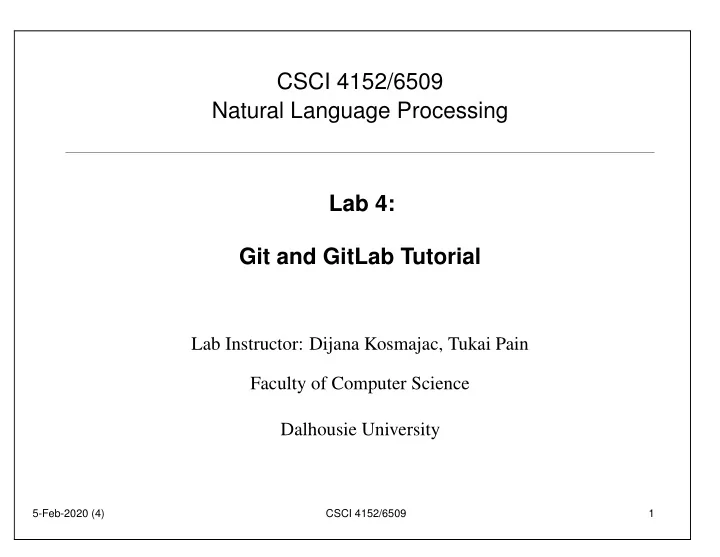
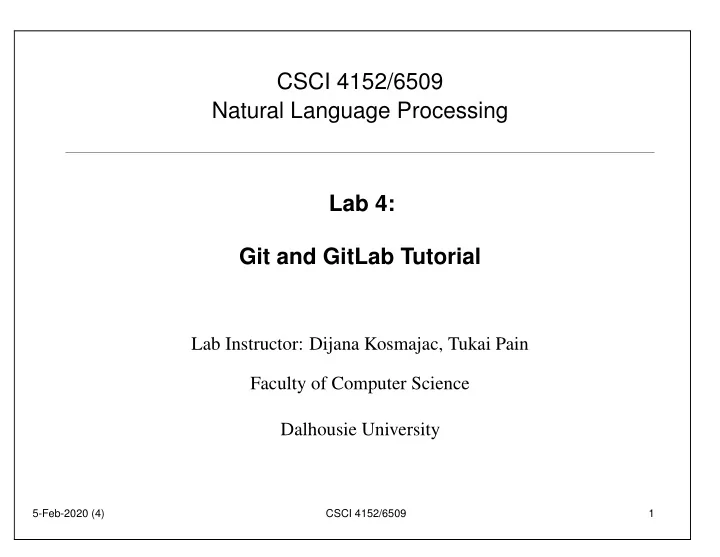
CSCI 4152/6509 Natural Language Processing Lab 4: Git and GitLab Tutorial Lab Instructor: Dijana Kosmajac, Tukai Pain Faculty of Computer Science Dalhousie University 5-Feb-2020 (4) CSCI 4152/6509 1
Lab Overview • GitLab Web interface • How to checkout projects in Git • Adding and deleting files and directories to Git and GitLab • Committing and pushing your changes • Checking out previous commits • Elements of collaborative work: creating branches • Merging branches and resolving conflicts 5-Feb-2020 (4) CSCI 4152/6509 2
What is GitLab? • It is based on Git, a source version control system • A source version control system is used – to store and manage different versions of code – to provide collaborative platform for software developers • GitLab is based on Git and provides a web interface • Similar to GitHub in this sense • Provides Continuous Integration (CI) and Continuous Delivery (CD) of code • A lot of material on Git and GitLab can be found on Web 5-Feb-2020 (4) CSCI 4152/6509 3
Step 1. Logging into DalFCS GitLab Website • Open your Web browser and go to: https://git.cs.dal.ca 5-Feb-2020 (4) CSCI 4152/6509 4
Find Your Course GitLab Project (Repository) – It is named as your CSID and in NLP course group ( 2020-winter/nlp/<your csid> ) – URL: https://git.cs.dal.ca/courses/2020-winter/nlp/<your csid> 5-Feb-2020 (4) CSCI 4152/6509 5
Step 2: Creating a README File in GitLab • Click button “Add README” • Enter the content given in the notes, starting with # CSCI 4152/6509 Natural Language Processing (Winter 2020) ## Lab 4 ### Student Details ... • and so on. Enter your name, CSID, and so one where requested • Commit the changes and observe how README file looks like in the browser • README.md must be in the GitLab repository 5-Feb-2020 (4) CSCI 4152/6509 6
Step 3: Logging in to server bluenose • Login to the server bluenose • Change directory to csci4152 or csci6509 • mkdir lab4 and cd lab4 • Check your current directory with pwd • This is the directory where you should keep files from this lab. 5-Feb-2020 (4) CSCI 4152/6509 7
Step 4: Using HTTPS Address in Git Step 4-a: Find GitLab repository address Step 4-b: Clone Repository via HTTPS • Verify your cloned repository • Change to directory <your csid> and use ls to verify that the file README.md is there Step 5: Prepare and Submit Public Key Step 5-a: Create Directory and Check Keys mkdir lab4g cd lab4g ls ˜/.ssh/ 5-Feb-2020 (4) CSCI 4152/6509 8
Step 5-b: Generate Keys If Needed • Before generating keys, read the security note in the lab notes • If we need to generate the keys: ssh-keygen -t rsa • Press Enter to all questions • Check that keys are generated: ls ˜/.ssh/ • Copy the public key to lab4g directory cp ˜/.ssh/id_rsa.pub . 5-Feb-2020 (4) CSCI 4152/6509 9
Step 5-c: Adding Files in Git • Commit the key file locally git add id_rsa.pub git commit -m’Commit id_rsa.pub’ • ‘Push’ (save) the file to GitLab repository git push -u origin master • Use Web browser to find your key file in the GitLab • Directory lab4g and file id_rsa.pub must be in the GitLab repository • Step 5 is completed 5-Feb-2020 (4) CSCI 4152/6509 10
Step 6: Setting up SSH Key in GitLab • In Web browser GitLab page open id_rsa.pub • Click on double-square in corner (“Copy file contents”) • Open “SSH Keys”, paste your key, edit, save • Ready to clone the repository using SSH without password Step 7: Clone with SSH • Go to the bluenose terminal and check your working directory; you need to be in lab4 directory • Rename your previously cloned directory to <your csid>-https • Clone the repository using SSH • Remove your previously cloned directory 5-Feb-2020 (4) CSCI 4152/6509 11
Step 8: Preparing Files explore.pl and Shakespeare • Check your directory • Change your directory to lab4g • Prepare explore.pl • Copy the part of Shakespeare’s Hamlet to your current directory • Test the program 5-Feb-2020 (4) CSCI 4152/6509 12
Step 9: Commit Files explore.pl and Shakespeare • Add files explore.pl and Shakespeare to Git • Check with git status • Commit the files version 1.0 • Edit the file explore.pl • Add and commit explore.pl version 1.1 5-Feb-2020 (4) CSCI 4152/6509 13
Step 10: Explore Previous Commits • Run and examine git log • Checkout previous commits by using SHA-1 checksums • Checkout the latest version Step 11: Push Changes to GitLab • Check GitLab repository: no files yet • Push files • Check GitLab repository in Web browser: files are there • GitLab should contain explore.pl and the Hamlet part by now 5-Feb-2020 (4) CSCI 4152/6509 14
Step 12: Creating Branches: Directories Preparation • Prepare directory ada • Clone and prepare directory bob • Check with ls contents of the directory Step 13: Creating Ada’s Branch • Create and checkout branch ada-main-program • Modify explore.pl version 1.2 • Test the program • Add, commit, and push the changes 5-Feb-2020 (4) CSCI 4152/6509 15
Step 14: Creating Bob’s Branch • Go to Bob’s directory • Create and checkout branch bob-function-explore • Modify explore.pl to be version 1.2 bob • Test the program • Edit and save report.txt • Add, commit, and push Bob’s branch • Check changes in GitLab browser page 5-Feb-2020 (4) CSCI 4152/6509 16
Step 15: Ada Merges Her Branch • Go to Ada’s directory and pull any changes • Merge Ada’s branch • Push changes Step 16: Bob Merges His Branch • Go to Bob’s directory and pull any changes • Rebase master in Bob’s branch • Resolve the conflict in explore.pl manually • Add and commit changes, and continue rebase • Push changes to GitLab ( origin ) • Go to Ada’s directory and pull the changes • GitLab should contain all three branches up to date This is the end of Lab 4. 5-Feb-2020 (4) CSCI 4152/6509 17
Recommend
More recommend