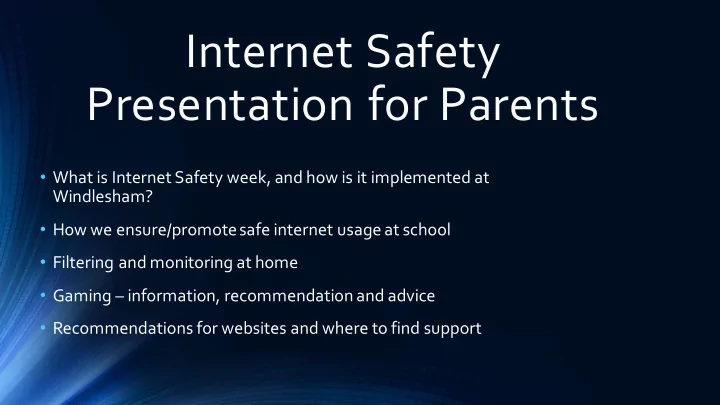
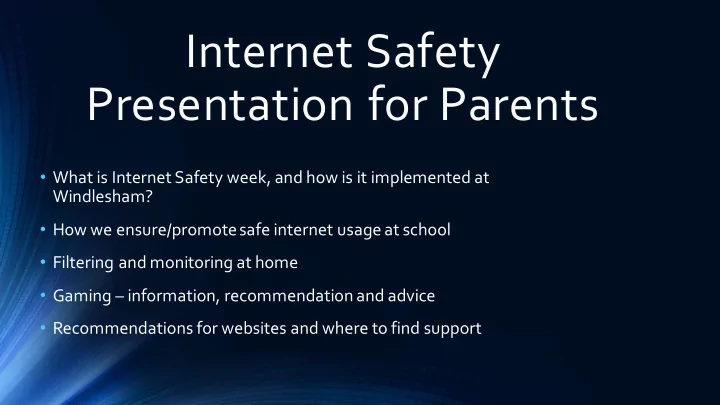
Internet Safety Presentation for Parents • What is Internet Safety week, and how is it implemented at Windlesham? • How we ensure/promote safe internet usage at school • Filtering and monitoring at home • Gaming – information, recommendation and advice • Recommendations for websites and where to find support
Safer Internet Day TUESDAY 5TH FEBRUARY TOGETHER FOR A BETTER INTERNET Safer Internet Day is celebrated globally in February each year to promote the safe and positive use of digital technology for children and young people and inspire a national conversation. Safer Internet Day 2019 will follow the theme 'together for a better internet'. The main focus is permission and consent.
Safer Internet Day is a fantastic opportunity to have a conversation with children about using the internet safely, responsibly and positively. Whether you are a parent, grandparent, foster carer, aunt, uncle or older sibling – we can all play a role in empowering children to enjoy their time online! This year, the UK Safer Internet Centre is particularly focusing on how consent works in an online context and exploring how young people ask, give, and receive consent online. This could be in their friendships or relationships, how they take and share images and videos or how they manage their privacy and data. These conversation starters are a great way to help you talk about these issues with children.
Internet Safety Week at Windlesham Oscars adventures in the Online World Looks into when it is appropriate to give consent online, in a child friendly way, addressing issues such as: • Paying for something online www.nationalonlinesafety.com • Sending a picture to a new friend • Online gaming and clicking on a game he doesn't know if he can trust • Answering back or joining in with mean comments online.
What is permission, and what does it mean online? https://www.saferinternet.org.uk/safer-internet-day/safer- internet-day-2019/education-packs The power of saying no and when it's ok to say yes.
Conversation starters at home www.saferinternetday.org.uk
Useful websites and resources www.childnet.com www.saferintenetday.org.uk www.net-aware.org.uk www.bbc.co.uk/cbbc/findo utmore/stay-safe-facts
Click to add text Click to add text www.saferintenetday.org.uk
www.childnet.com
Monitoring & Filtering PARENTAL CONTROLS
Broadband and Wi-Fi Broadband providers offer parental controls that allow you to monitor your child’s device and set rules about what they do online then they are at home. Through parental controls you can restrict things like: - Inappropriate content - Social networking - Screen time - Location services
Mobile Phones and Tablets The UK’s main mobile providers (Vodafone, EE, O2 and Three) automatically block 18+ rated content. It is worth remembering that these filters only work when they are connected to a Mobile network not to Wi-Fi. To set up extra controls, go to the settings on the device or the App Store and Google Play. We would recommend that access to the internet is limited to a computer in a communal area where you can easily monitor their activity. Please have a conversation with your child about responsible use of the internet, making sure that they know how to report anything which may upset them.
Online Safety Tips for Parents (6-10)
• Agree boundaries Be clear what your child can and can’t do online – where they can use the internet, how much time they can spend online, the sites they can visit and the type of information they can share. Agree with your child when they can have a mobile phone or tablet. • Explore together The best way to find out what your child is doing online is to ask them to tell you about what they do and what sites they like to visit. If they’re happy to, ask them to show you. Talk to them about being a good friend online. • Put yourself in control Install parental controls on your home broadband and any internet-enabled devices. Set up a user account for your child on the main device they use and make sure other accounts in the household are password- protected so that younger children can’t access them by accident. • Use airplane mode Use airplane mode on your devices when your child is using them so they can’t make any unapproved purchases or interact with anyone online without your knowledge. elements.
• Stay involved Encourage them to use their tech devices in a communal area like the lounge or kitchen so you can keep an eye on how they’re using the internet. This also allows them to share their enjoyment. • Talk to siblings It’s also a good idea to talk to any older children about what they’re doing online and what they show to younger children. Encourage them to be responsible and help keep their younger siblings safe. • Search safely Use safe search engines such as Swiggle or Kids-search. You can save time by adding these to your ‘ Favourites ’. Safe search settings can also be activated on Google and other search engines, as well asYouTube. • Check if it’s suitable The age ratings that come with games, apps, films and social networks are a good guide to whether they’re suitable for your child. For example, the minimum age limit is 13 for several social networking sites, including Facebook and Instagram. Although sites aimed at under-10s like Moshi Monsters andClub Penguin also have social networking
www.internetmatters.org • ‘Internet Matters’ is an app designed to help parents talk about online safety issues with their children, and to ensure that they make smart choices to stay safe online. • Aimed at children aged between 8-10 • Split-screen collaborative app helps them think about what they would do if they were faced with different situations online; from cyberbullying to sharing content with someone they don’t know • Quizzes and games encourage parents and children to collaborate and talk about 9 different e-safety subjects.
The School's approach SUB TITLE
eSafety Co-ordinator – Mrs Waller ICT Technician – Mr Ferries ICT Teacher – Mr Crellin Roles and Responsibilities - all stakeholders have a role to play. These are clearly outlined in out policy.
Guidelines for staff/pupils
Guidelines on reporting incidents of misuse
Teaching Computing • Weekly lessons – from year 4 by ICT teacher • Embedded tasks within other subjects Teaching eSafety • Dedicated lesson once per term in computing lessons • Dedicated lessons in PSHE new scheme – GoGivers • Constant and regular reminders in computer-based activities
The School's approach on use of devices • Learning in computing: • Computers for learning: • Engagement • Principles of information sharing and storing • Communication possibilities • Quality resources • Digital networks • Collaborative learning • coding
The risks at school A controlled environment means minimal risk: • Clear guidance on task • Proven resources • Monitored activities • High level security/filtering measures • Limited screen time
The risks at home... • Direct risks: • Indirect risks: • Passive activity • Other activities are ignored • Radiation exposure • Social risks – social media • Lack of sleep • Unhealthy lifestyle • Sustained concentration deficit • Isolation
A cautious, unified approach Despite the abundance of articles in the media, actual evidence of benefits or harmful effects is limited. The School therefore recommends caution and awareness: • Monitor social media • Monitor search history • Take control of settings • Set clear boundaries on time/locations • Insist on the grandmother principle – Would your grandmother be happy to read that? • Stay informed – follow advice
Recommend
More recommend