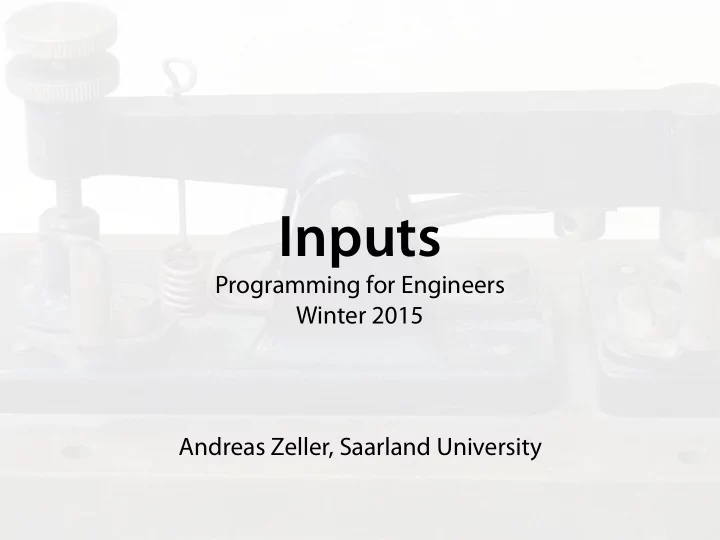
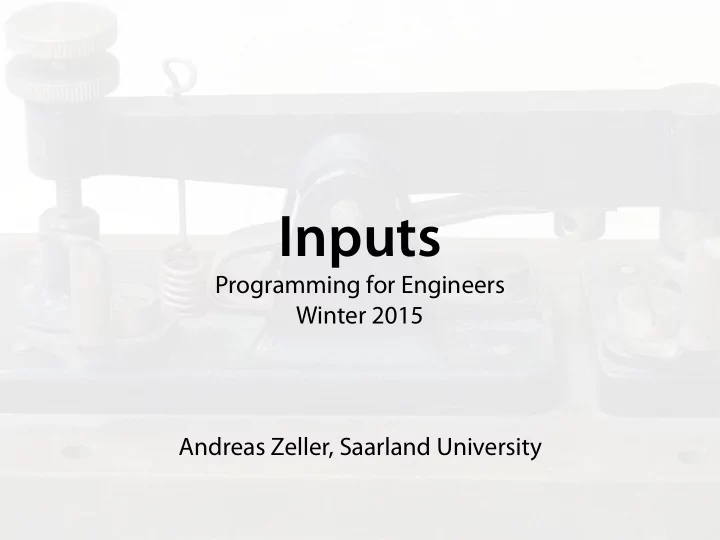
Inputs Programming for Engineers Winter 2015 Andreas Zeller, Saarland University
Today’s Topics • Inputs • Assignments • Time Measurements
Button Wikipedia
Goal When button pressed, LED shall light up
Querying Sensors • We already know digitalWrite(), which prints out data • New: digitalRead() reads in data digitally digitalRead( pin_number ) has value HIGH if there is + at the Pin; and LOW otherwise. • A program that uses digitalRead() must check its value
Querying Sensors • If digitalRead() = HIGH, the LED shall light up • If digitalRead() = LOW, the LED shall turn o ff • … and again and again…
Querying Sensors int ledPin = 13; // The LED int buttonPin = 8; // The button void setup () { pinMode(ledPin, OUTPUT); pinMode(buttonPin, INPUT); }
Querying Sensors int ledPin = 13; // The LED int buttonPin = 8; // The button void setup () { pinMode(ledPin, OUTPUT); pinMode(buttonPin, INPUT); } query the sensor void loop () { if (digitalRead(buttonPin) == HIGH) { digitalWrite(ledPin, HIGH); } if (digitalRead(buttonPin) == LOW) { digitalWrite(ledPin, LOW); } }
Pulldown Circuit Diagram Button Resistor
Pullup and Pulldown • When nothing is connected to a digital input (neither + nor –), the input value is undefined • A pullup or pulldown resistor (resp.) (Arduino: 10k Ω ) defines the level if there is no signal • Gets shorted by pressing a button
Breadboard + – + – A B C D E A B C D E
Querying Sensors int ledPin = 13; // The LED int buttonPin = 8; // The button void setup () { pinMode(ledPin, OUTPUT); pinMode(buttonPin, INPUT); } void loop () { if (digitalRead(buttonPin) == HIGH) { digitalWrite(ledPin, HIGH); } if (digitalRead(buttonPin) == LOW) { digitalWrite(ledPin, LOW); } }
Storing Values • In our program the sensor gets queried twice successively, even though once would su ffi ce • We must store the result • We can assign the result to a variable
Assignment • The assignment name = value causes the variable name to have the new value • As the program continues, every access to the variable name produces this value (until the next assignment)
Querying Sensors int ledPin = 13; // The LED int buttonPin = 8; // The button query the sensor void loop () { if (digitalRead(buttonPin) == HIGH) { digitalWrite(ledPin, HIGH); } if (digitalRead(buttonPin) == LOW) { digitalWrite(ledPin, LOW); } }
Querying Sensors int ledPin = 13; // The LED int buttonPin = 8; // The button int buttonState; // The button state void loop () { buttonState = digitalRead(buttonPin); if (buttonState = HIGH) { digitalWrite(ledPin, HIGH); } if (buttonState = LOW) { digitalWrite(ledPin, LOW); } }
Querying Sensors int ledPin = 13; // The LED int buttonPin = 8; // The button int buttonState; // The button state void loop () { buttonState = digitalRead(buttonPin); if (buttonState = HIGH) { digitalWrite(ledPin, HIGH); } if (buttonState = LOW) { digitalWrite(ledPin, LOW); } } What is wrong here?
Querying Sensors int ledPin = 13; // The LED int buttonPin = 8; // The button int buttonState; // The button state void loop () { buttonState = digitalRead(buttonPin); if (buttonState == HIGH) { digitalWrite(ledPin, HIGH); } if (buttonState == LOW) { digitalWrite(ledPin, LOW); } } ==, not = !
If and Braces • The {…} can be omitted when there is only one statement after the if-condition: if (buttonState == HIGH) { digitalWrite(ledPin, HIGH); } is the same as if (buttonState == HIGH) digitalWrite(ledPin, HIGH);
If and Braces • Omitting {…} can lead to subtle mistakes: if (buttonState == HIGH) digitalWrite(ledPin, HIGH); Serial.println("HIGH"); Serial.println(buttonState);
If and Braces • Omitting {…} can lead to subtle mistakes: if (buttonState == HIGH) digitalWrite(ledPin, HIGH); Serial.println("HIGH"); Serial.println(buttonState); What is wrong here?
If and Braces • Omitting {…} can lead to subtle mistakes: if (buttonState == HIGH) { digitalWrite(ledPin, HIGH); Serial.println("HIGH"); } Serial.println(buttonState); • Note: Indentation is for humans, braces are for the computer.
If … Else • By means of if … else we can define instructions that are executed, when the if-condition does not hold if ( condition ) { if ( condition ) { Instructions... Instructions... } } ⟺ if (! condition ) { else { Instructions... Instructions... } }
Else If • if … else can be chained: if ( condition ) { Instructions... } else if ( condition ) { Instructions... } else { Instructions... }
Querying Sensors int ledPin = 13; // The LED int buttonPin = 8; // The button int buttonState; // The button state void loop () { buttonState = digitalRead(buttonPin); if (buttonState == HIGH) { digitalWrite(ledPin, HIGH); } if (buttonState == LOW) { digitalWrite(ledPin, LOW); } }
Querying Sensors int ledPin = 13; // The LED int buttonPin = 8; // The button int buttonState; // The button state void loop () { buttonState = digitalRead(buttonPin); if (buttonState == HIGH) { digitalWrite(ledPin, HIGH); } else { digitalWrite(ledPin, LOW); } }
Querying Sensors int ledPin = 13; // The LED int buttonPin = 8; // The button int buttonState; // The button state void loop () { buttonState = digitalRead(buttonPin); if (buttonState == HIGH) digitalWrite(ledPin, HIGH); else digitalWrite(ledPin, LOW); }
Querying Sensors int ledPin = 13; // The LED int buttonPin = 8; // The button void loop () { digitalWrite(ledPin, digitalRead(buttonPin)); } Does the same; however, is not as readable
Goal When button pressed, LED turns on/o fg
Approach • We introduce a variable ledStatus, that represents the LED state and can be toggled by the button
Toggling State int ledPin = 13; // Pin LED int buttonPin = 8; // Pin button int ledStatus = HIGH; // LED state void setup () { ... } void loop () { if (digitalRead(buttonPin) == HIGH) { if (ledStatus == HIGH) ledStatus = LOW; else ledStatus = HIGH; digitalWrite(ledPin, ledStatus); delay(200); } }
Toggling State int ledPin = 13; // Pin LED int buttonPin = 8; // Pin button int ledStatus = HIGH; // LED state void setup () { ... } void loop () { if (digitalRead(buttonPin) == HIGH) { ledStatus = !ledStatus; // short form digitalWrite(ledPin, ledStatus); delay(200); } }
Negation • Boolean values in C: zero (false) and non-zero (true) • ! is the negation (¬): • !0 is 1 • !1 is 0 • HIGH and LOW have values 1 and 0 resp.
Problem When button pressed, LED blinks
Approach • The variable pushed is set while the button is pressed • The variable ledStatus is only changed when the button changes its state
int ledPin = 13; // Pin LED int buttonPin = 8; // Pin button int ledStatus = HIGH; // LED state int pushed = 0; // button state void setup () { ... } void loop () { if (!pushed && digitalRead(buttonPin) == HIGH) { ledStatus = !ledStatus; pushed = 1; digitalWrite(ledPin, ledStatus); delay(200); } if (pushed && digitalRead(buttonPin) == LOW) pushed = 0; }
Logical Operators && 0 1 • && is a logical AND ( ∧ ) 0 0 0 1 0 1 | | 0 1 • | | is a logical OR ( ∨ ) 0 0 1 1 1 1
Goal Start/stop blinking on button press
Blinking on Demand void loop () { if (!pushed && digitalRead(buttonPin) == HIGH) { ledStatus = !ledStatus; pushed = 1; } else if (pushed && digitalRead(buttonPin) == LOW) pushed = 0; if (ledStatus) { digitalWrite(ledPin, HIGH); delay(200); digitalWrite(ledPin, LOW); delay(200); } }
Problem Button presses are ignored
Blinking on Demand void loop () { if (!pushed && digitalRead(buttonPin) == HIGH) { ledStatus = !ledStatus; pushed = 1; } else if (pushed && digitalRead(buttonPin) == LOW) pushed = 0; if (ledStatus) { digitalWrite(ledPin, HIGH); delay(200); digitalWrite(ledPin, LOW); delay(200); } }
Bouncing When a button is pressed, there can be bouncing – a short, repeated closing and opening
Blinking on Demand void loop () { if (!pushed && digitalRead(buttonPin) == HIGH) { ledStatus = !ledStatus; pushed = 1; delay(50); // wait for bouncing to stop } else if (pushed && digitalRead(buttonPin) == LOW){ pushed = 0; delay(50); // wait for bouncing to stop } if (ledStatus) { digitalWrite(ledPin, HIGH); delay(200); digitalWrite(ledPin, LOW); delay(200); } }
Problem Button presses are ignored occasionally
Goal Query the button continously
Measuring Time • During a delay() all inputs are ignored • The function millis() returns the number of milliseconds since program start • We can use millis() to measure time
Blinking with Millis int ledPin = 13; // Pin LED int buttonPin = 8; // Pin button void setup () { pinMode(ledPin, OUTPUT); pinMode(buttonPin, INPUT); } void loop () { int ms = millis() % 1000; if (ms < 500) digitalWrite(ledPin, LOW); if (ms > 500) digitalWrite(ledPin, HIGH); }
Recommend
More recommend