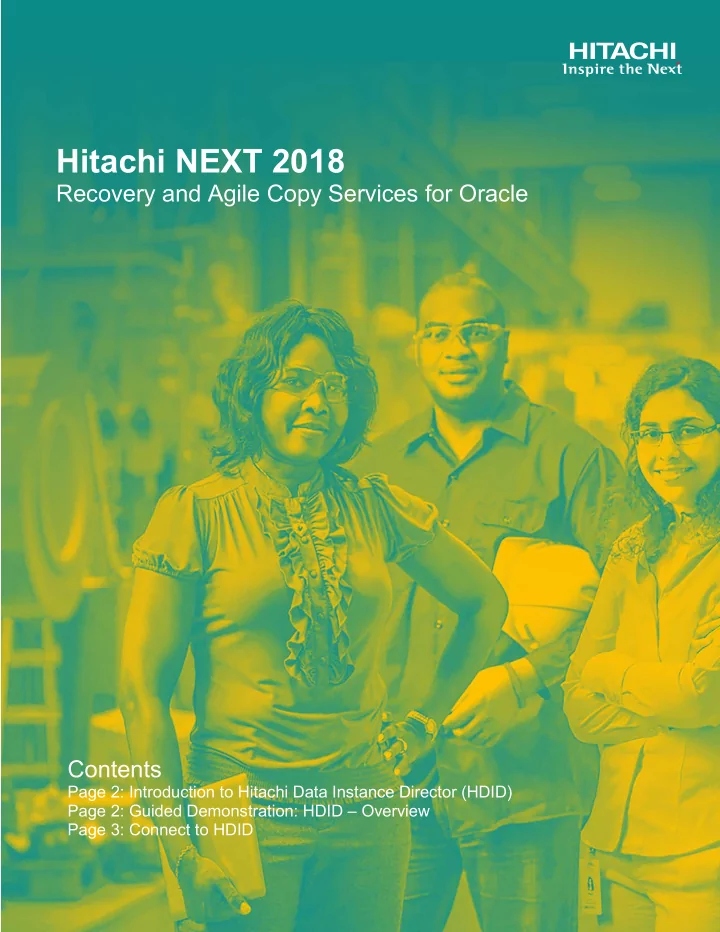
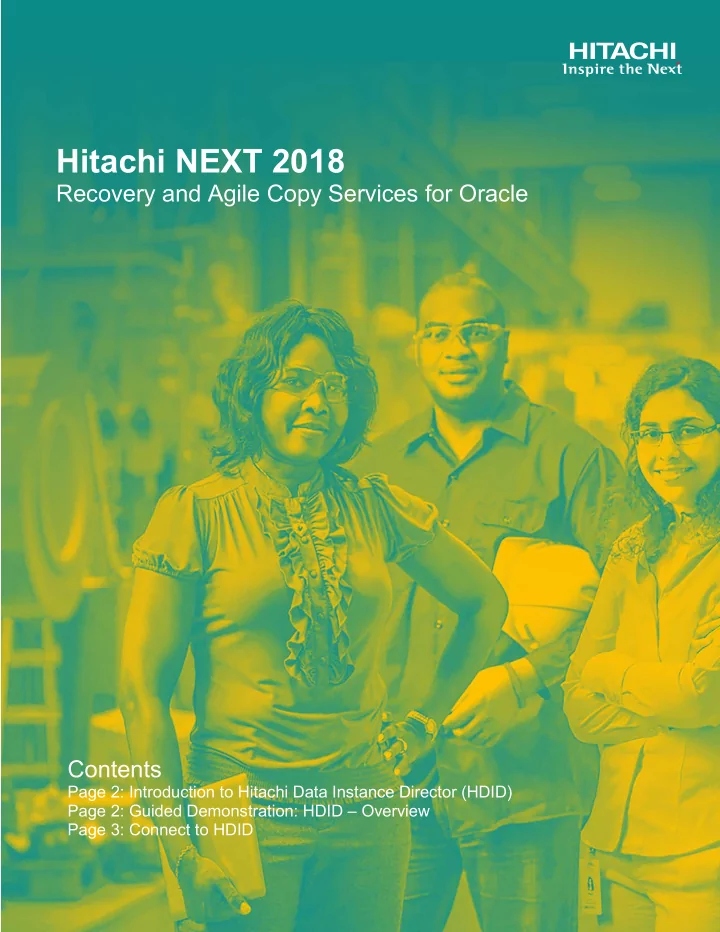
Hitachi NEXT 2018 Recovery and Agile Copy Services for Oracle Contents Page 2: Introduction to Hitachi Data Instance Director (HDID) Page 2: Guided Demonstration: HDID – Overview Page 3: Connect to HDID HITACHI IS A TRADEMARK OR REGISTERED TRADEMARK OF 1 HITACHI, LTD.
Introduction to Hitachi Data Instance Director (HDID) Hitachi Data Instance Director orchestrates all facets of Enterprise Copy Data Management, including Recovery Copy Services, Agile Copy Services, and Governance Copy Services. • Recovery Copy Services include operational recovery (backup/restore), high availability, business continuity, and disaster recovery solutions. • Agile Copy Services include data repurposing workflows, including refreshing Dev/QA environments with data from production. • Governance Copy Services includes providing access to data for e-discovery and reporting. Guided Demonstration: HDID - Overview In our lab environment, we have a production Oracle environment. You will use HDID to orchestrate operational protection and repurposing workflows (Recovery Copy Services and Agile Copy Services) for that database. • For operational recovery, you will use HDID to quiesce Oracle, and utilize Hitachi Thin Image s to capture an application consistent point in time that could be used for application recovery. • For repurposing, you will use HDID to present a copy of the Oracle database to a development Oracle server. HITACHI is a trademark or registered trademark of Hitachi, Ltd. 2
Connect to HDID 1. Open your browser and connect to https://XXXXXXX. 2. Login with the credentials provided to you. 3. Click on Nodes in the left-hand navigation. 4. Select Oracle node and note the configuration. 5. Next, select Policies from left-hand navigation. 6. Click on the green “ + ” sign to create a new policy, or select the radio button on the “ snapshot policy ” to review a pre-built policy. HITACHI is a trademark or registered trademark of Hitachi, Ltd. 3
7. Give your new policy a meaningful name for creating a snapshot backup of Oracle (for example, Oracle_backup_Policy or snapshot_backup). 8. Select Next . 9. Click on the green “ +” sign to add a policy classification. HITACHI is a trademark or registered trademark of Hitachi, Ltd. 4
10. In the Select Classification screen, select Application and then select Oracle Database . 11. Click Next . 12. You see the Specify Oracle Database classification attributes screen. Click Select Database to choose an existing database. 13. The Select Database window appears. From the list, select your node. 14. Under Databases, select the database and click Select Database . HITACHI is a trademark or registered trademark of Hitachi, Ltd. 5
15. Click Next . 16. Click on the green “ + ” sign to add a policy operation. 17. Select Replicate and then click Next . HITACHI is a trademark or registered trademark of Hitachi, Ltd. 6
18. Enter the name you want to give to replication. (For this lab, name the replication as “ repurpose “ and your demo username.) 19. Select the Run when manually triggered option and leave the quiesce checkbox selected. 20. Add an additional operation of type Mount . 21. Click Finish . You now have a policy available to deploy. 22. Click Dataflows in the left menu. 23. Click the ( + ) sign to create a new dataflow. HITACHI is a trademark or registered trademark of Hitachi, Ltd. 7
24. Click and drag the production database node onto the screen. 25. Click and drag the storage array over the top of, and then to the right of, the oracle database node. The nodes will connect. 26. Click on the storage array and then select the replication item in the Policy section. 27. Select Refreshed Snapshot and fill in the pool information. HITACHI is a trademark or registered trademark of Hitachi, Ltd. 8
28. Drag the demo user’s dev oracle node over, and then to the right of, the storage array, connecting them together. 29. With the dev oracle node selected, select the mount operation in the policy section and choose Repurpose . 30. Next, select Host . HITACHI is a trademark or registered trademark of Hitachi, Ltd. 9
31. Then, select the demo host. 32. Click Finish . 33. Next, select your dataflow and activate it with the (triangle) play icon. Activate icon HITACHI is a trademark or registered trademark of Hitachi, Ltd. 10
34. Select Monitor from the top menu. HITACHI is a trademark or registered trademark of Hitachi, Ltd. 11
35. Click on your dataflow name in the Monitor Data Flow screen. 36. Select the production Oracle database and then, click on the lightning bolt to trigger the replication and mount. 37. Scroll down to see the job that was triggered. 38. At success, Oracle will be recovered onto the dev host End of Lab HITACHI is a trademark or registered trademark of Hitachi, Ltd. 12
Recommend
More recommend