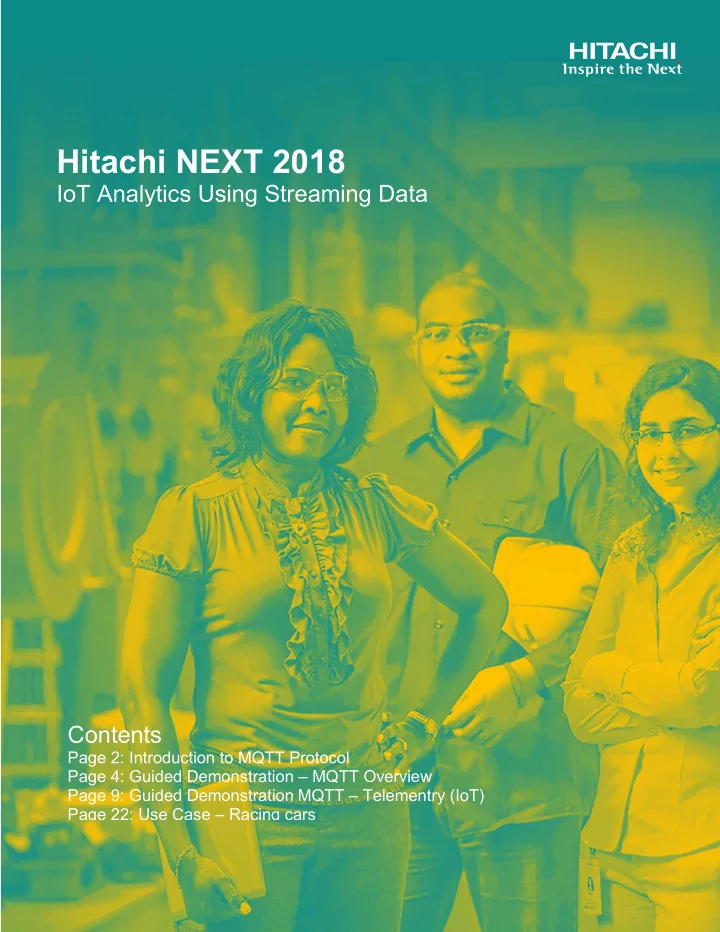
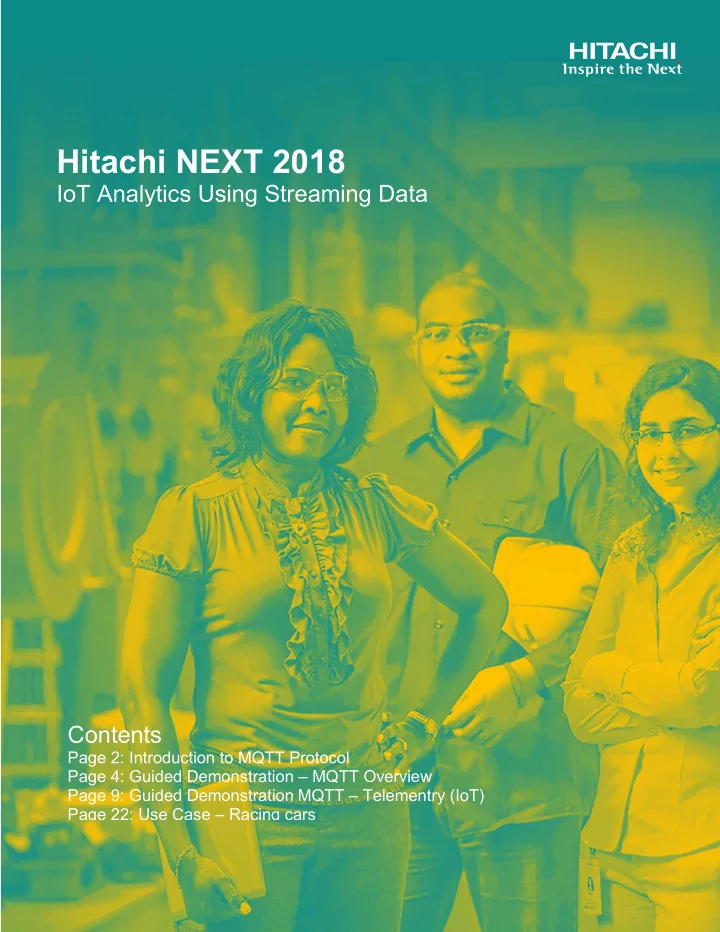
Hitachi NEXT 2018 IoT Analytics Using Streaming Data Contents Page 2: Introduction to MQTT Protocol Page 4: Guided Demonstration – MQTT Overview Page 9: Guided Demonstration MQTT – Telementry (IoT) Page 22: Use Case – Racing cars
Introduction to MQTT Protocol MQTT stands for MQ Telemetry Transport. It is a publish or subscribe, extremely simple and lightweight messaging protocol, designed for constrained devices and low-bandwidth, high-latency or unreliable networks. The design principles are to minimize network bandwidth and device resource requirements whilst also trying to ensure reliability and some degree of assurance of delivery. These principles also turn out to make the protocol ideal of the emerging “machine-to-machine” (M2M) or “Internet of Things” world of connected devices, and for mobile applications where bandwidth and battery power are at a premium. Use Cases MQTT excels in scenarios where reliable message delivery is crucial for an application but a reliable network connection is not necessarily available. For example, mobile networks. Typical use cases of MQTT include: • Telemetry • Automotive • Smart Home • Energy Monitoring • Chat Applications • Notification Services • Healthcare Applications MQTT Message Pattern As mentioned, MQTT implements the Publisher - Subscriber paradigm. This paradigm decouples a client that publishes a message (“publisher”) to other clients that receive the message (“subscribers”). Moreover, MQTT is an asynchronous protocol, which means that it does not block the client while it waits for the message. Of course, that's in contrast to HTTP, which is mainly a synchronous protocol. Another interesting property of MQTT protocol is that it does not require that the client (“subscriber”) and the publisher are connected at the same time. HITACHI is a trademark or registered trademark of Hitachi, Ltd. 2
MQTT Publisher-Subscriber Pattern As described above MQTT is a message-based protocol that uses Publisher-Subscriber pattern. The key component in MQTT is the MQTT broker. The main task of MQTT broker is dispatching messages to the clients (“Subscribers”). In other words, it receives messages from Publisher and dispatches these messages to the Subscribers. While it dispatches messages, the MQTT broker uses a Topic to filter the clients that will receive the message. The Topic is a string, and it is possible to combine the Topics creating topic levels. A Topic is like a virtual channel that connects a Publisher to its Subscribers. This Topic is managed by the MQTT broker. Through this virtual channel, the Publisher is decoupled from the Subscribers, and the clients (Publishers or Subscribers) do not have to know each other. This makes this protocol highly scalable without a direct dependency from the message Producer (“Publisher”) and the message Consumer (“Subscriber”). Topic A Topic is a UTF-8 string, which is used by the broker to filter messages for each connected client. It consists of one or more topic levels. Each topic level is separated by a forward slash (topic level separator). In comparison to a message queue, a Topic is very lightweight. There is no need for a client to create the desired topic before publishing or subscribing to it, because a broker accepts each valid Topic without any prior initialization. HITACHI is a trademark or registered trademark of Hitachi, Ltd. 3
Guided Demonstration: MQTT - Overview Introduction In this guided demonstration, you will configure and start a Mosquitto MQTT Broker (EMQ) on a Microsoft Windows OS. Objectives In this guided demonstration, you will: • Create Topics • Publish/Subscribe messages to some Topics MQTT.fx MQTT.fx is a MQTT Client written in Java based on Eclipse Paho. 1. Double-click in the MQTT.fx icon. 2. Select: Extras > Edit Connection Profiles . HITACHI is a trademark or registered trademark of Hitachi, Ltd. 4
Broker Connection To configure a connection to the Broker: 1. Click on the cog-wheel icon (A default local mosquitto connection may already be defined.) 2. Check connection details. 3. Click Cancel . 4. Click on Connect . HITACHI is a trademark or registered trademark of Hitachi, Ltd. 5
Publish / Subscribe Once connected, you can Subscribe or Publish to Topics. 1. Click on the Subscribe option in the main menu and then enter: test in the drop-down box. 2. Next, click Subscribe to the right. You are now subcribing to the Topic: test 3. Click on the Publish option in the main menu. HITACHI is a trademark or registered trademark of Hitachi, Ltd. 6
4. Select test from the drop-down menu and type the message. 5. Click on Publish button to the right. HITACHI is a trademark or registered trademark of Hitachi, Ltd. 7
6. Click on the Subscribe option in the main menu. The message will appear in Subscribe. Look at the Log to examine the stream. • The Topics Collector can scan for Topics in the stream(s). • • Each Topic can be colour coded. HITACHI is a trademark or registered trademark of Hitachi, Ltd. 8
Guided Demonstration: MQTT – Telementry (IoT) Introduction In this Guided Demonstration, you will be analyzing ‘IoT data’ around a moving ‘thing’, for example, GPS co-ordinates. Objectives In this guided demonstration, the instructor will guide you through: • Create Topics • Publish / Subscribe messages Step 1 - IoT Streaming Data (Transformation) 1. Open the Transformation: C:\NEXT-2018 \Next – IoT Analytics using Streaming Data \Guided Demo – IoT \tr_iot_device_emulator.ktr HITACHI is a trademark or registered trademark of Hitachi, Ltd. 9
Generate Rows The Generate Rows step, sets the ‘MQTT Message fields’. The variable ${numberOfMessages} picks up the parameter value: 500000. User defined Java Expression (UDJE) Step - Randomize This step populates some of the MQTT message fields. HITACHI is a trademark or registered trademark of Hitachi, Ltd. 10
Formula Step This step calculates the LONG and LAT ‘MQTT Message fields’. Populate message fields - Replace in string This step populates the MQTT message fields by replacing the values in the message string field. HITACHI is a trademark or registered trademark of Hitachi, Ltd. 11
Select As the MQTT message fields are now populated, you just need to select the data stream ‘message’ field. Delay For each input row, the "Delay row" step will wait the indicated timeout period before giving the row to the next step. Use this step if you deliberately want to slow down your transformation. There’s a delay of 500 milliseconds. HITACHI is a trademark or registered trademark of Hitachi, Ltd. 12
MQTT Publisher The MQTT Publisher step, ‘publishes’ the messages via the Topic, IoTDevices, to the MQTT Broker. This simulates our sensor data. To configure the MQTT Publisher: 1. Drag and drop the MQTT Producer step onto the canvas. 2. Double-click to set the properties as outlined below: HITACHI is a trademark or registered trademark of Hitachi, Ltd. 13
The parameters have been set in the Transformation Properties > Parameters tab. SETTING DEFAULT VALUE DESCRIPTION Connecti tion localhost:1883 URL of Broker Topic N Name me ${Topic} Topic - IoTDevices Message f field message The data stream message field Clien ent ID ID ${ClientID} ID of IoT Device Conn nnection t n timeout ut 30 Timeout QoS 0 Message is sent once no retransmission Do not RUN the Transformation until the MQTT Consumer has been configured. Step 2- MQTT Consumer The MQTT Consumer step batches the incoming stream. 1. Open the Transformation: C:\NEXT -2018 \IoT Analytics using Streaming Data \Guided Demo – IoT \tr_mqtt_consumer.ktr HITACHI is a trademark or registered trademark of Hitachi, Ltd. 14
To configure the MQTT Consumer: 1. Drag and drop the MQTT Consumer step onto the canvas. 2. Double-click to set the properties as outlined below: SETTING DEFAULT VALUE DESCRIPTION Transform rmation ${Internal.Entry.Current.Directory} Transformation that /tr_datastream.ktr Connecti tion localhost:1883 URL of Broker Topic N Name me IoTDevices Topic - IoTDevices Input nput Message f e fiel eld message The incoming data stream message field Output Me Message message The outgoing data stream message fiel eld field Input nput T Topi pic fiel eld topic The incoming data stream topic field out utpu put To Topic f field Topic The outgoing data stream Topic field Conn nnection t n timeout ut 30 Timeout QoS 0 Message is sent once no retransmission HITACHI is a trademark or registered trademark of Hitachi, Ltd. 15
Step 3 - IoT Streaming Data (Transformation) With this transformation, you ‘Subscribe’ to the IoT topic, conduct some PDI transformation Logic and finally ‘Publish’ back to the MQTT Broker. 1. Open the Transformation: C:\NEXT -2018 \IoT Analytics using Streaming Data \Guided Demo – IoT \tr_datastream.ktr 2. Drag and drop the MQTT Get records from stream step onto the canvas. HITACHI is a trademark or registered trademark of Hitachi, Ltd. 16
3. Double-click to set the properties as outlined below: 4. Enable: Allow messages of . 5. Enter the Topic: IoTDevices . Get Variables The messages are being grouped by Time and Rows. These next steps illustrate how you can apply some transformational logic to the messages. HITACHI is a trademark or registered trademark of Hitachi, Ltd. 17
Recommend
More recommend