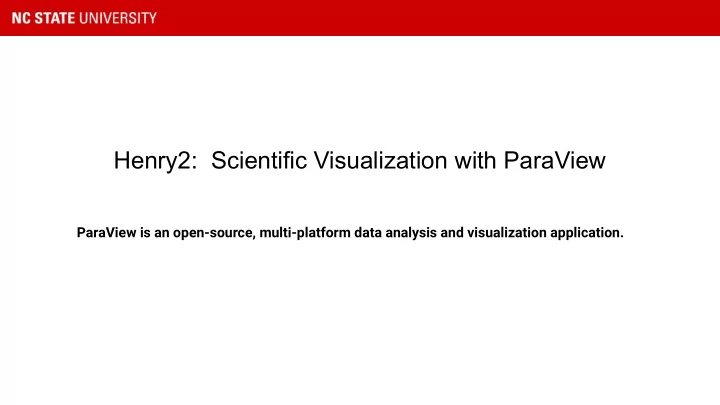
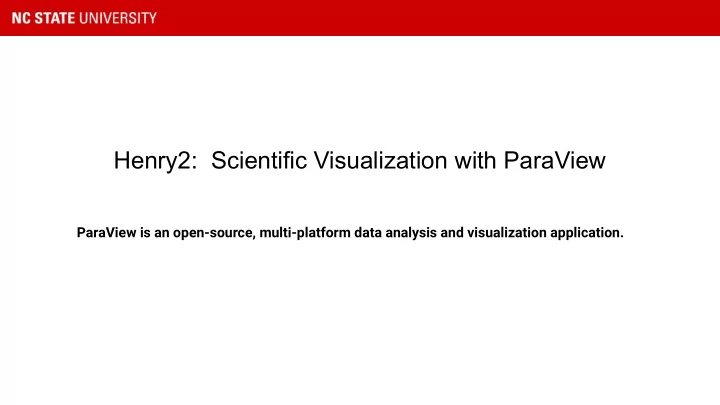
Henry2: Scientific Visualization with ParaView ParaView is an open-source, multi-platform data analysis and visualization application.
A small subset of supported file types: ANSYS EnSight FLASH FVCOM Fluent LAMMPS MPAS NetCDF OpenFOAM SAS VASP VTK Xdmf Tecplot Protein Data Bank Users may write new readers for additional file types.
A small subset of supported operators: Contour Histogram Slice Scatter Plot Clip Surface Flow Threshold Plot over Time Resample K Means Stream Tracing Isosurfaces Particle Tracer Interpolate Convert to Molecule Users may write additional operators in Python.
Difficulties with Visualization on HPC Visualizing directly on HPC: - Speed of rendering a window Visualizing on a local computer: - Speed of transferring files - Space limitations - Compute limitations
Mitigating the difficulties of using HPC for visualization HPC-VCL : - Remote Desktop Protocol (RDP) renders faster than SSH X11 tunnelling - Calculations done on a VCL node (8 GB RAM) or an interactive compute node (up to 500 GB RAM) - No need to transfer files - Rendering may still be slow compared to a local window
Too slow to render: Another option NC State University Libraries: - High-end workstations with attached GPUs https://www.lib.ncsu.edu/spaces/dataspace - You still need to transfer data from HPC
Too slow to render, too much data to transfer PvBatch Server - Paraview without a GUI - Transfer only a single file and visualize with the GUI - Record the commands to a Python script - Use LSF to submit the script as a ParaView job using PvBatch Server - No need for data transfer massive amounts of data What’s the catch? - You need to learn a teeny bit of Python
Video Demo Notes: The video shows - Rendering of a dataset on the HPC-VCL - Saving a state file of the final graphic - Recording the steps of loading the state and exporting graphics into a Python script - Running the Python script using LSF
Basic Steps for a compute intensive visualization workflow Render and record locally: - Use the Libraries computer or a local computer. - Transfer a single file from the HPC to that computer. - Use the interactive GUI to create the desired visualizations. - Save the final state of the session or record the steps taken with Python using the ParaView automatic tools. Run on HPC : - Use the HPC provided example to add a loop over datafiles to the recorded workflow (a Python script). - Do a small test batch - only loop over a few files or timesteps and check the results. - After a successful test, expand your loop to include all your data. - Submit to LSF.
Workflow: - To follow the tutorial, get the files from Henry2 and copy to your /share directory cp /usr/local/apps/examples/video_tutorials/paraview_demo.tar . tar -xvf paraview_demo.tar cd paraview_demo - To follow the tutorial on a local computer, get the files with scp scp unityid@login.hpc.ncsu.edu:/usr/local/apps/examples/video_tutorials/paraview_demo.tar . - The directory has the LSF submit script, submit.csh, the required input files, and the saved files that were generated during the demo. You will only need the input files and submit script. You will generate the output, the ParaView state file and the Python script as you follow the demo.
- Make a reservation of the HPC-VCL. Use the instructions from the website. - Log in to the HPC-VCL. - Load ParaView and start the GUI module load paraview paraview --mesa - In the ParaView GUI, do File:Open File name: (...)/paraview_demo/input/t1d_1.nc Open Data With: NetCDF Reader Apply Choose Surface Set Range: 0 - 16.1276, Rescale and disable automatic rescaling
- Continue in the ParaView GUI, do Choose Preset:Rainbow Desaturated:Apply:Close Choose Preset:Blue Orange:Apply:Close Undo Undo Redo Add Filter:Common:Contour Isosurfaces:Add Range:From 0, To 16, Steps 17:ok:Apply Clear error Click t1d_1.nc in Pipeline Browser to reactivate Click Contour1 Coloring:Edit:black
- Continue in the ParaView GUI, do (If the Point Size and Line Width is not visible, click the Settings wheel to see all options.) Styling:Line Width:3 File:Save State:(..)/paraview_demo/t1d Exit - Load ParaView and start the GUI (again) module load paraview paraview --mesa - Check the State File - In the ParaView GUI, do Load State File:(...)/paraview_demo/t1d.pvsm Load State Options:Choose File Names Clear error messages Close ParaView
- Record the Script - In the ParaView GUI, do Tools:Start Trace Load State File:(...)/paraview_demo/t1d.pvsm Load State Options:Choose File Names Clear error messages Save Screenshot:t1d Export View:SVG:t1d Tools:Stop Trace File:Save As:(...)/paraview_demo/t1d_script.py - On the HPC, if the pvsm file and script files are names as defined above, submitting the script should be successful without modification: bsub < submit.csh
- On the HPC, modify the Python script by changing the input files and output files. Replace “t1d_1” with “t1d_4” and resubmit the job: bsub < submit.csh - Look at the output files with the display command: display output/t1d_1.png
Automate batch processing - The demo package includes a sample Python code that adds a loop over a number of input files. There are 5 input files in this demo. - To run: cp /usr/local/apps/examples/video_tutorials/paraview_demo.tar . tar -xvf paraview_demo.tar cd paraview_demo cp loop_files/* . - Look at the file t1d_script_loop.py. Compare it with the autogenerated one (demo_files/t1d_script.py). Change the user modified section to reflect where your copy of paraview_demo is located, then run the script with LSF. bsub < submit.csh - This should generate 10 files, two for each available input file.
Recommend
More recommend