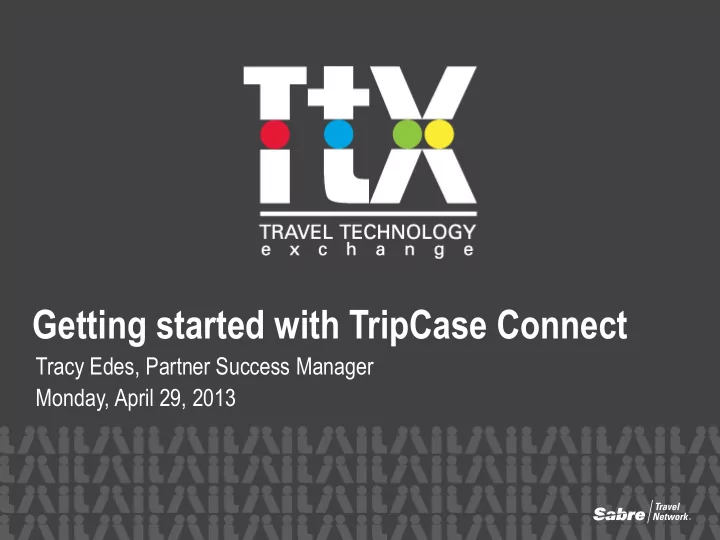
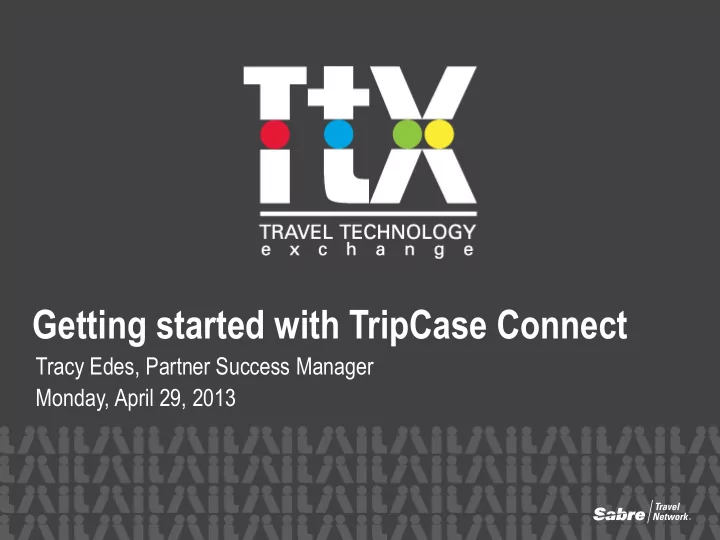
Getting started with TripCase Connect Tracy Edes, Partner Success Manager Monday, April 29, 2013
Content Overview service What is TripCase Connect and TripCase Web & Mobile? Agency Benefits Setting up my agency in TripCase Connect Verify and complete agency info Configure your TripCase Connect Agency Contact template Travel document delivery through TripCase Connect TripCase provides full access to traveler documents Importance of PE fields with TripCase Correct use of PE formats to ensure desired results Upgrading to TripCase 2013 Product Plans 2 2
What is TripCase? service TripCase organizes travelers’ trip details TripCase Connect is a robust web tool that in one place and keeps them in the know keeps agencies connected with travelers with travel updates, free flight alerts and through confirmation emails, branded helpful tools every step of the way. documents and in-app agency messages. 3 3
Agency Benefits service Elevate your image and reinforce your agency brand with TripCase • Connect Seamless integration between Sabre and TripCase web and mobile for • travelers TripCase is GDS agnostic; trips booked through other channels can be • imported into TripCase web and mobile using our API Deliver valuable messages and essential travel documents to your • travelers through TripCase Connect TripCase empowers your travelers with superior traveler tools and allows • you to stay connected with your travelers, every step of the way Travelers receive FREE flight notifications • Travelers can add other trip elements into TripCase in addition to Sabre • content 4
TripCase Connect
Accessing TripCase Connect service • Go to: https://tripcaseconnect.com • Select ‘Sign In’ in upper right hand corner • Select your Language • Type your User Name • Enter your Password • Enter your Agency Pseudo City Code • Click Sign In • Log-in with Sabre EPR credentials: EPR with keywords CREATE & SUBMGR and duty code 9 Note : If you are a travel agency, please do not check the “I am not an agency admin” box
Landing Page Check out what’s new. Look here to learn about new and upcoming features within the configuration tool for document delivery and Action View messaging. Navigation. From the landing page you’ll be able to access Email Settings, Connect Messaging, General Settings and Document Archive.
Email Settings – for document delivery Email Settings is found under the Connect Messaging Tab Click on “Email settings” + “Get Settings” in order to access your agency email templates and document configuration. Load logos • Email header 200x100 • eTicket/eInvoice 120x60 Agency Contact • Agency name • Phone # • Email address (from) 8
Customized Confirmation Email Templates service Other Messages • Priority Remarks (5‡S0) • Itinerary Remarks (5‡) Email Templates • Unregistered NEW • Itinerary • eTicket • eInvoice • Auto attach PDF’s • Custom agency message Remember to save settings! Remember to Save Settings! 9
Document Archival - eTickets and eInvoices service • Accessed through the Custom Settings tab • Archived for 13 months following date of issuance. • Search based on invoice number, PNR and last name. 10
Connect Messaging – Agency Contact Message service Agency Branded Messages • Default Settings Logo • Contact Information • On/Off • Save • Preview 11
TripCase Connect Messaging – traveler view in TripCase Mobile App & Web service Agency Message 12
Connect Messaging
Connect Message Platform service Data sources Email Parse Manual Entry PNR Import Targeted content platform Itinerary Time Location Delivery to traveler In-App Mobile & Web Email Push 14 14
service Be prepared. Be connected. Be brilliant. Take better trips. 15
Flight delays 16
Policy reminders 17
Vendor offers 18
Confirmation Email & Travel Documents
TripCase Confirmation Email & Document Delivery for Itinerary, eTicket, eInvoice and Unregistered ALL TripCase emails provide one click access to travelers’ documents service Print Itinerary eTickets & eInvoices View Online and View Your Itinerary will launch www.tripcase.com Add to calendar 20
Itinerary Confirmation Email – for a Registered Traveler service Condensed Itinerary displays in body of the email for travelers who create a TripCase account. 21
Ticket Confirmation Email – for a Registered Traveler service 22
eInvoice Confirmation Email – for a Registered Traveler service 23
Unregistered Traveler Confirmation Email service TripCase introductory text Customizable Agency message 24
Add to calendar from confirmation email service One click download future enhancement 25
Instant access to traveler documents service Travelers can access: eTicket • eInvoice documents • print itinerary PDF • Agency Remarks are clearly visible in the print itinerary document on TripCase mobile. 26
Instant access to traveler documents contd. service Travelers can access: • eTicket • eInvoice documents • print itinerary PDF Agency Remarks are clearly visible in the print itinerary document on 27 TripCase mobile.
Importance of PE fields with TripCase
Importance of PE email information with TripCase service Using PE and PE/CC • confirmation email is sent • trip will be imported into their TripCase account if the email address in PE is associated with ANY account in the TripCase user database 1.PE‡EMAILADDRESS@EMAIL.COM‡ 2.PE‡EMAILADDRESS@EMAIL.COM‡CC/ Using PE/BC • confirmation email is sent • trip is NOT imported into the account 3.PE‡EMAILADDRESS@EMAIL.COM‡BC/ 29
A few things to remember . . . service Upon creating a booking in Host at end transact (E, ER, ET,…) • Trip (PNR) details flow into TripCase if you populated the PE field • Same EM, EMI, EMT & EMX commands you use today • Traveler could see the trip details, and Approve trip if needed • TripCase application will send email communication about upcoming trips to the • account owner; which may or may not be the traveler as TripCase matches based on the email address in PE field only No PE email info => No trip imported into TripCase users account • Upon doing an EM command in Host • TripCase sends confirmation email and imports trip if PE matched; otherwise • trip is placed in ‘park’ mode All registered users are on same confirmation email • Each unregistered user receives their own copy • TripCase pre-populates their email address in TripCase signup process • If A gent, Travel Arranger/ Admin uses PE/CC or PE/BC, will know who’s registered or • no . PE From – Override the agency specified From field set in the Configuration tool; Trip will not be imported into TripCase user account PE‡EMAILADDRESS.COM‡FR/ 30
PNR Sync Enhancement
PNRs are automatically synced service All migrated agencies now benefit from automatic PNR syncing. PNR changes made in the Sabre • Red Workspace are instantly reflected in a traveler’s TripCase account. Applies to both the mobile and • web experience. We are unable to sync if name or • email address has been changed on the PNR. 32
Future Glimpse into TripCase Connect
2013 Product Road Map Partner plans – TripCase Connect service 1 st Quarter 2nd Quarter 2nd Half PNR Sync Add PAX name to • Custom Connect Trip Reminder Messages Itinerary translations email and flight • Admin capabilities alerts • Report dashboard • Ad free offering • Enhanced email • Premium feature opt-in through Connect
Migrating to TripCase
Steps to a successful migration. . . service Premier NAM customers contact your Sabre Account Team All other customers, submit request through eServices using the Activation Request Form Visit Agency eServices to review documentation & sign up for training View documentation, FAQ’s, previously recorded WebEx training session Review automation and current processes to implement any changes that may be necessary Send the Welcome to TripCase Intro letter Verify and complete your agency info in morning of activation Set up your email templates Set up your agency thank you message and enable the message for your customers
Questions?
Thank You!
Recommend
More recommend