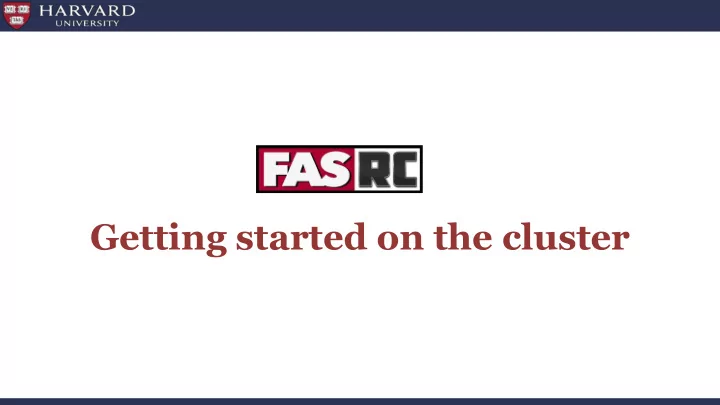
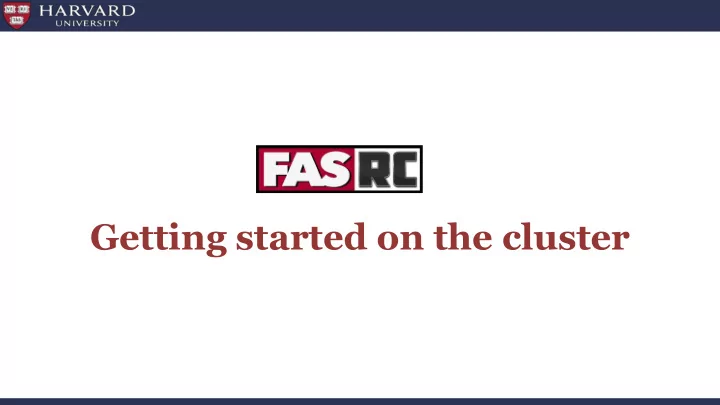
Getting started on the cluster
Learning Objectives Describe the structure of a compute cluster Log in to the cluster Demonstrate how to start an interactive session with the SLURM job scheduler 2
Cluster Architecture 3
Cluster Terminology • Supercomputer/High Performance Computing (HPC) cluster: A collection of similar computers connected by a high speed interconnect that can act in concert with each other • Node : A computer in the cluster, an individual motherboard with CPU, memory, local hard drive • CPU: Central Processing Unit, it can contain multiple computational cores (processors) • Core: Basic unit of compute that runs a single instruction of code (a single process) • GPGPU/GPU: General Purpose Graphics Processing Unit, a GPU designed for supercomputing. 4
Login & Access https://docs.rc.fas.harvard.edu/kb/quickstart-guide/ 5
Login & Access Once you have an account you can use the Terminal to connect to the cluster – Mac: Terminal – Linux: Xterm or Terminal – Windows: SSH client - Putty or Bash Emulator - Git Bash $ ssh username@login.rc.fas.harvard.edu ● ssh stands for Secure SHell ssh is a protocol for data transfer that is secure, i.e the data is encrypted as it travels between your ● computer and the cluster (remote computer) Commonly used commands that use the ssh protocol for data transfer are, scp and sftp ● 6
Login & Access Once you have an account you can use the Terminal to connect to the cluster – Mac: Terminal – Linux: Xterm or Terminal – Windows: SSH client - Putty or Bash Emulator - Git Bash $ ssh username@login.rc.fas.harvard.edu Login issues? See https://rc.fas.harvard.edu/resources/support/ Password: Verification code: 7
Login & Access https://www.rc.fas.harvard.edu/resources/quickstart-guide/ Once you have run the ssh command: – Enter your password ( cursor won’t move! ) – Add a verification code (2-Factor Authentication) OpenAuth is 2-factor authentication separate from HarvardKey and updates the token every 30 seconds 8
Login & Access You have logged into the login node! [ joesmith @ holylogin03 ~]$ Name of the login node assigned to you 9
Access to resources on a compute node • Login node: – not designed for analysis – not anything compute- or memory-intensive – best practice is to request a compute node as soon as you log in • Interactive session: – work on a compute node “interactively” – request resources from SLURM using the srun --pty command – session will only last as long as the remote connection is active 10
Access to resources on a compute node S imple L inux U tility for R esource M anagement - SLURM job scheduler: ● Fairly allocates access to resources to users on compute nodes ● Manages a queue of pending jobs; ensures that no single user or group monopolizes the cluster ● Ensures users do not exceed their resource requests ● Provides a framework for starting, executing, and monitoring batch jobs 11
Access to resources on a compute node Requesting an interactive session: [joesmith@holylogin03 ~]$ srun --pty -p test --mem 100 -t 0-01:00 /bin/bash srun –-pty - is how interactive sessions are started with SLURM -p test - requesting a compute node in a specific partition * * Partitions are groups of computers that are designated to perform specific types of computing. More on next slide --mem 100 - memory requested in MB -t 0-1:00 - time requested (1 hour) [joesmith@ holy7c26602 ~]$ Name of the compute node assigned to you 12
Partitions on the cluster Partitions: shared gpu test gpu_test serial_requeue gpu_requeue bigmem unrestricted pi_lab Time Limit 7 days 7 days 8 hrs 1 hrs 7 days 7 days no limit no limit varies # Nodes 530 15 16 1 1930 155 6 8 varies # Cores / 32 + 32 + 48 48 varies varies 64 64 varies Node 4 V100 4 V100 Memory / 196 375 196 375 varies varies 512 256 varies Node (GB) Learn more about a partition: $ sinfo -p shared $ scontrol show partition shared
Request Help - Resources https://docs.rc.fas.harvard.edu/support/ – Documentation • https://docs.rc.fas.harvard.edu/documentation/ – Portal • http://portal.rc.fas.harvard.edu/rcrt/submit_ticket – Email • rchelp@rc.fas.harvard.edu – Office Hours • Wednesday noon-3pm 38 Oxford - 100 – Consulting Calendar • https://www.rc.fas.harvard.edu/consulting-calendar/ – Training • https://www.rc.fas.harvard.edu/upcoming-training/
Recommend
More recommend