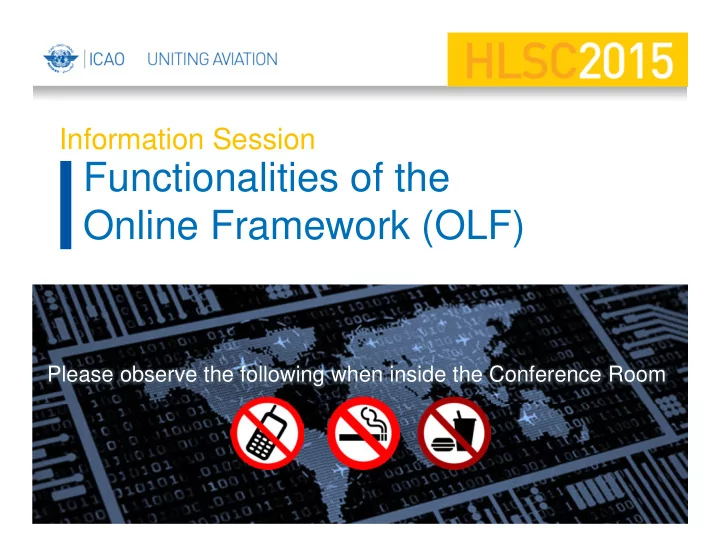
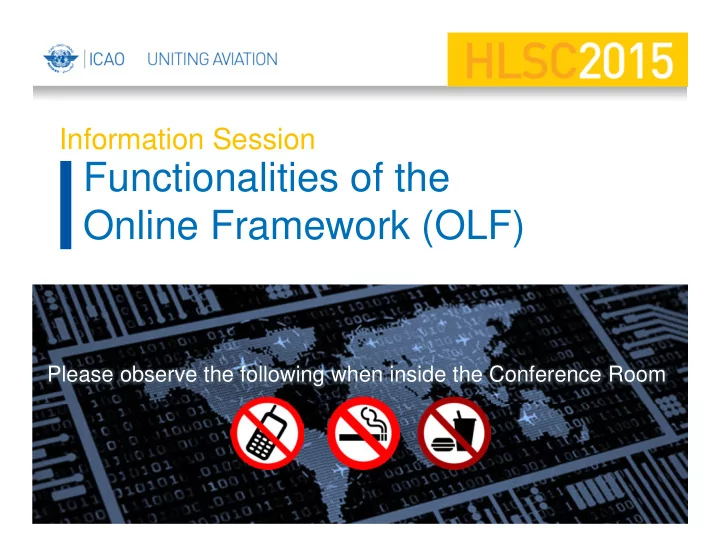
Information Session Functionalities of the Online Framework (OLF) Please observe the following when inside the Conference Room
Information Session Functionalities of the Online Framework (OLF) Mr. Thomas Mistos Mr. Waj Beg Oversight Support Unit ICAO
Outline 1) Electronic Filing of Difference (EFOD) 2) Filing differences online 3) Filing differences offline 3
Guidance on usage of EFOD online and offline
Select CC/EFOD from main menu
Select an annex to be updated/exported
Upon selection of an annex you see the following(on the left side) • Annex name and it’s edition • Amendment
Upon selection of an annex you see the following(on the right side) • Date of adoption • Date of affectivity • Date of applicability • Number of provisions in the annex
Filing differences online
Page layout - menu Menu: Allows you to conduct various functions in order to file a difference
Page layout - menu • Selection of annex (must be the first step) • Scrolling menu to move to provisions within the annex
Page layout - menu Reports: Allows you to chose from one of the various types of reports available
Page layout - menu Filters: Allows you to view all the modified and new provisions within the annex as a result of an annex amendment.
Page layout - menu Search: Allows you to search by a provision number (by selecting Reference number) or by a word (by selecting SARP).
Page layout - menu If more then 1 words are to be searched (i.e. pilot age) than the “AND” function needs to be used and both words need to be separated as demonstrated above. Click search when ready
Filing differences on line
Filing differences on line • Percentage of Annex differences filed to date • Last modified by (including date) • Font size of the provision wording • Type of differences/ no differences
Filing differences on line • Reference/documents indicating the differences • Details regarding the differences • Further remarks/justifications • Save the provision upon filing the differences
Filing differences offline
Filing differences offline • For ease of management of task and for areas with reduced internet capability, the OLF allows to export the annex and file differences on a word document. Once done, this information can directly be imported back to the EFOD system.
Filing differences offline – exporting Annexes • Select the option “Export annexes”
Filing differences offline – exporting Annexes • When an annex is exported to be worked upon offline, it becomes “read only” and cannot be edited online. • Tick in the box to acknowledge this • Select next to continue
Filing differences offline – exporting Annexes • Option to export all annexes is available but not recommended due to time and internet capacity it requires • Annexes are highlighted in yellow when they are already exported and therefore are on “read only” mode online • Select the annex and click on “export Docx” to export it
Filing differences offline – importing Annexes • Annexes can be imported back to the system once ready
Filing differences offline – importing Annexes • Once imported, the annex adopts the read/write mode and can be modified directly online • Tick the box and click next when ready
Filing differences offline – importing Annexes • Select the docx file to be imported and click next
Filing differences offline – unlock Annexes • Select the “unlock annex” option from the scroll down menu
Filing differences offline – unlock Annexes • After reading the note on unlocking and editing, tick in the box and click “next”
Filing differences offline – unlock Annexes • Select the annex to be unlocked then click “Override”
Filing differences offline – unlock Annexes • Click “OK” to carry on • The annex will become unlocked and ready to be edited on line
For any question, please contact: usoap@icao.int 31
Information Session USOAP CMA Online Framework Concluding Remarks
Recommend
More recommend