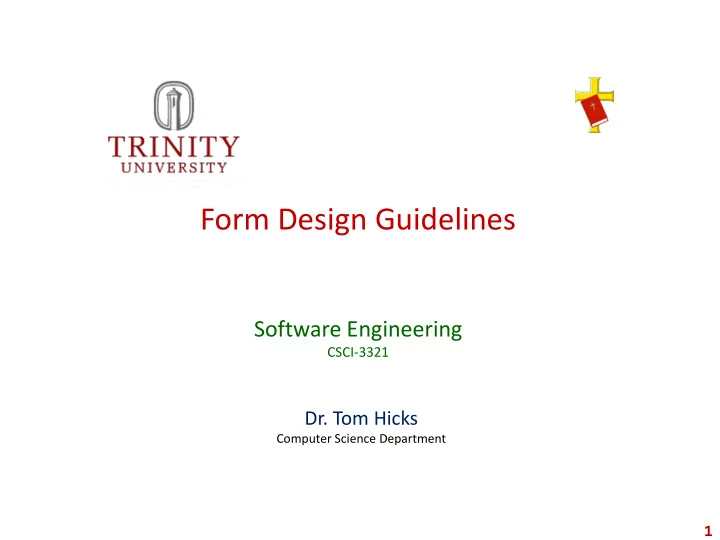
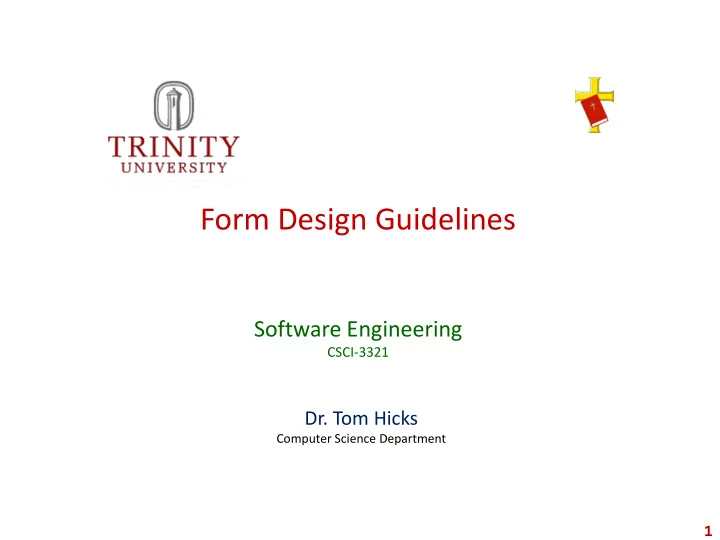
Form Design Guidelines Software Engineering CSCI-3321 Dr. Tom Hicks Computer Science Department 1
Learning About Good Forms By Examining Some Really Bad Prototype Forms 2
About Data-Entry Forms Guideline # 1 1. Select a form background that would be pleasant and easy to read for the person doing data-entry 8 hours at a time. White is pretty bland! 3
Some colors are not the best choices! 4
Some colors are not the best choices! 5
Some colors are better choices! A better choice for background colors. 6
About Data-Entry Forms Guideline # 2 2. Select a font color that is compatible with your background. It should be an easy combination to read. 7
About Data-Entry Forms Guideline # 3 3. Select a font face, font size, and font color combination that would be easy to read for the person doing data-entry 8 hours at a time. 8 8
About Data-Entry Forms Guideline # 4 4. Never make the prompt more bold or larger than the data entry. The data is more important than the prompt! 9
About Data-Entry Forms Guideline # 5 5. Opt for font clarity over cuteness. 10 10
About Data-Entry Forms Guideline # 6 6. The fact that some API’s contain a form generator that generate a starting Data-Entry form does not make that form professional or acceptable. This form is a mess. It looks like someone just threw the prompts and textboxes onto the screen. Some of the prompts are not even entirely visible. 11 This is way better than nothing, but serves as a starting point and not a destination! 11
About Data-Entry Forms Guideline # 7 & 8 7. It is most often a good idea to lay out your form in such a way that it has one or two major columns. 8. It is most often a good idea to place the most important info at, or near, the top! ( There are certainly many exceptions). 12
Would Be Better done With Two Columns! 13
About Data-Entry Forms Guideline # 9 9. It is generally a good idea to align all prompts and data horizontally. Many API’s have alignment tools to make this easier. 14 14
About Data-Entry Forms Guideline # 10 10. It is not always possible, but try to avoid large “void/blank” spaces in form. Guideline # 1 15
About Data-Entry Forms Guideline # 11 11. It is generally a good idea to frame the form so that you have about the same amount of blank space around all four of the form borders 16 Don’t Always Need A Prompt For Textbox Message 16
About Data-Entry Forms Guideline # 12 12. It is generally a good idea to try to make the space between rows consistent and not too large. 17
Data-Entry Form Prompt & Textbox Stand-Alone Applications, Websites, etc. 18
About Textbox Prompts Guideline # 13 1. Every Prompt Should Be Clear & Concise Minimum Quantity To Stock Supplier ID# 19
About Textbox Prompts 1. Every Prompt Should Be Clear & Concise There will be times when forms are cluttered with lots of data entry containers. Arranging the various controls aesthetically and logically often prove challenging. Adding Mouse-Over Text to the prompt is one way to really help clarify the request. Many API’s provide mechanisms for this with some type of “Tool Tips”; use it when necessary. 20
About Textbox Prompts Guideline # 14 2. The Prompt Should Not End With A Colon (:). 21
About Textbox Prompts Guideline # 15 3. You may place prompt over or to the left of the data entry field; most of the time it is best to select one or the other and be consistent. Prompt Name Tom Name Tom Prompt Response TextBox Response TextBox 22
Data-Entry Form Controls Stand-Alone Applications, Websites, etc. 23
About Controls Guideline # 16 1. It is generally a good idea to left-justify the data entry controls (textbox, radio button, drop-down list, checkbox, buttons, etc.) 24
More Data-Entry Form Text Prompts Stand-Alone Applications, Websites, etc. 25
About Textbox Prompts Guideline # 17- #20 4. If you are placing the prompt beside the data entry fields, it is best to right-justify the prompts. 5. If you are placing the prompt over the data entry fields, it is generally best to left-justify both the prompt and the field. 6. It is generally best to keep the distance between the prompt and the data entry fields consistent. 7. It is generally best to keep the prompts the same font and size. 26
About Textbox Prompt Guidelines # 21- #23 8. It is generally a good idea to capitalize the first letter of each and every word in the prompt. 9. It is generally a good idea to try to avoid all upper case prompts (unless they are acronyms). 10.It is generally a good idea to keep the distance between the prompt and the data entry small, readable, and consistent. 27
ID Field Searching/Matching Numerics Is Much Faster Than Searching/Matching Strings! 28
Numeric ID Guideline # 24 1. Most Classes/Structs/Tables should have a unique ID which can be used to identify any one record. 2. Most databases have an auto incrementing field just for this purpose, but it can be implemented in any programming language. 3. It is best to use auto incrementing mechanisms for unique primary keys! 29
Numeric ID 4. If creating your own auto incrementing integer fields, these unique ID's should never change! 5. Since these auto incrementing integers are not going to change, then the user should not be able to change it. It will often be displayed on forms, but the user will not be able to change it. 6. A label often appropriate to display the value; if a textbox were used, the user would try, in vain, to change it. 7. These auto incrementing fields preserve relationships. 30
More Data-Entry Form Recommendations Stand-Alone Applications, Websites, etc. 31
About Data-Entry Forms Guideline # 25 13.Each form should contain a clear statement of title in the title bar; the title should describe the form. (This is a great place for a commercial!) 32
About Data-Entry Forms Guideline # 26 14.All of the forms in an application, or website, should have a common feel a) Consistent navigation and/or buttons b) Consistent fonts c) Compatible, or consistent, background colors 33 33
About Data-Entry Forms Guideline # 27 15.The Data Entry should be sufficiently large to hold the maximum size value (current font). 16.If the largest Title is 70 characters big, the data entry field should be large enough to handle 70 characters; use multi-line if needed! 34
Complex Data-Entry Form Recommendations Stand-Alone Applications, Websites, etc. 35
About Data-Entry Forms Guideline # 28 - #29 16. The use of lines, boxes, panels, and/or tables will enable you to place more information on a form. 17. Organize the information in some logical pattern. 36
About Data-Entry Forms Guideline # 30 18. You may use multiple font faces and font sizes and font colors on a form; normally this will decrease the usability of the form. Have a reason for those changes. 37
About Data-Entry Forms Guideline # 31 19. Consider using tab frames when your form has a lot of data. Organize it logically. Label the tabs. Use tab colorization to help user recognize each tab. 38
About Data-Entry Forms Guideline # 32 20. Include enough duplicate information on each of the tabs to assure that the user never has to guess which record they are viewing. 39
About Data-Entry Forms Guideline # 33 21. It is often a good idea to provide the user with a multi- line textbox in which to store information that may be needed later in the software life cycle; a database memo field might be used to store things that may not have even been considered during the analysis. Note that the contact name 40
About Data-Entry Forms Guideline # 34 22. Use Drop-down Combo Boxes To Validate Data Entry Selections Whenever Possible; This Will Help Reduce Data Entry Errors. Wouldn’t a combo box, or a spinner, which contained only the acceptable values be better for verifying the birthday? Wouldn’t a drop-down combo box, containing only the acceptable abbreviations for the states be better than the user selection? 41
About Data-Entry Forms Guideline # 35- #37 23. Do not select a background that forces one to strain to read/enter text and utilize the buttons. 24. Do not use too many colors on the same form. 25. Keep colors consistent throughout the many forms of an application. 42
Data-Entry Form Buttons/Menus Stand-Alone Applications, Websites, etc. 43
About Form Buttons/Menus Guideline # 38 1. Button names should be extremely clear (btnExit) and the button face text should be as clear as you can make it within the space available. (Exit) 44
About Form Buttons/Menus Guideline # 39 2. Button should generally be well organized in an orderly fashion. (Remember to frame the form). There will be lots of possible options. 45
About Form Buttons/Menus Guideline # 40- #41 3. We have found that Next works best on the bottom right and Previous works best on the bottom left. 4. There will be times when you make more frequently used buttons larger. 46
Recommend
More recommend